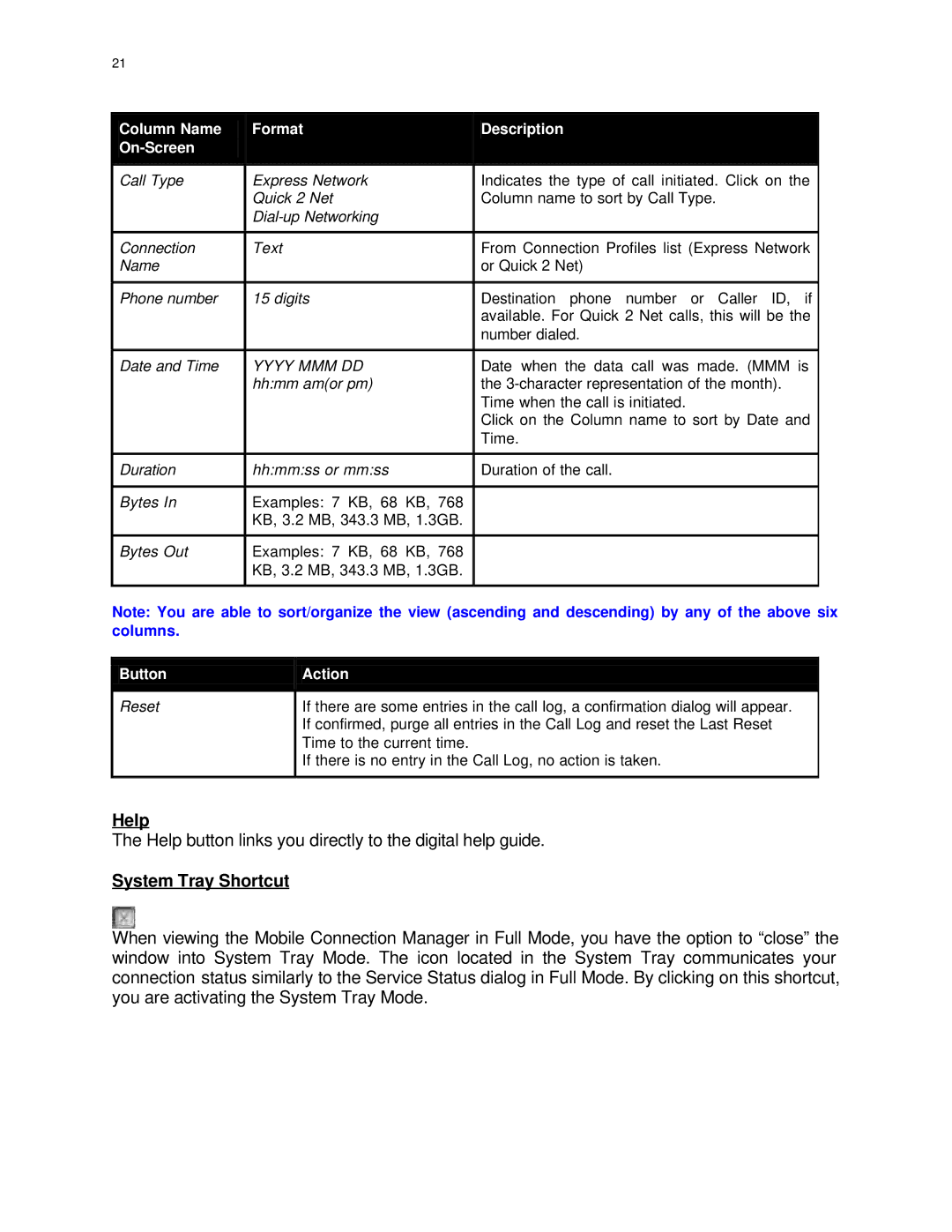21
Column Name
Call Type
Format
Express Network
Quick 2 Net
Description
Indicates the type of call initiated. Click on the Column name to sort by Call Type.
Connection | Text | From Connection Profiles list (Express Network |
Name |
| or Quick 2 Net) |
|
|
|
Phone number | 15 digits | Destination phone number or Caller ID, if |
|
| available. For Quick 2 Net calls, this will be the |
|
| number dialed. |
|
|
|
Date and Time | YYYY MMM DD | Date when the data call was made. (MMM is |
| hh:mm am(or pm) | the |
|
| Time when the call is initiated. |
|
| Click on the Column name to sort by Date and |
|
| Time. |
|
|
|
Duration | hh:mm:ss or mm:ss | Duration of the call. |
|
|
|
Bytes In | Examples: 7 KB, 68 KB, 768 |
|
| KB, 3.2 MB, 343.3 MB, 1.3GB. |
|
|
|
|
Bytes Out | Examples: 7 KB, 68 KB, 768 |
|
| KB, 3.2 MB, 343.3 MB, 1.3GB. |
|
|
|
|
Note: You are able to sort/organize the view (ascending and descending) by any of the above six
columns.
Button
Reset
Action
If there are some entries in the call log, a confirmation dialog will appear. If confirmed, purge all entries in the Call Log and reset the Last Reset Time to the current time.
If there is no entry in the Call Log, no action is taken.
Help
The Help button links you directly to the digital help guide.
System Tray Shortcut
When viewing the Mobile Connection Manager in Full Mode, you have the option to “close” the window into System Tray Mode. The icon located in the System Tray communicates your connection status similarly to the Service Status dialog in Full Mode. By clicking on this shortcut, you are activating the System Tray Mode.