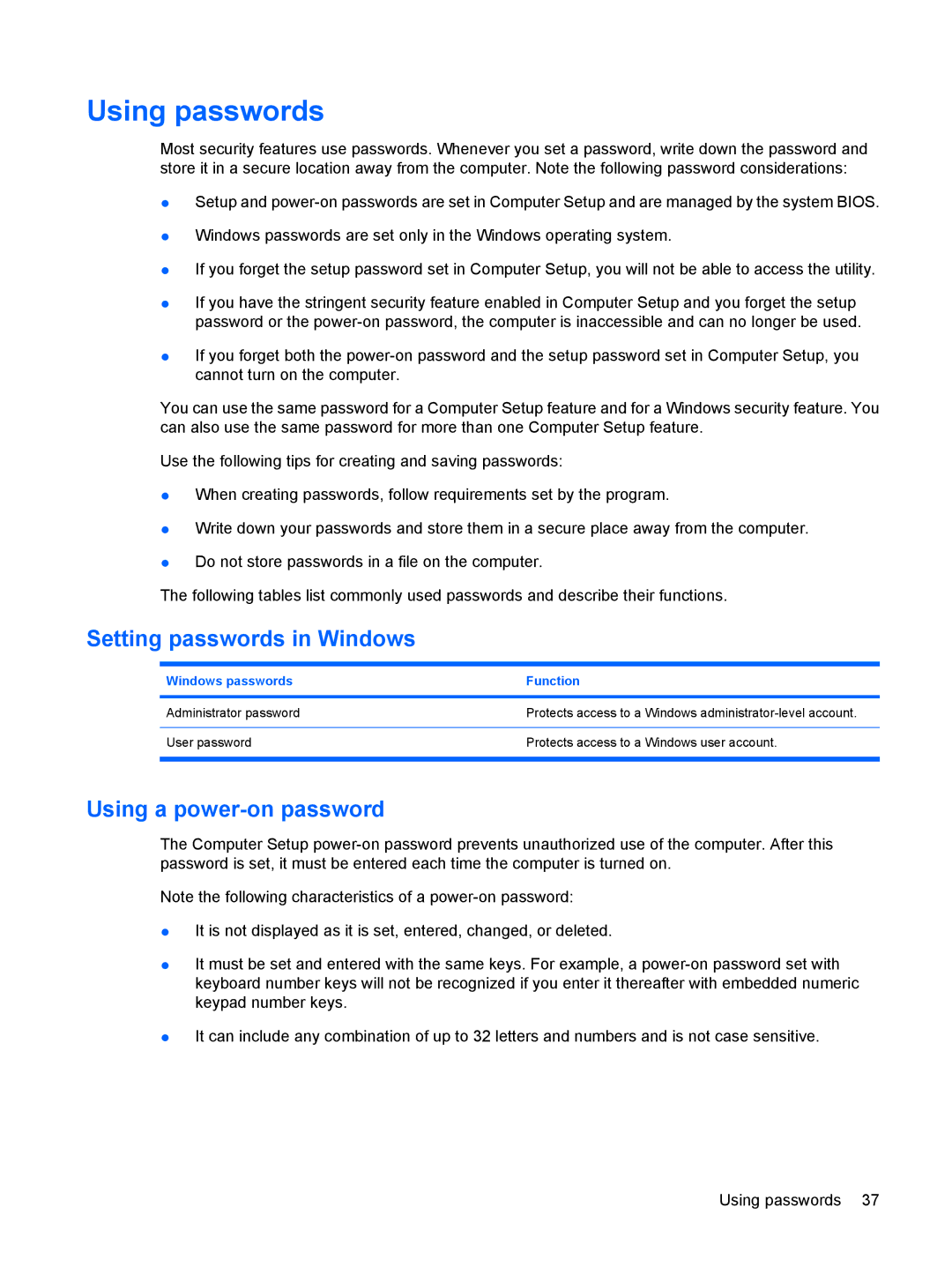Using passwords
Most security features use passwords. Whenever you set a password, write down the password and store it in a secure location away from the computer. Note the following password considerations:
●Setup and
●Windows passwords are set only in the Windows operating system.
●If you forget the setup password set in Computer Setup, you will not be able to access the utility.
●If you have the stringent security feature enabled in Computer Setup and you forget the setup password or the
●If you forget both the
You can use the same password for a Computer Setup feature and for a Windows security feature. You can also use the same password for more than one Computer Setup feature.
Use the following tips for creating and saving passwords:
●When creating passwords, follow requirements set by the program.
●Write down your passwords and store them in a secure place away from the computer.
●Do not store passwords in a file on the computer.
The following tables list commonly used passwords and describe their functions.
Setting passwords in Windows
Windows passwords | Function |
|
|
Administrator password | Protects access to a Windows |
|
|
User password | Protects access to a Windows user account. |
|
|
Using a power-on password
The Computer Setup
Note the following characteristics of a
●It is not displayed as it is set, entered, changed, or deleted.
●It must be set and entered with the same keys. For example, a
●It can include any combination of up to 32 letters and numbers and is not case sensitive.
Using passwords 37