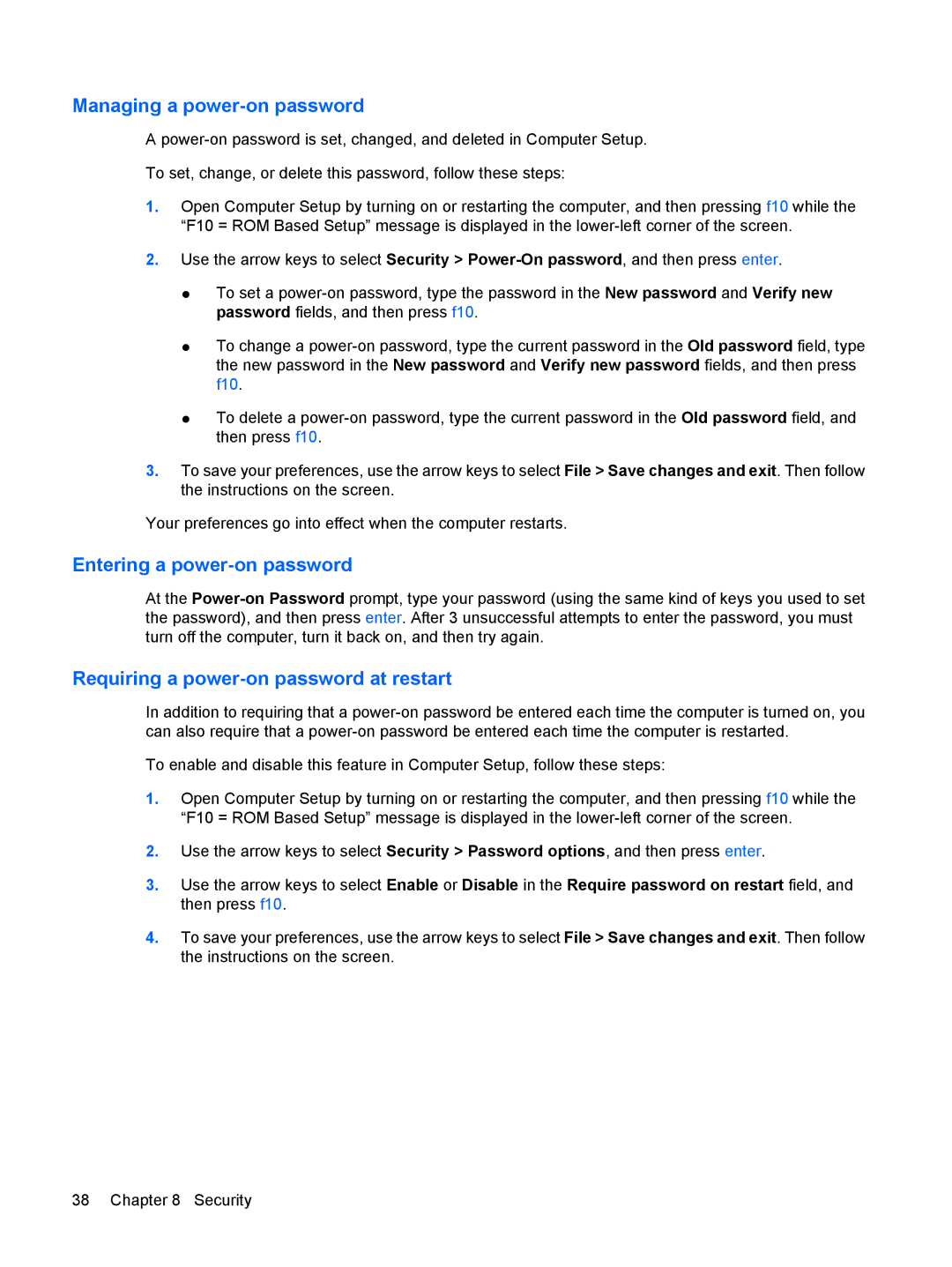Managing a power-on password
A
To set, change, or delete this password, follow these steps:
1.Open Computer Setup by turning on or restarting the computer, and then pressing f10 while the “F10 = ROM Based Setup” message is displayed in the
2.Use the arrow keys to select Security >
●To set a
●To change a
●To delete a
3.To save your preferences, use the arrow keys to select File > Save changes and exit. Then follow the instructions on the screen.
Your preferences go into effect when the computer restarts.
Entering a power-on password
At the
Requiring a power-on password at restart
In addition to requiring that a
To enable and disable this feature in Computer Setup, follow these steps:
1.Open Computer Setup by turning on or restarting the computer, and then pressing f10 while the “F10 = ROM Based Setup” message is displayed in the
2.Use the arrow keys to select Security > Password options, and then press enter.
3.Use the arrow keys to select Enable or Disable in the Require password on restart field, and then press f10.
4.To save your preferences, use the arrow keys to select File > Save changes and exit. Then follow the instructions on the screen.
38 Chapter 8 Security