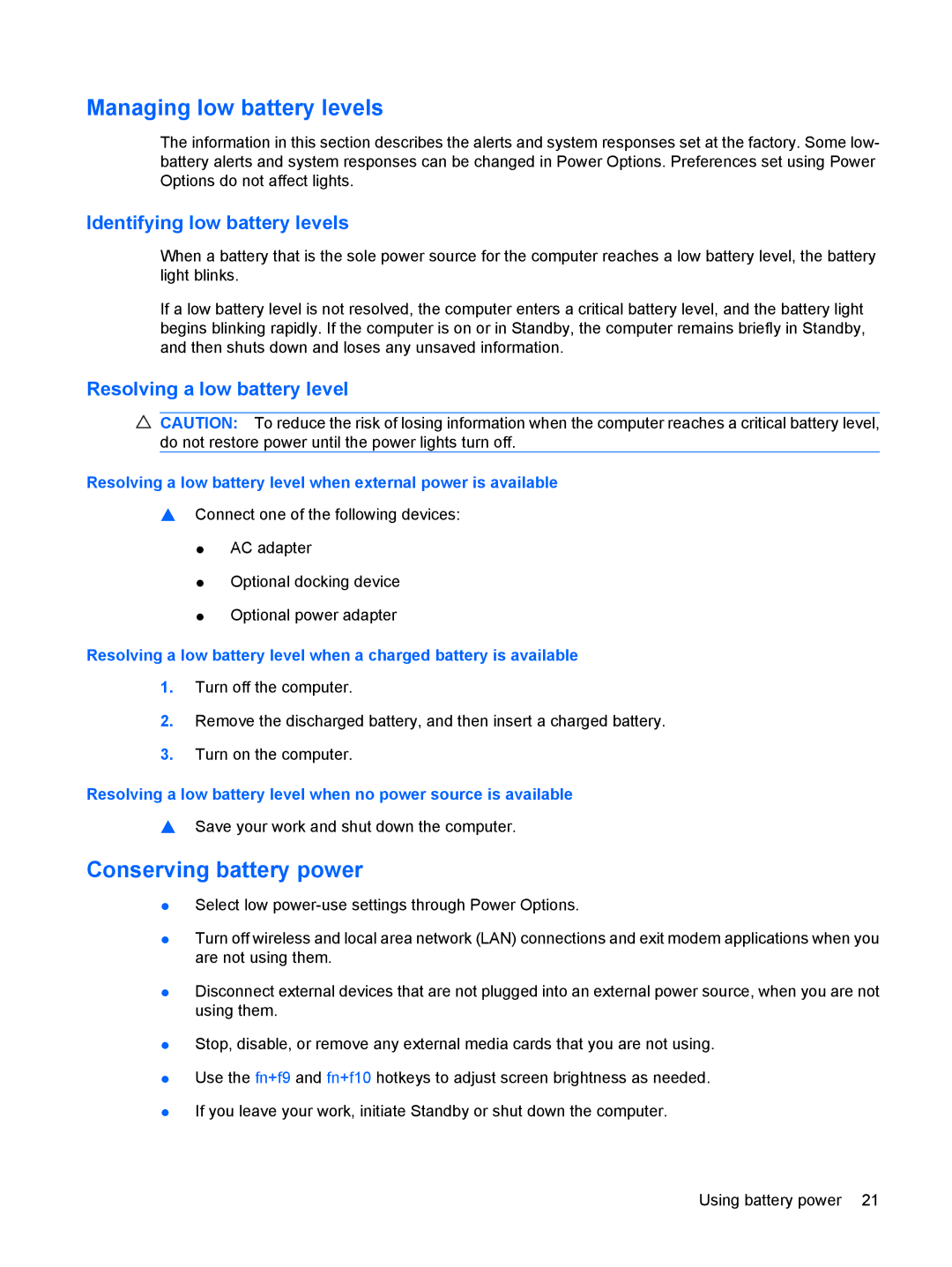Managing low battery levels
The information in this section describes the alerts and system responses set at the factory. Some low- battery alerts and system responses can be changed in Power Options. Preferences set using Power Options do not affect lights.
Identifying low battery levels
When a battery that is the sole power source for the computer reaches a low battery level, the battery light blinks.
If a low battery level is not resolved, the computer enters a critical battery level, and the battery light begins blinking rapidly. If the computer is on or in Standby, the computer remains briefly in Standby, and then shuts down and loses any unsaved information.
Resolving a low battery level
CAUTION: To reduce the risk of losing information when the computer reaches a critical battery level, do not restore power until the power lights turn off.
Resolving a low battery level when external power is available
▲Connect one of the following devices:
●AC adapter
●Optional docking device
●Optional power adapter
Resolving a low battery level when a charged battery is available
1.Turn off the computer.
2.Remove the discharged battery, and then insert a charged battery.
3.Turn on the computer.
Resolving a low battery level when no power source is available
▲Save your work and shut down the computer.
Conserving battery power
●Select low
●Turn off wireless and local area network (LAN) connections and exit modem applications when you are not using them.
●Disconnect external devices that are not plugged into an external power source, when you are not using them.
●Stop, disable, or remove any external media cards that you are not using.
●Use the fn+f9 and fn+f10 hotkeys to adjust screen brightness as needed.
●If you leave your work, initiate Standby or shut down the computer.
Using battery power 21