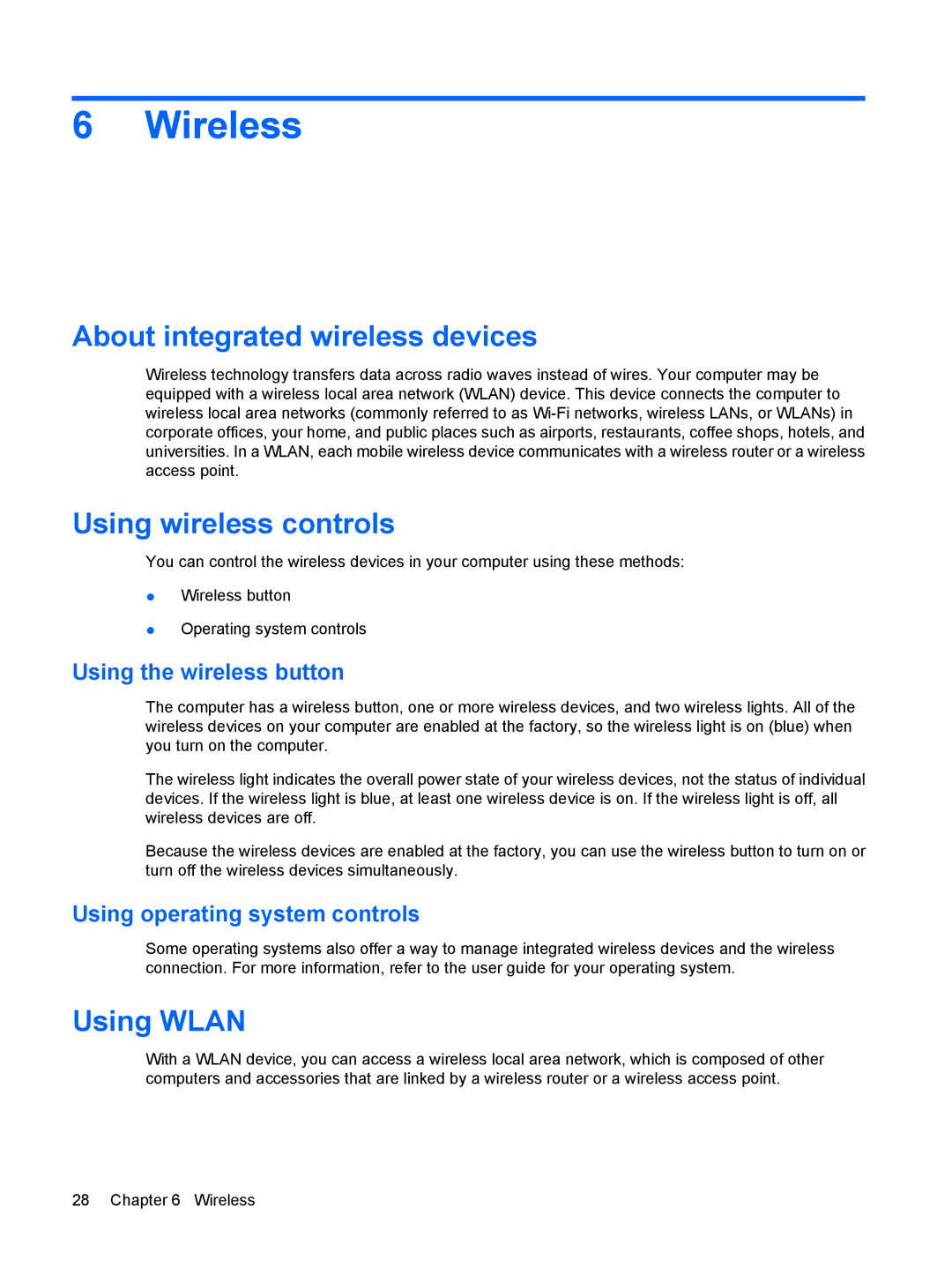6 Wireless
About integrated wireless devices
Wireless technology transfers data across radio waves instead of wires. Your computer may be equipped with a wireless local area network (WLAN) device. This device connects the computer to wireless local area networks (commonly referred to as
Using wireless controls
You can control the wireless devices in your computer using these methods:
●Wireless button
●Operating system controls
Using the wireless button
The computer has a wireless button, one or more wireless devices, and two wireless lights. All of the wireless devices on your computer are enabled at the factory, so the wireless light is on (blue) when you turn on the computer.
The wireless light indicates the overall power state of your wireless devices, not the status of individual devices. If the wireless light is blue, at least one wireless device is on. If the wireless light is off, all wireless devices are off.
Because the wireless devices are enabled at the factory, you can use the wireless button to turn on or turn off the wireless devices simultaneously.
Using operating system controls
Some operating systems also offer a way to manage integrated wireless devices and the wireless connection. For more information, refer to the user guide for your operating system.
Using WLAN
With a WLAN device, you can access a wireless local area network, which is composed of other computers and accessories that are linked by a wireless router or a wireless access point.
28 Chapter 6 Wireless