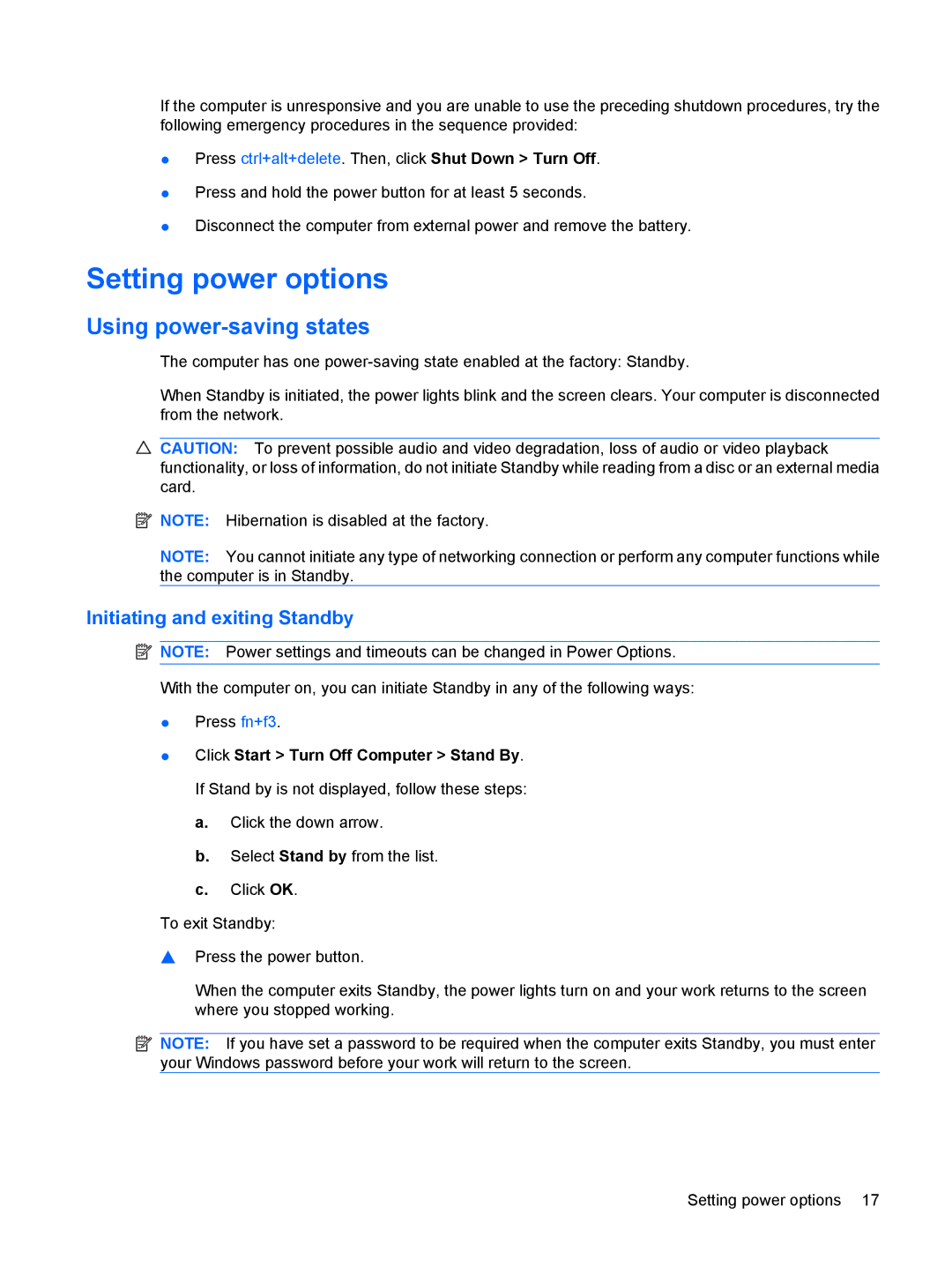If the computer is unresponsive and you are unable to use the preceding shutdown procedures, try the following emergency procedures in the sequence provided:
●Press ctrl+alt+delete. Then, click Shut Down > Turn Off.
●Press and hold the power button for at least 5 seconds.
●Disconnect the computer from external power and remove the battery.
Setting power options
Using power-saving states
The computer has one
When Standby is initiated, the power lights blink and the screen clears. Your computer is disconnected from the network.
CAUTION: To prevent possible audio and video degradation, loss of audio or video playback functionality, or loss of information, do not initiate Standby while reading from a disc or an external media card.
![]() NOTE: Hibernation is disabled at the factory.
NOTE: Hibernation is disabled at the factory.
NOTE: You cannot initiate any type of networking connection or perform any computer functions while the computer is in Standby.
Initiating and exiting Standby
![]() NOTE: Power settings and timeouts can be changed in Power Options.
NOTE: Power settings and timeouts can be changed in Power Options.
With the computer on, you can initiate Standby in any of the following ways:
●Press fn+f3.
●Click Start > Turn Off Computer > Stand By. If Stand by is not displayed, follow these steps:
a.Click the down arrow.
b.Select Stand by from the list.
c.Click OK.
To exit Standby:
▲Press the power button.
When the computer exits Standby, the power lights turn on and your work returns to the screen where you stopped working.
![]() NOTE: If you have set a password to be required when the computer exits Standby, you must enter your Windows password before your work will return to the screen.
NOTE: If you have set a password to be required when the computer exits Standby, you must enter your Windows password before your work will return to the screen.
Setting power options 17