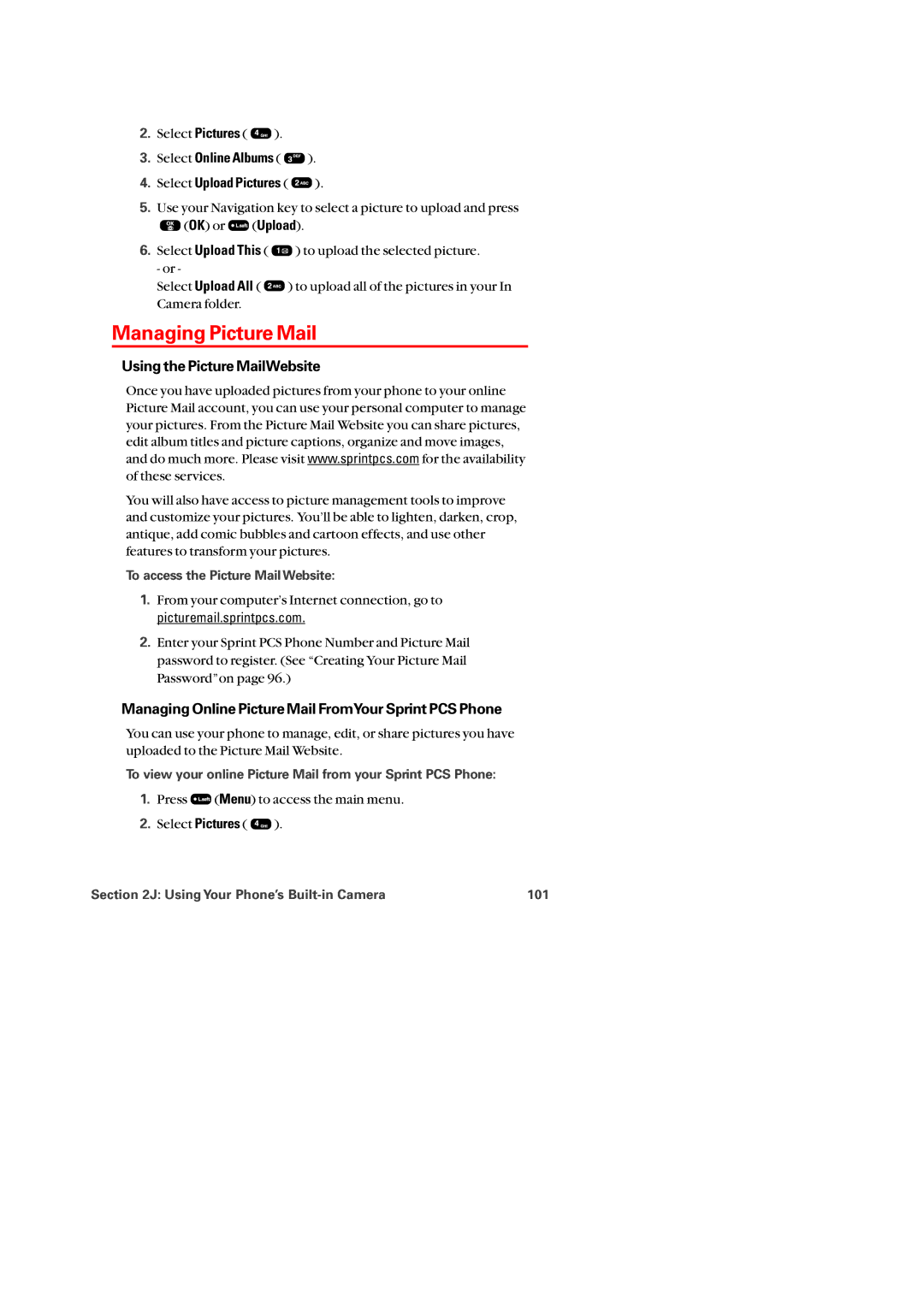2.Select Pictures ( ![]() ).
).
3.Select Online Albums (  ).
).
4.Select Upload Pictures ( ![]() ).
).
5.Use your Navigation key to select a picture to upload and press
![]() (OK) or
(OK) or ![]() (Upload).
(Upload).
6.Select Upload This ( ![]() ) to upload the selected picture.
) to upload the selected picture.
- or -
Select Upload All ( ![]() ) to upload all of the pictures in your In Camera folder.
) to upload all of the pictures in your In Camera folder.
Managing Picture Mail
Using the Picture MailWebsite
Once you have uploaded pictures from your phone to your online Picture Mail account, you can use your personal computer to manage your pictures. From the Picture Mail Website you can share pictures, edit album titles and picture captions, organize and move images, and do much more. Please visit www.sprintpcs.com for the availability of these services.
You will also have access to picture management tools to improve and customize your pictures. You’ll be able to lighten, darken, crop, antique, add comic bubbles and cartoon effects, and use other features to transform your pictures.
To access the Picture Mail Website:
1.From your computer’s Internet connection, go to picturemail.sprintpcs.com.
2.Enter your Sprint PCS Phone Number and Picture Mail password to register. (See “Creating Your Picture Mail Password”on page 96.)
Managing Online Picture Mail FromYour Sprint PCS Phone
You can use your phone to manage, edit, or share pictures you have uploaded to the Picture Mail Website.
To view your online Picture Mail from your Sprint PCS Phone:
1.Press ![]() (Menu) to access the main menu.
(Menu) to access the main menu.
2.Select Pictures ( ![]() ).
).
Section 2J: Using Your Phone’s | 101 |