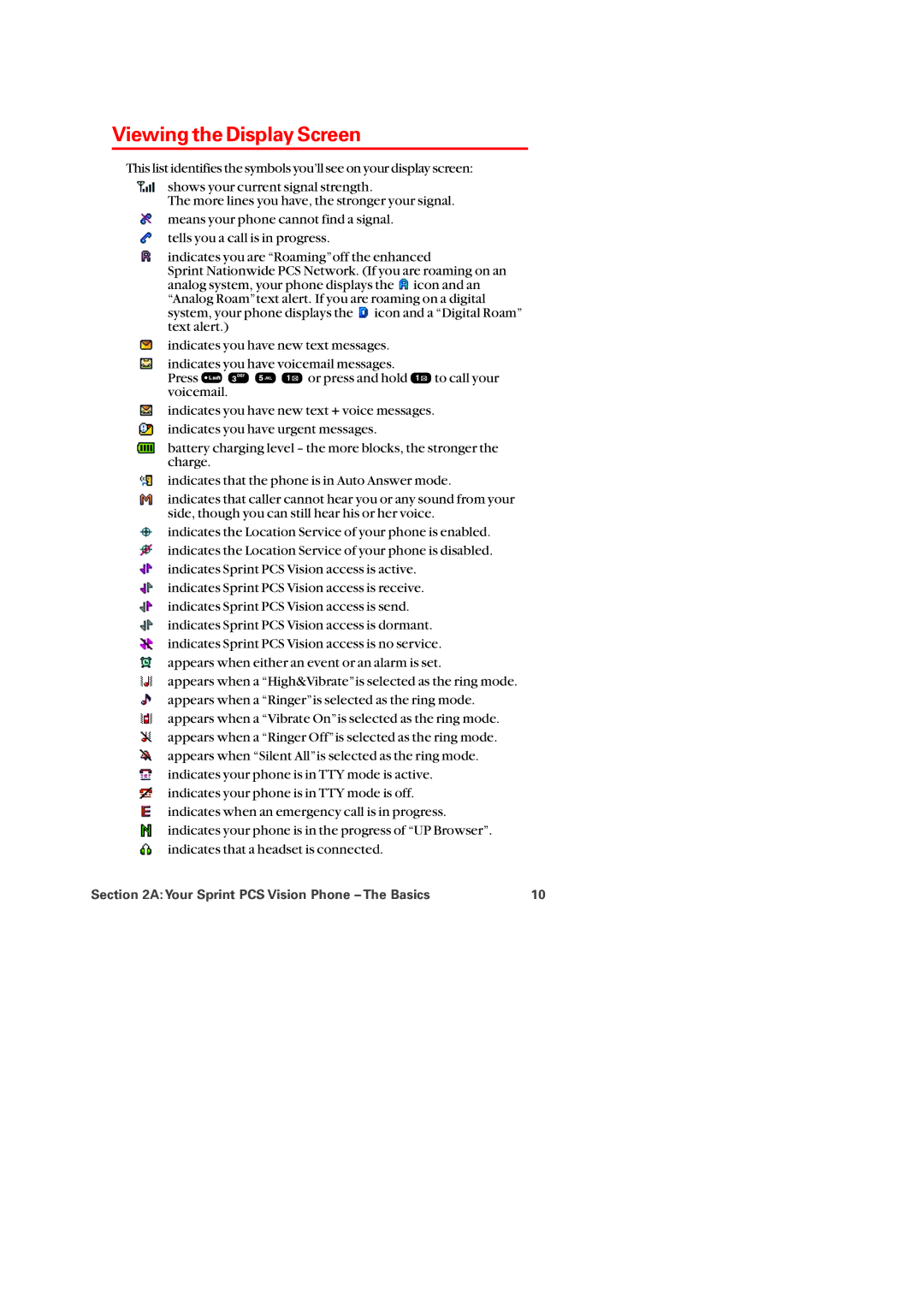Viewing the Display Screen
This list identifies the symbols you’ll see on your display screen:
shows your current signal strength.
The more lines you have, the stronger your signal.
means your phone cannot find a signal.
tells you a call is in progress.
indicates you are “Roaming”off the enhanced
Sprint Nationwide PCS Network. (If you are roaming on an analog system, your phone displays the![]() icon and an “Analog Roam”text alert. If you are roaming on a digital system, your phone displays the
icon and an “Analog Roam”text alert. If you are roaming on a digital system, your phone displays the![]() icon and a “Digital Roam” text alert.)
icon and a “Digital Roam” text alert.)
indicates you have new text messages.
indicates you have voicemail messages.
Press ![]()
![]()
![]()
![]() or press and hold
or press and hold ![]() to call your voicemail.
to call your voicemail.
indicates you have new text + voice messages.
indicates you have urgent messages.
battery charging level – the more blocks, the stronger the charge.
indicates that the phone is in Auto Answer mode.
indicates that caller cannot hear you or any sound from your side, though you can still hear his or her voice.
indicates the Location Service of your phone is enabled.
indicates the Location Service of your phone is disabled.
indicates Sprint PCS Vision access is active.
indicates Sprint PCS Vision access is receive.
indicates Sprint PCS Vision access is send.
indicates Sprint PCS Vision access is dormant.
indicates Sprint PCS Vision access is no service.
appears when either an event or an alarm is set.
appears when a “High&Vibrate”is selected as the ring mode.
appears when a “Ringer”is selected as the ring mode.
appears when a “Vibrate On”is selected as the ring mode.
appears when a “Ringer Off”is selected as the ring mode.
appears when “Silent All”is selected as the ring mode.
indicates your phone is in TTY mode is active.
indicates your phone is in TTY mode is off.
indicates when an emergency call is in progress.
indicates your phone is in the progress of “UP Browser”.
indicates that a headset is connected.
Section 2A: Your Sprint PCS Vision Phone – The Basics | 10 |