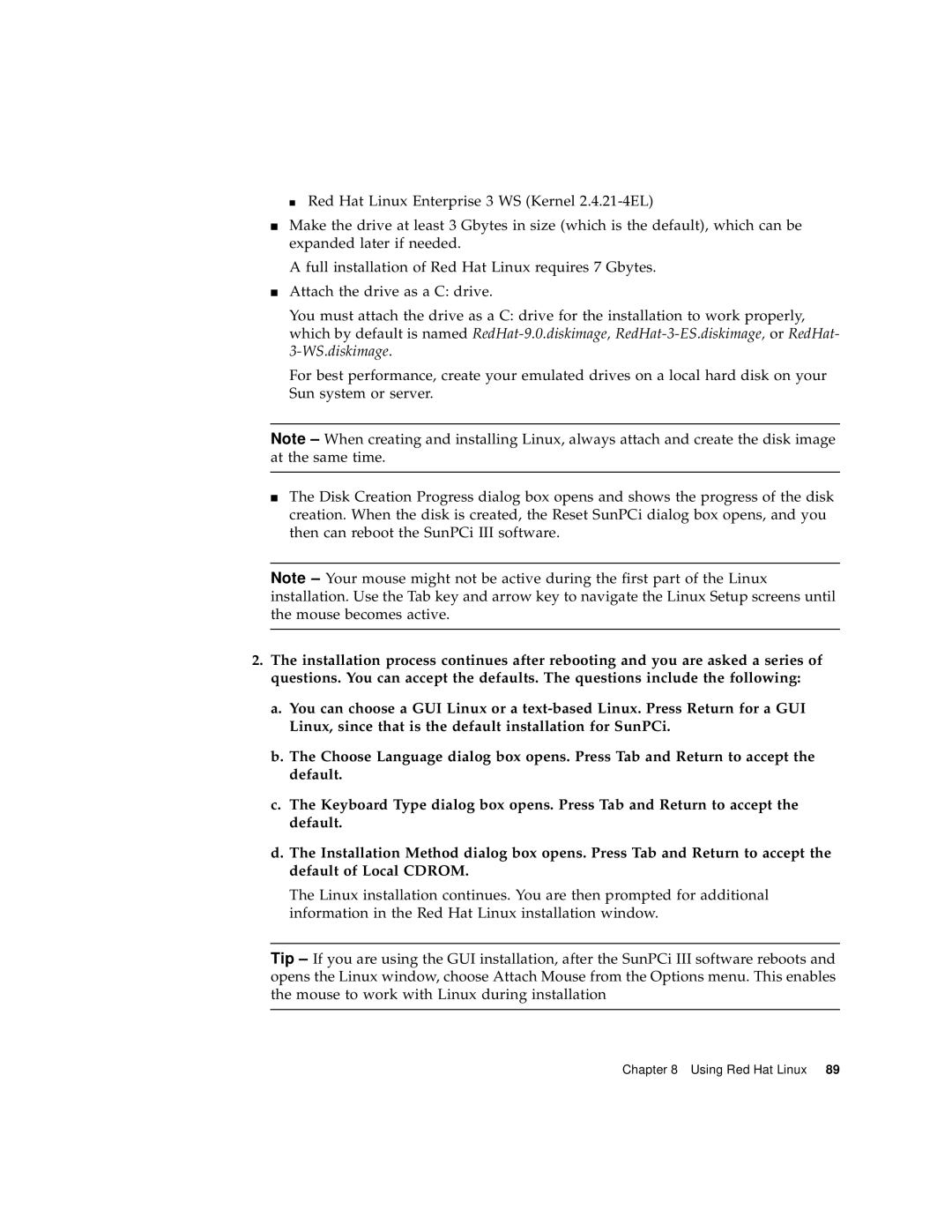■ Red Hat Linux Enterprise 3 WS (Kernel
■Make the drive at least 3 Gbytes in size (which is the default), which can be expanded later if needed.
A full installation of Red Hat Linux requires 7 Gbytes.
■Attach the drive as a C: drive.
You must attach the drive as a C: drive for the installation to work properly, which by default is named
For best performance, create your emulated drives on a local hard disk on your Sun system or server.
Note – When creating and installing Linux, always attach and create the disk image at the same time.
■The Disk Creation Progress dialog box opens and shows the progress of the disk creation. When the disk is created, the Reset SunPCi dialog box opens, and you then can reboot the SunPCi III software.
Note – Your mouse might not be active during the first part of the Linux installation. Use the Tab key and arrow key to navigate the Linux Setup screens until the mouse becomes active.
2.The installation process continues after rebooting and you are asked a series of questions. You can accept the defaults. The questions include the following:
a.You can choose a GUI Linux or a
b.The Choose Language dialog box opens. Press Tab and Return to accept the default.
c.The Keyboard Type dialog box opens. Press Tab and Return to accept the default.
d.The Installation Method dialog box opens. Press Tab and Return to accept the default of Local CDROM.
The Linux installation continues. You are then prompted for additional information in the Red Hat Linux installation window.
Tip – If you are using the GUI installation, after the SunPCi III software reboots and opens the Linux window, choose Attach Mouse from the Options menu. This enables the mouse to work with Linux during installation