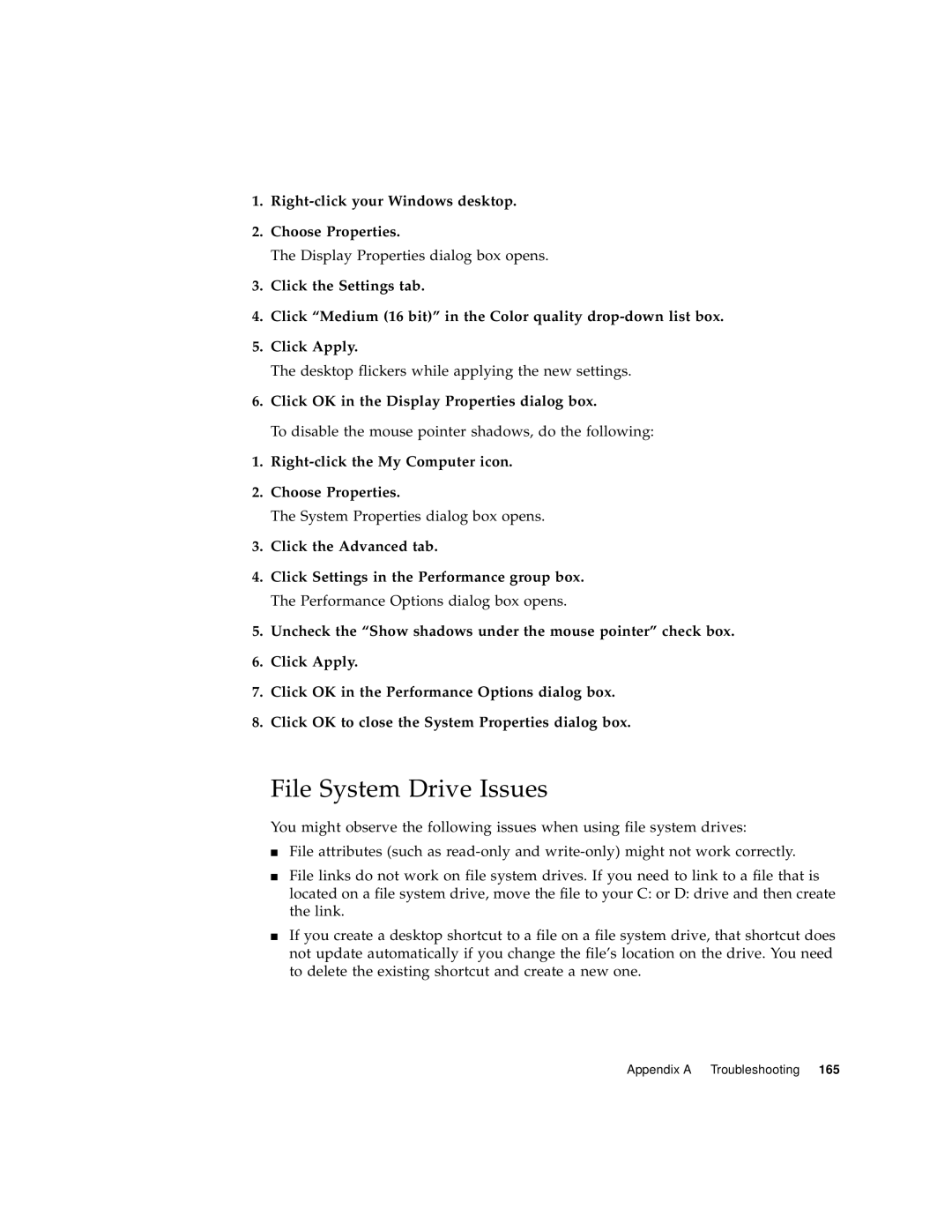1.Right-click your Windows desktop.
2.Choose Properties.
The Display Properties dialog box opens.
3.Click the Settings tab.
4.Click “Medium (16 bit)” in the Color quality
5.Click Apply.
The desktop flickers while applying the new settings.
6.Click OK in the Display Properties dialog box.
To disable the mouse pointer shadows, do the following:
1.Right-click the My Computer icon.
2.Choose Properties.
The System Properties dialog box opens.
3.Click the Advanced tab.
4.Click Settings in the Performance group box. The Performance Options dialog box opens.
5.Uncheck the “Show shadows under the mouse pointer” check box.
6.Click Apply.
7.Click OK in the Performance Options dialog box.
8.Click OK to close the System Properties dialog box.
File System Drive Issues
You might observe the following issues when using file system drives:
■File attributes (such as
■File links do not work on file system drives. If you need to link to a file that is located on a file system drive, move the file to your C: or D: drive and then create the link.
■If you create a desktop shortcut to a file on a file system drive, that shortcut does not update automatically if you change the file’s location on the drive. You need to delete the existing shortcut and create a new one.
Appendix A Troubleshooting 165