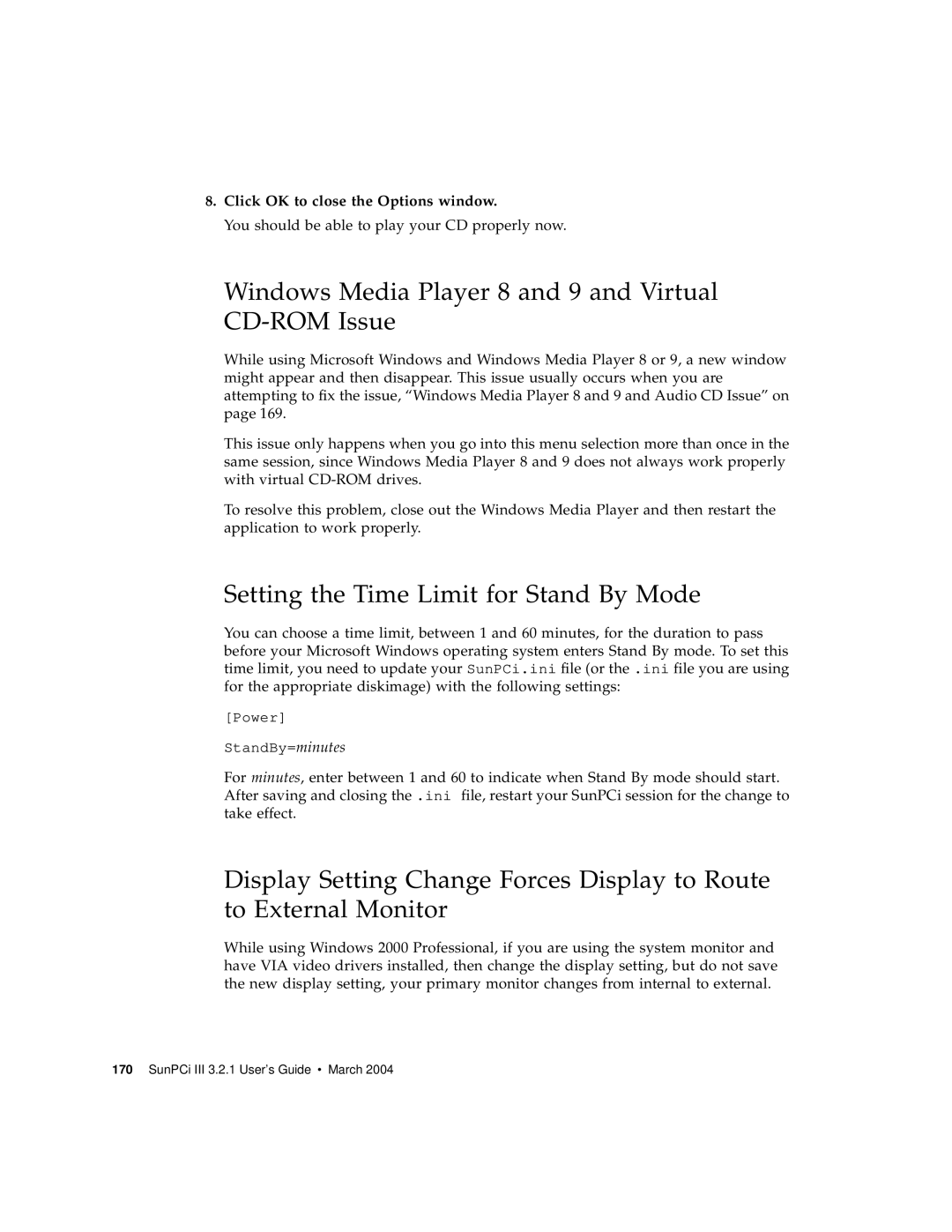8.Click OK to close the Options window.
You should be able to play your CD properly now.
Windows Media Player 8 and 9 and Virtual CD-ROM Issue
While using Microsoft Windows and Windows Media Player 8 or 9, a new window might appear and then disappear. This issue usually occurs when you are attempting to fix the issue, “Windows Media Player 8 and 9 and Audio CD Issue” on page 169.
This issue only happens when you go into this menu selection more than once in the same session, since Windows Media Player 8 and 9 does not always work properly with virtual
To resolve this problem, close out the Windows Media Player and then restart the application to work properly.
Setting the Time Limit for Stand By Mode
You can choose a time limit, between 1 and 60 minutes, for the duration to pass before your Microsoft Windows operating system enters Stand By mode. To set this time limit, you need to update your SunPCi.ini file (or the .ini file you are using for the appropriate diskimage) with the following settings:
[Power]
StandBy=minutes
For minutes, enter between 1 and 60 to indicate when Stand By mode should start. After saving and closing the .ini file, restart your SunPCi session for the change to take effect.
Display Setting Change Forces Display to Route to External Monitor
While using Windows 2000 Professional, if you are using the system monitor and have VIA video drivers installed, then change the display setting, but do not save the new display setting, your primary monitor changes from internal to external.