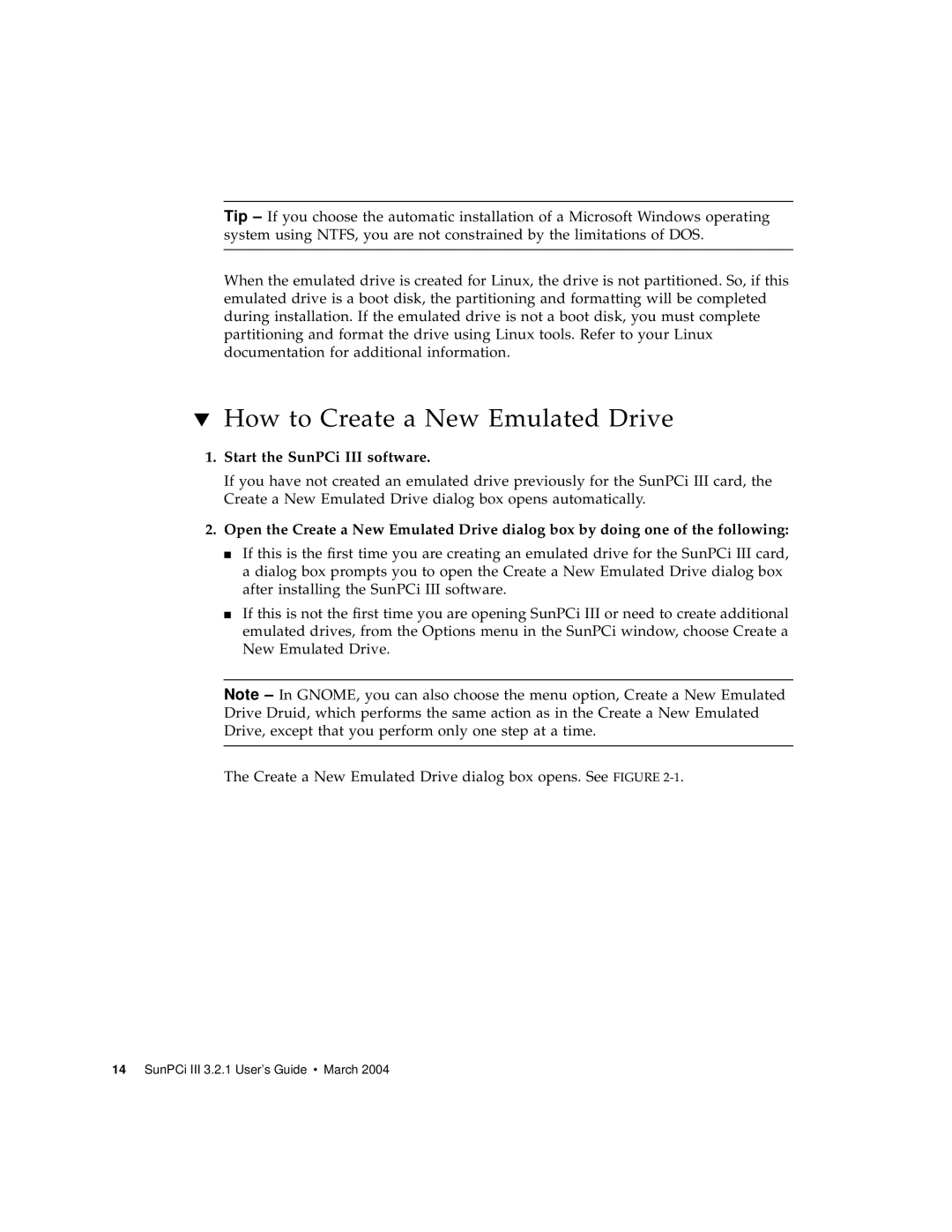Tip – If you choose the automatic installation of a Microsoft Windows operating system using NTFS, you are not constrained by the limitations of DOS.
When the emulated drive is created for Linux, the drive is not partitioned. So, if this emulated drive is a boot disk, the partitioning and formatting will be completed during installation. If the emulated drive is not a boot disk, you must complete partitioning and format the drive using Linux tools. Refer to your Linux documentation for additional information.
▼How to Create a New Emulated Drive
1.Start the SunPCi III software.
If you have not created an emulated drive previously for the SunPCi III card, the Create a New Emulated Drive dialog box opens automatically.
2.Open the Create a New Emulated Drive dialog box by doing one of the following:
■If this is the first time you are creating an emulated drive for the SunPCi III card, a dialog box prompts you to open the Create a New Emulated Drive dialog box after installing the SunPCi III software.
■If this is not the first time you are opening SunPCi III or need to create additional emulated drives, from the Options menu in the SunPCi window, choose Create a New Emulated Drive.
Note – In GNOME, you can also choose the menu option, Create a New Emulated Drive Druid, which performs the same action as in the Create a New Emulated Drive, except that you perform only one step at a time.
The Create a New Emulated Drive dialog box opens. See FIGURE