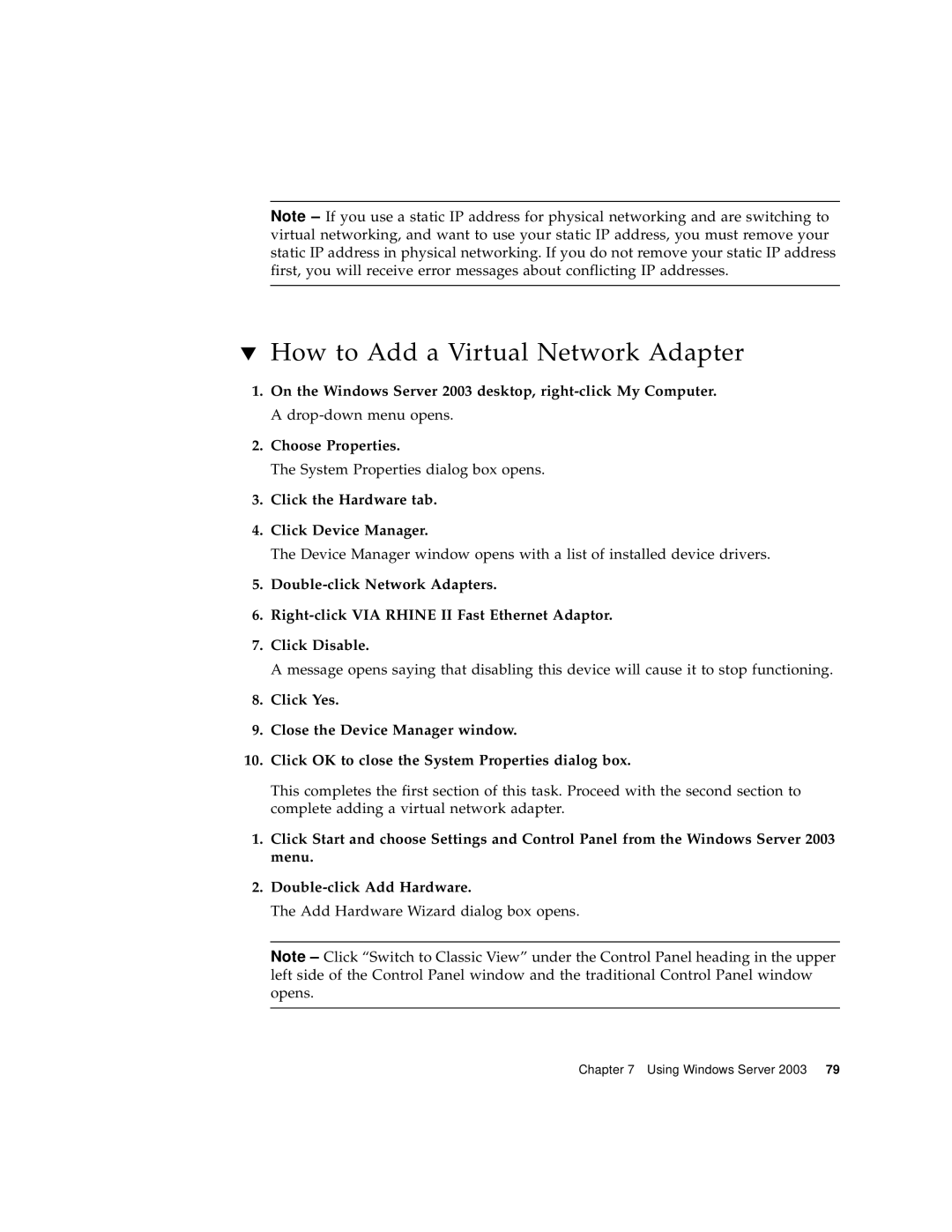Note – If you use a static IP address for physical networking and are switching to virtual networking, and want to use your static IP address, you must remove your static IP address in physical networking. If you do not remove your static IP address first, you will receive error messages about conflicting IP addresses.
▼How to Add a Virtual Network Adapter
1.On the Windows Server 2003 desktop,
2.Choose Properties.
The System Properties dialog box opens.
3.Click the Hardware tab.
4.Click Device Manager.
The Device Manager window opens with a list of installed device drivers.
5.
6.
7.Click Disable.
A message opens saying that disabling this device will cause it to stop functioning.
8.Click Yes.
9.Close the Device Manager window.
10.Click OK to close the System Properties dialog box.
This completes the first section of this task. Proceed with the second section to complete adding a virtual network adapter.
1.Click Start and choose Settings and Control Panel from the Windows Server 2003 menu.
2.
The Add Hardware Wizard dialog box opens.
Note – Click “Switch to Classic View” under the Control Panel heading in the upper left side of the Control Panel window and the traditional Control Panel window opens.
Chapter 7 Using Windows Server 2003 79