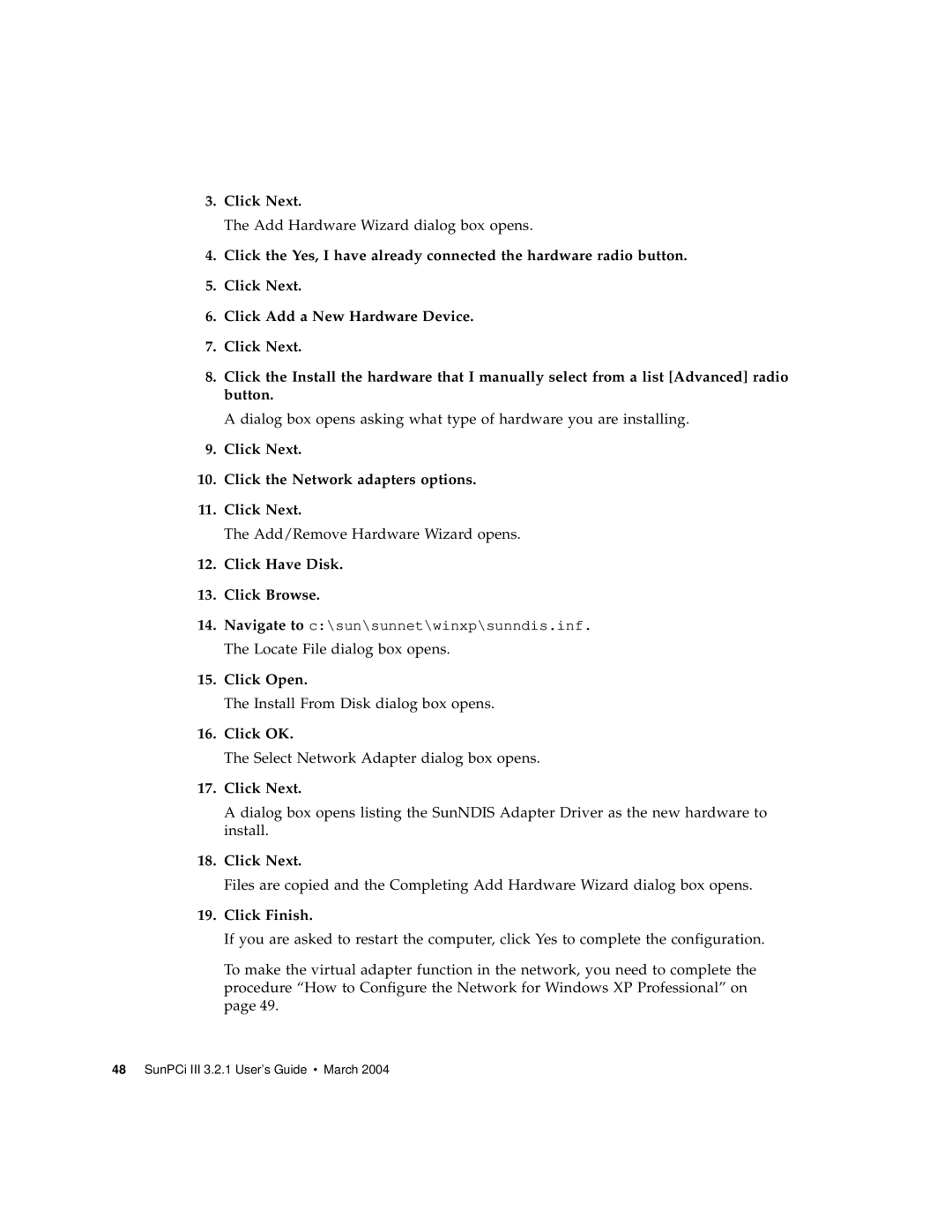3.Click Next.
The Add Hardware Wizard dialog box opens.
4.Click the Yes, I have already connected the hardware radio button.
5.Click Next.
6.Click Add a New Hardware Device.
7.Click Next.
8.Click the Install the hardware that I manually select from a list [Advanced] radio button.
A dialog box opens asking what type of hardware you are installing.
9.Click Next.
10.Click the Network adapters options.
11.Click Next.
The Add/Remove Hardware Wizard opens.
12.Click Have Disk.
13.Click Browse.
14.Navigate to c:\sun\sunnet\winxp\sunndis.inf.
The Locate File dialog box opens.
15.Click Open.
The Install From Disk dialog box opens.
16.Click OK.
The Select Network Adapter dialog box opens.
17.Click Next.
A dialog box opens listing the SunNDIS Adapter Driver as the new hardware to install.
18.Click Next.
Files are copied and the Completing Add Hardware Wizard dialog box opens.
19.Click Finish.
If you are asked to restart the computer, click Yes to complete the configuration.
To make the virtual adapter function in the network, you need to complete the procedure “How to Configure the Network for Windows XP Professional” on page 49.