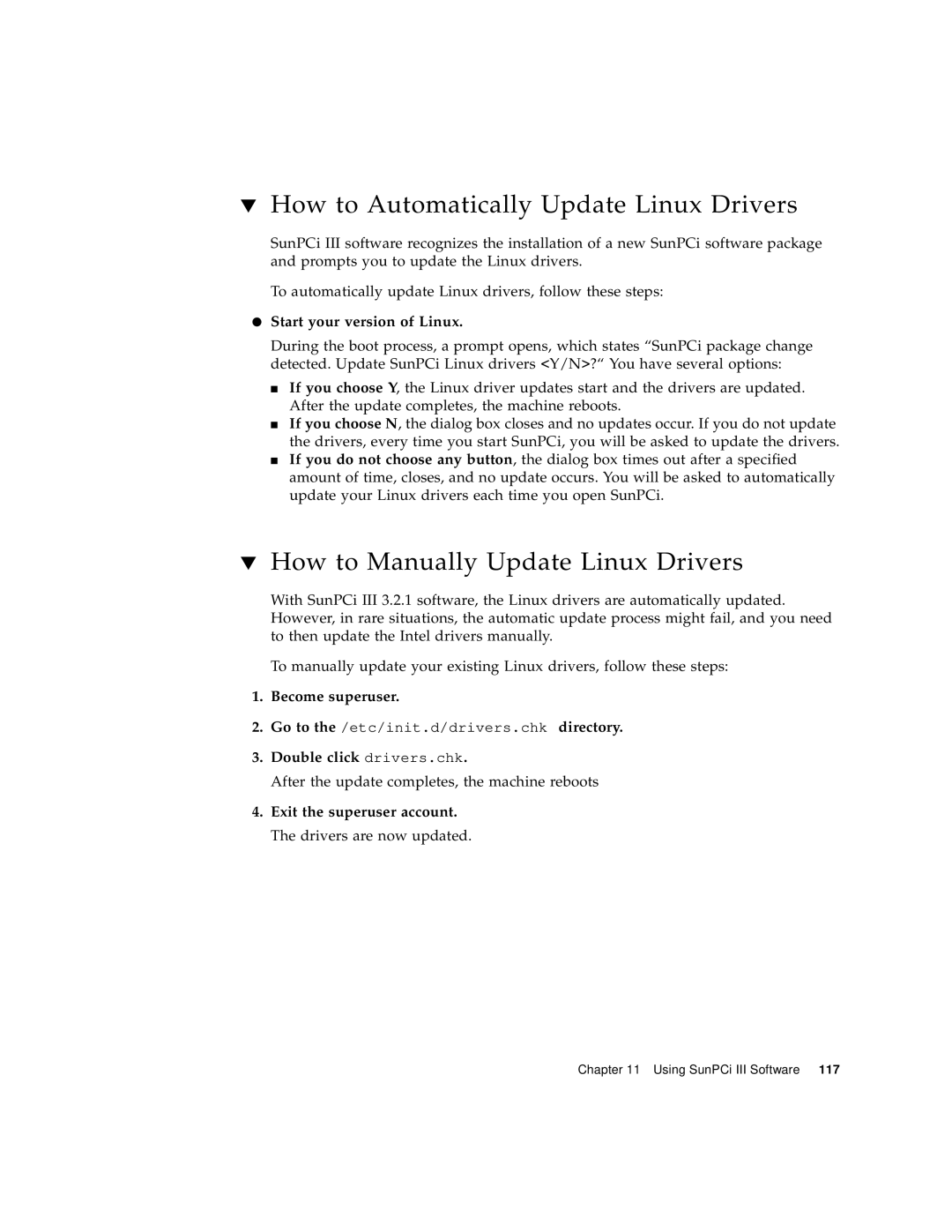▼How to Automatically Update Linux Drivers
SunPCi III software recognizes the installation of a new SunPCi software package and prompts you to update the Linux drivers.
To automatically update Linux drivers, follow these steps:
●Start your version of Linux.
During the boot process, a prompt opens, which states “SunPCi package change detected. Update SunPCi Linux drivers <Y/N>?“ You have several options:
■If you choose Y, the Linux driver updates start and the drivers are updated. After the update completes, the machine reboots.
■If you choose N, the dialog box closes and no updates occur. If you do not update the drivers, every time you start SunPCi, you will be asked to update the drivers.
■If you do not choose any button, the dialog box times out after a specified amount of time, closes, and no update occurs. You will be asked to automatically update your Linux drivers each time you open SunPCi.
▼How to Manually Update Linux Drivers
With SunPCi III 3.2.1 software, the Linux drivers are automatically updated. However, in rare situations, the automatic update process might fail, and you need to then update the Intel drivers manually.
To manually update your existing Linux drivers, follow these steps:
1.Become superuser.
2.Go to the /etc/init.d/drivers.chk directory.
3.Double click drivers.chk.
After the update completes, the machine reboots
4.Exit the superuser account. The drivers are now updated.
Chapter 11 Using SunPCi III Software 117