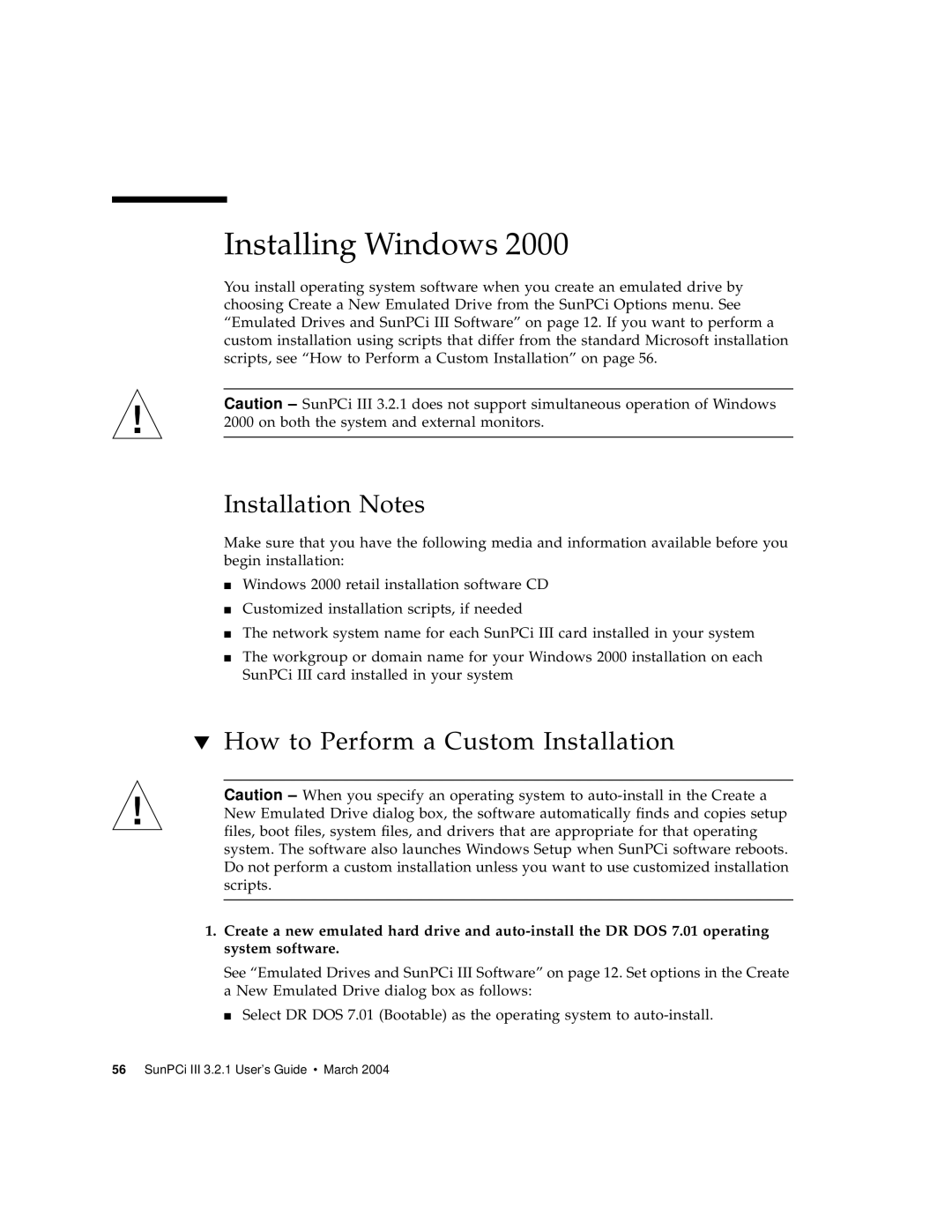Installing Windows 2000
You install operating system software when you create an emulated drive by choosing Create a New Emulated Drive from the SunPCi Options menu. See “Emulated Drives and SunPCi III Software” on page 12. If you want to perform a custom installation using scripts that differ from the standard Microsoft installation scripts, see “How to Perform a Custom Installation” on page 56.
Caution – SunPCi III 3.2.1 does not support simultaneous operation of Windows 2000 on both the system and external monitors.
Installation Notes
Make sure that you have the following media and information available before you begin installation:
■Windows 2000 retail installation software CD
■Customized installation scripts, if needed
■The network system name for each SunPCi III card installed in your system
■The workgroup or domain name for your Windows 2000 installation on each SunPCi III card installed in your system
▼How to Perform a Custom Installation
Caution – When you specify an operating system to
1.Create a new emulated hard drive and
See “Emulated Drives and SunPCi III Software” on page 12. Set options in the Create a New Emulated Drive dialog box as follows:
■ Select DR DOS 7.01 (Bootable) as the operating system to