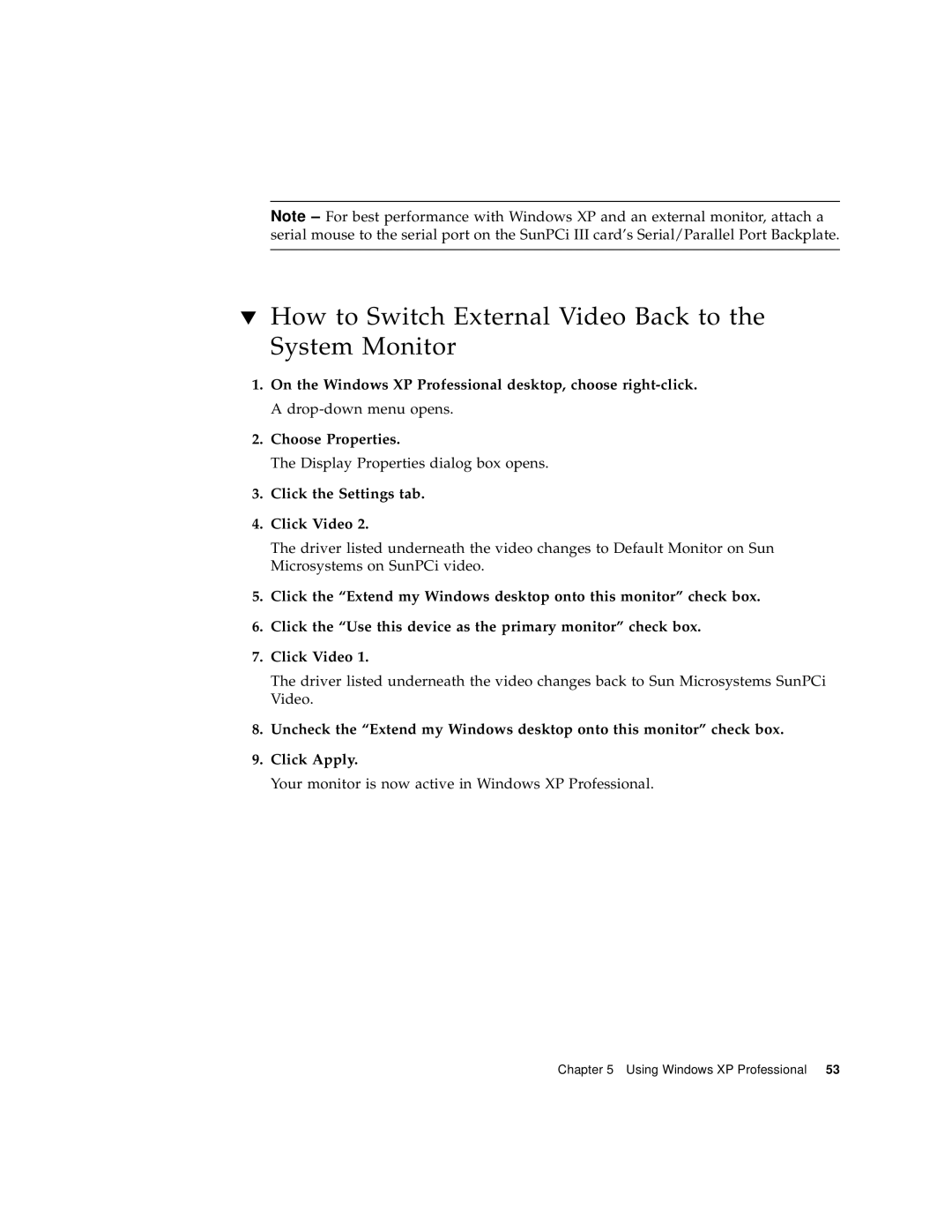Note – For best performance with Windows XP and an external monitor, attach a serial mouse to the serial port on the SunPCi III card’s Serial/Parallel Port Backplate.
▼How to Switch External Video Back to the System Monitor
1.On the Windows XP Professional desktop, choose
2.Choose Properties.
The Display Properties dialog box opens.
3.Click the Settings tab.
4.Click Video 2.
The driver listed underneath the video changes to Default Monitor on Sun Microsystems on SunPCi video.
5.Click the “Extend my Windows desktop onto this monitor” check box.
6.Click the “Use this device as the primary monitor” check box.
7.Click Video 1.
The driver listed underneath the video changes back to Sun Microsystems SunPCi Video.
8.Uncheck the “Extend my Windows desktop onto this monitor” check box.
9.Click Apply.
Your monitor is now active in Windows XP Professional.
Chapter 5 Using Windows XP Professional 53