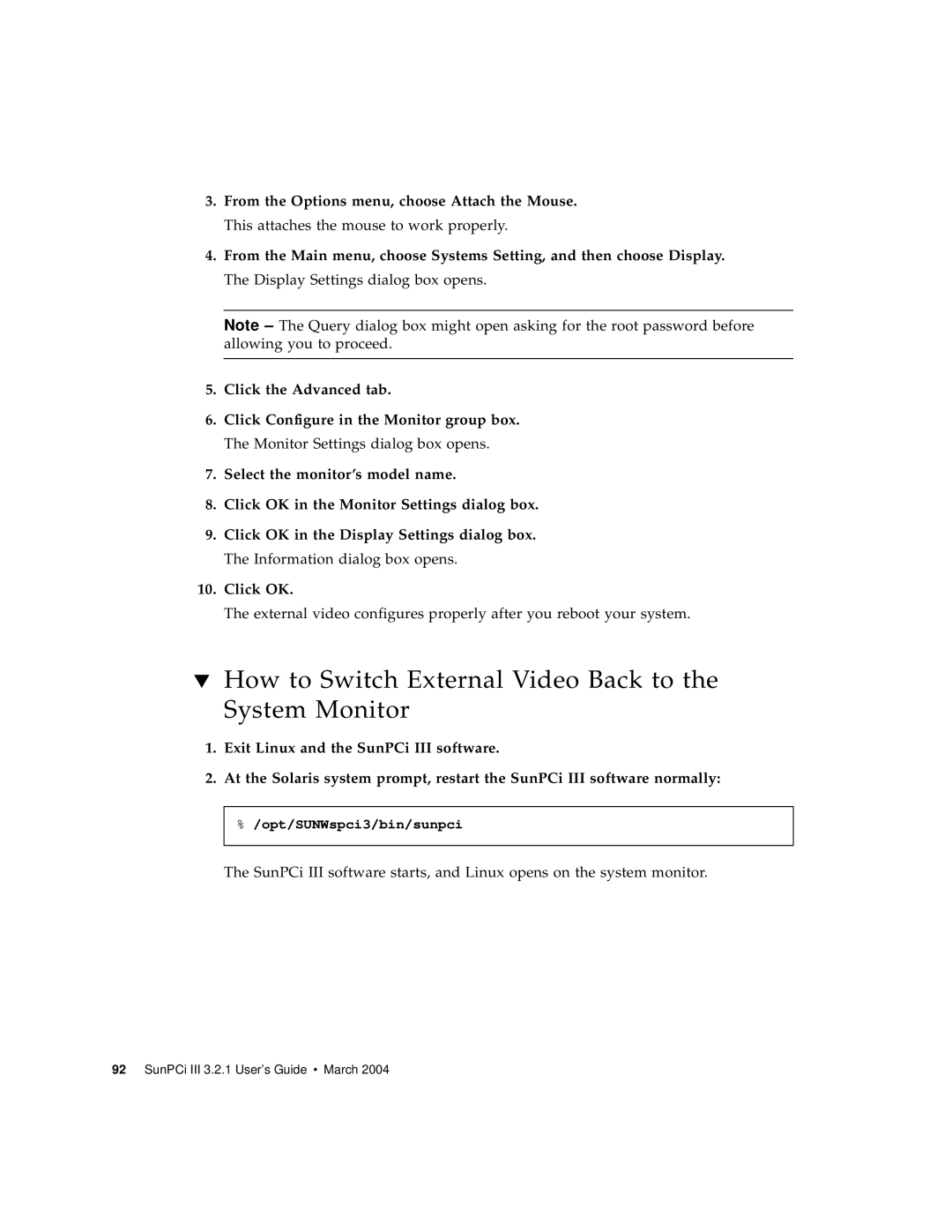3.From the Options menu, choose Attach the Mouse. This attaches the mouse to work properly.
4.From the Main menu, choose Systems Setting, and then choose Display. The Display Settings dialog box opens.
Note – The Query dialog box might open asking for the root password before allowing you to proceed.
5.Click the Advanced tab.
6.Click Configure in the Monitor group box. The Monitor Settings dialog box opens.
7.Select the monitor’s model name.
8.Click OK in the Monitor Settings dialog box.
9.Click OK in the Display Settings dialog box. The Information dialog box opens.
10.Click OK.
The external video configures properly after you reboot your system.
▼How to Switch External Video Back to the System Monitor
1.Exit Linux and the SunPCi III software.
2.At the Solaris system prompt, restart the SunPCi III software normally:
%/opt/SUNWspci3/bin/sunpci
The SunPCi III software starts, and Linux opens on the system monitor.