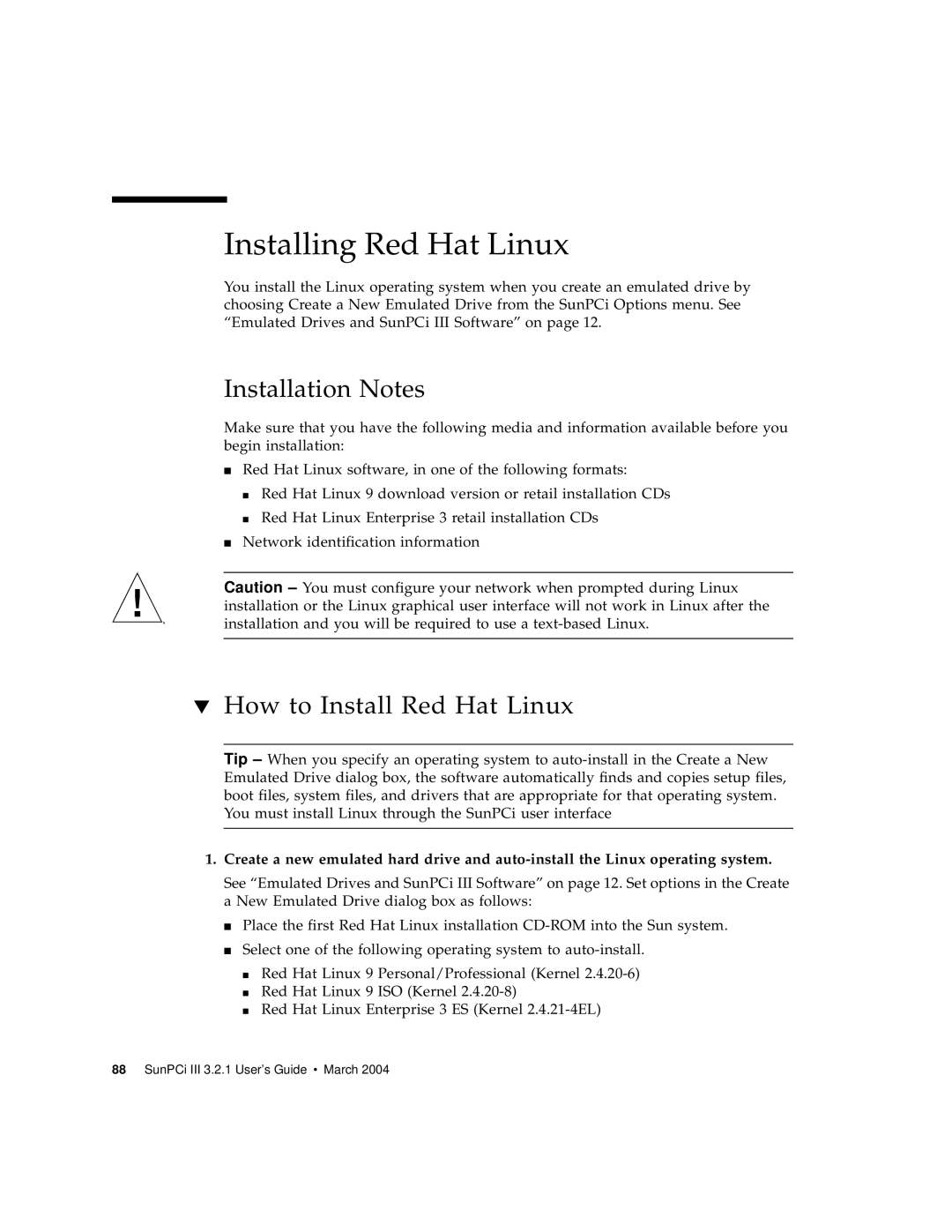Installing Red Hat Linux
You install the Linux operating system when you create an emulated drive by choosing Create a New Emulated Drive from the SunPCi Options menu. See “Emulated Drives and SunPCi III Software” on page 12.
Installation Notes
Make sure that you have the following media and information available before you begin installation:
■Red Hat Linux software, in one of the following formats:
■Red Hat Linux 9 download version or retail installation CDs
■Red Hat Linux Enterprise 3 retail installation CDs
■Network identification information
Caution – You must configure your network when prompted during Linux installation or the Linux graphical user interface will not work in Linux after the installation and you will be required to use a
▼How to Install Red Hat Linux
Tip – When you specify an operating system to
1.Create a new emulated hard drive and
See “Emulated Drives and SunPCi III Software” on page 12. Set options in the Create a New Emulated Drive dialog box as follows:
■Place the first Red Hat Linux installation
■Select one of the following operating system to
■Red Hat Linux 9 Personal/Professional (Kernel
■Red Hat Linux 9 ISO (Kernel
■Red Hat Linux Enterprise 3 ES (Kernel