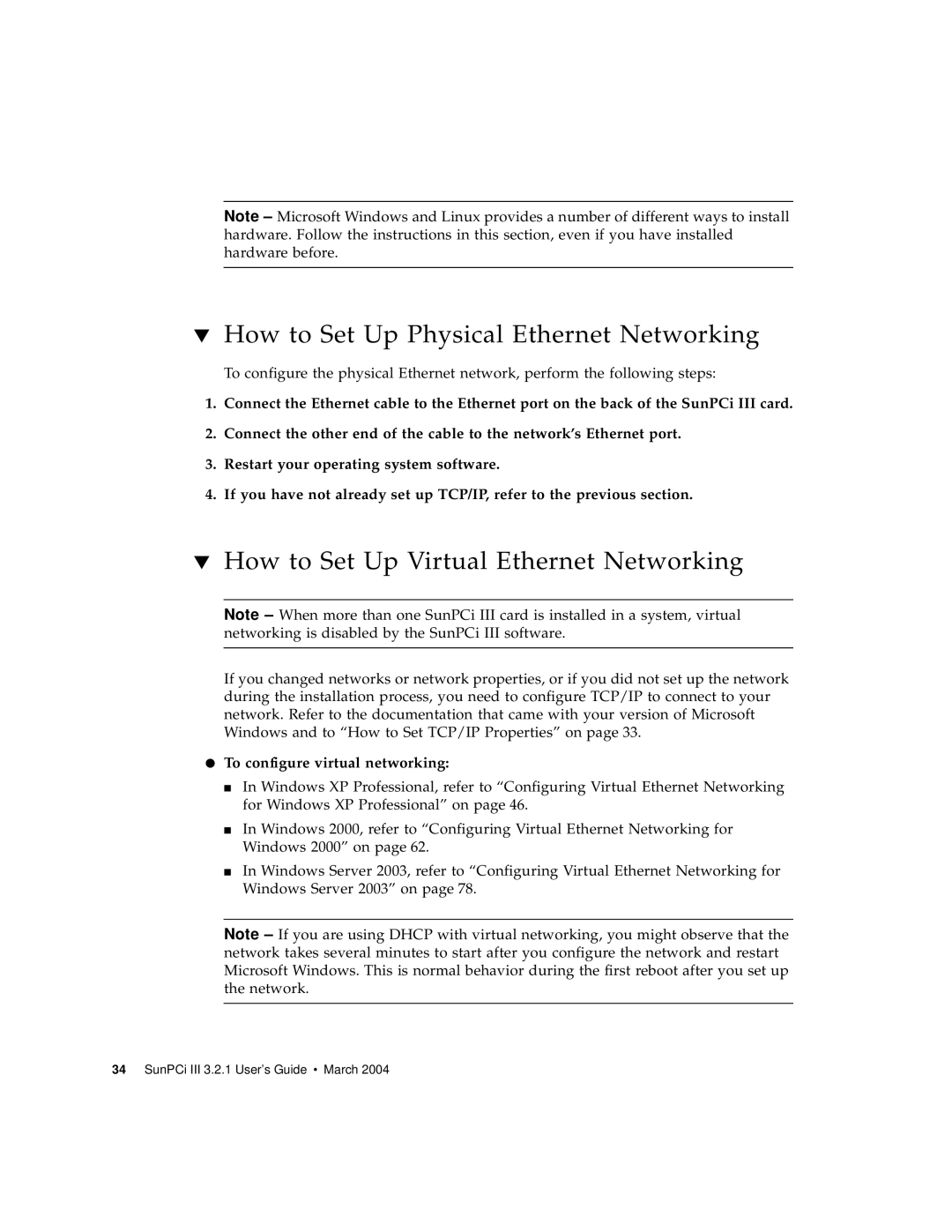Note – Microsoft Windows and Linux provides a number of different ways to install hardware. Follow the instructions in this section, even if you have installed hardware before.
▼How to Set Up Physical Ethernet Networking
To configure the physical Ethernet network, perform the following steps:
1.Connect the Ethernet cable to the Ethernet port on the back of the SunPCi III card.
2.Connect the other end of the cable to the network’s Ethernet port.
3.Restart your operating system software.
4.If you have not already set up TCP/IP, refer to the previous section.
▼How to Set Up Virtual Ethernet Networking
Note – When more than one SunPCi III card is installed in a system, virtual networking is disabled by the SunPCi III software.
If you changed networks or network properties, or if you did not set up the network during the installation process, you need to configure TCP/IP to connect to your network. Refer to the documentation that came with your version of Microsoft Windows and to “How to Set TCP/IP Properties” on page 33.
●To configure virtual networking:
■In Windows XP Professional, refer to “Configuring Virtual Ethernet Networking for Windows XP Professional” on page 46.
■In Windows 2000, refer to “Configuring Virtual Ethernet Networking for Windows 2000” on page 62.
■In Windows Server 2003, refer to “Configuring Virtual Ethernet Networking for Windows Server 2003” on page 78.
Note – If you are using DHCP with virtual networking, you might observe that the network takes several minutes to start after you configure the network and restart Microsoft Windows. This is normal behavior during the first reboot after you set up the network.