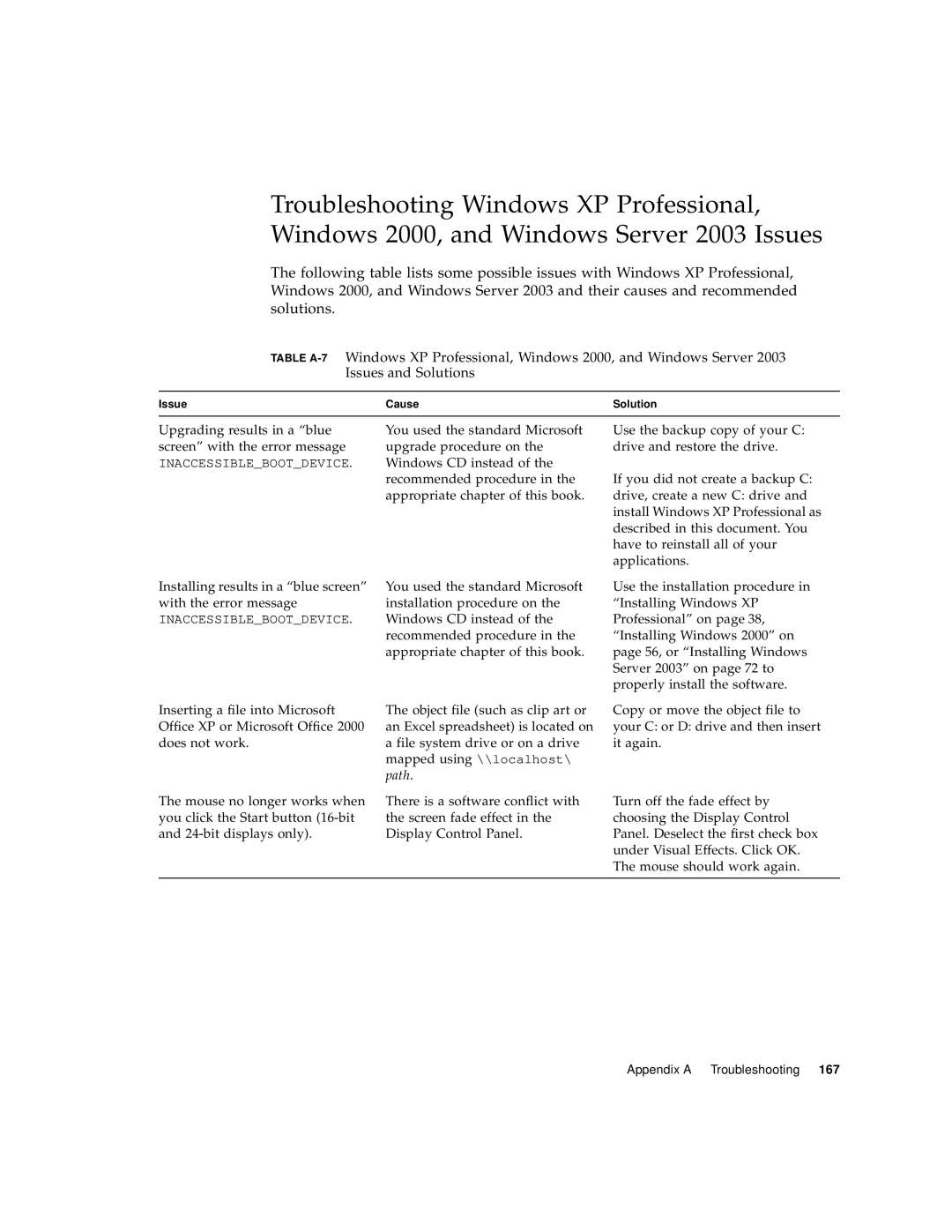Troubleshooting Windows XP Professional, Windows 2000, and Windows Server 2003 Issues
The following table lists some possible issues with Windows XP Professional, Windows 2000, and Windows Server 2003 and their causes and recommended solutions.
TABLE
Issue | Cause | Solution |
|
|
|
Upgrading results in a “blue screen” with the error message
INACCESSIBLE_BOOT_DEVICE.
Installing results in a “blue screen” with the error message
INACCESSIBLE_BOOT_DEVICE.
Inserting a file into Microsoft Office XP or Microsoft Office 2000 does not work.
The mouse no longer works when you click the Start button
You used the standard Microsoft upgrade procedure on the Windows CD instead of the recommended procedure in the appropriate chapter of this book.
You used the standard Microsoft installation procedure on the Windows CD instead of the recommended procedure in the appropriate chapter of this book.
The object file (such as clip art or an Excel spreadsheet) is located on a file system drive or on a drive mapped using \\localhost\ path.
There is a software conflict with the screen fade effect in the Display Control Panel.
Use the backup copy of your C: drive and restore the drive.
If you did not create a backup C: drive, create a new C: drive and install Windows XP Professional as described in this document. You have to reinstall all of your applications.
Use the installation procedure in “Installing Windows XP Professional” on page 38, “Installing Windows 2000” on page 56, or “Installing Windows Server 2003” on page 72 to properly install the software.
Copy or move the object file to your C: or D: drive and then insert it again.
Turn off the fade effect by choosing the Display Control Panel. Deselect the first check box under Visual Effects. Click OK. The mouse should work again.
Appendix A Troubleshooting 167