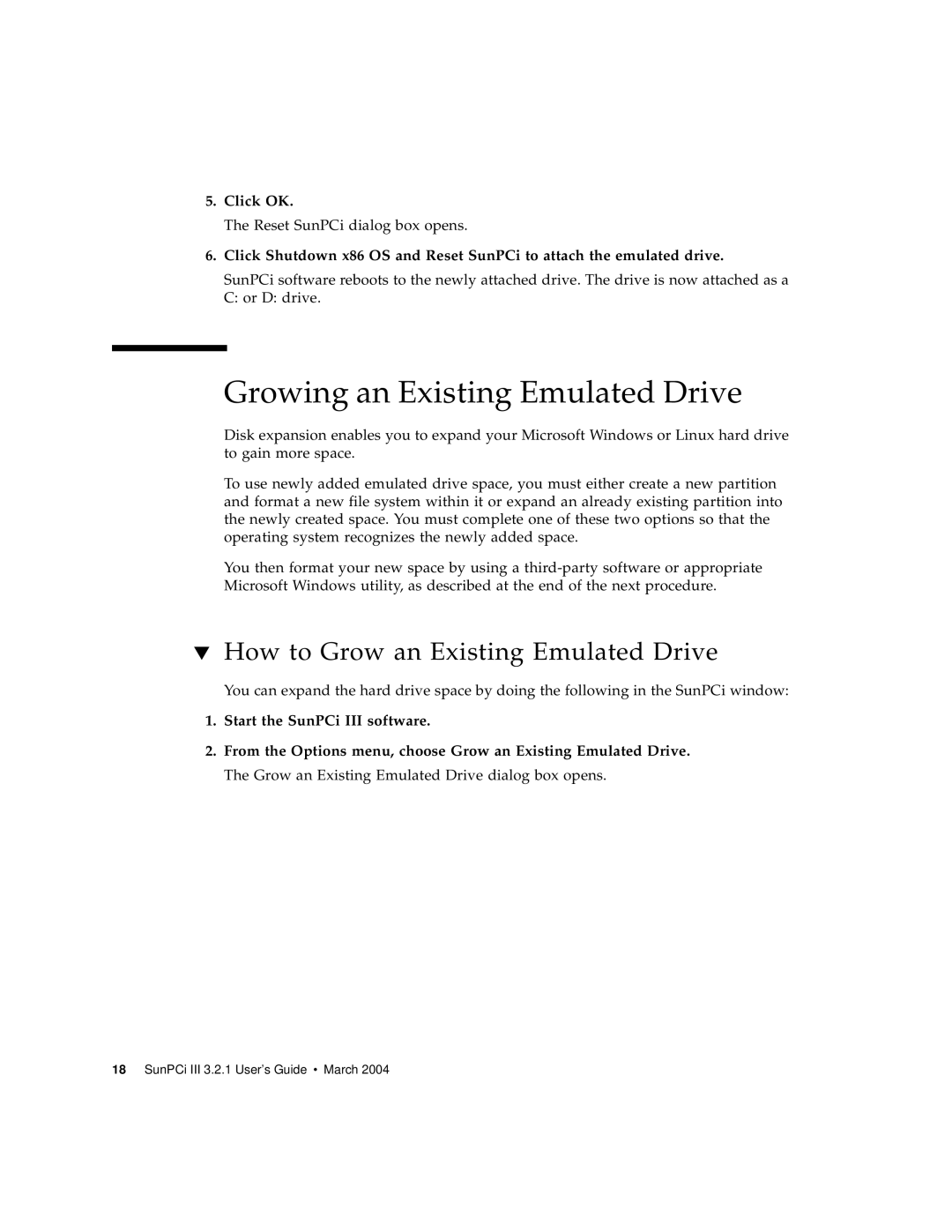5.Click OK.
The Reset SunPCi dialog box opens.
6.Click Shutdown x86 OS and Reset SunPCi to attach the emulated drive.
SunPCi software reboots to the newly attached drive. The drive is now attached as a C: or D: drive.
Growing an Existing Emulated Drive
Disk expansion enables you to expand your Microsoft Windows or Linux hard drive to gain more space.
To use newly added emulated drive space, you must either create a new partition and format a new file system within it or expand an already existing partition into the newly created space. You must complete one of these two options so that the operating system recognizes the newly added space.
You then format your new space by using a
▼How to Grow an Existing Emulated Drive
You can expand the hard drive space by doing the following in the SunPCi window:
1.Start the SunPCi III software.
2.From the Options menu, choose Grow an Existing Emulated Drive. The Grow an Existing Emulated Drive dialog box opens.