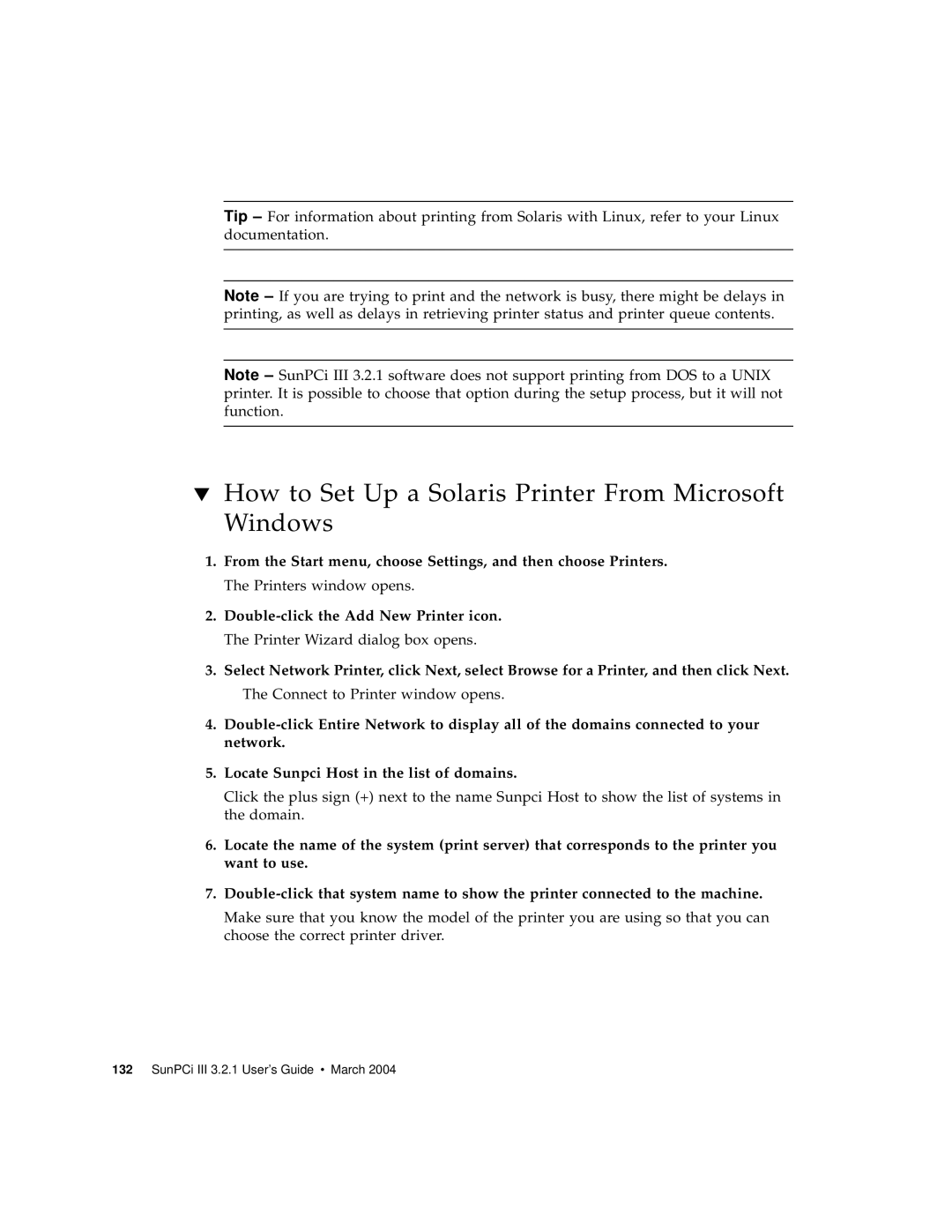Tip – For information about printing from Solaris with Linux, refer to your Linux documentation.
Note – If you are trying to print and the network is busy, there might be delays in printing, as well as delays in retrieving printer status and printer queue contents.
Note – SunPCi III 3.2.1 software does not support printing from DOS to a UNIX printer. It is possible to choose that option during the setup process, but it will not function.
▼How to Set Up a Solaris Printer From Microsoft Windows
1.From the Start menu, choose Settings, and then choose Printers. The Printers window opens.
2.
3.Select Network Printer, click Next, select Browse for a Printer, and then click Next. The Connect to Printer window opens.
4.
5.Locate Sunpci Host in the list of domains.
Click the plus sign (+) next to the name Sunpci Host to show the list of systems in the domain.
6.Locate the name of the system (print server) that corresponds to the printer you want to use.
7.
Make sure that you know the model of the printer you are using so that you can choose the correct printer driver.