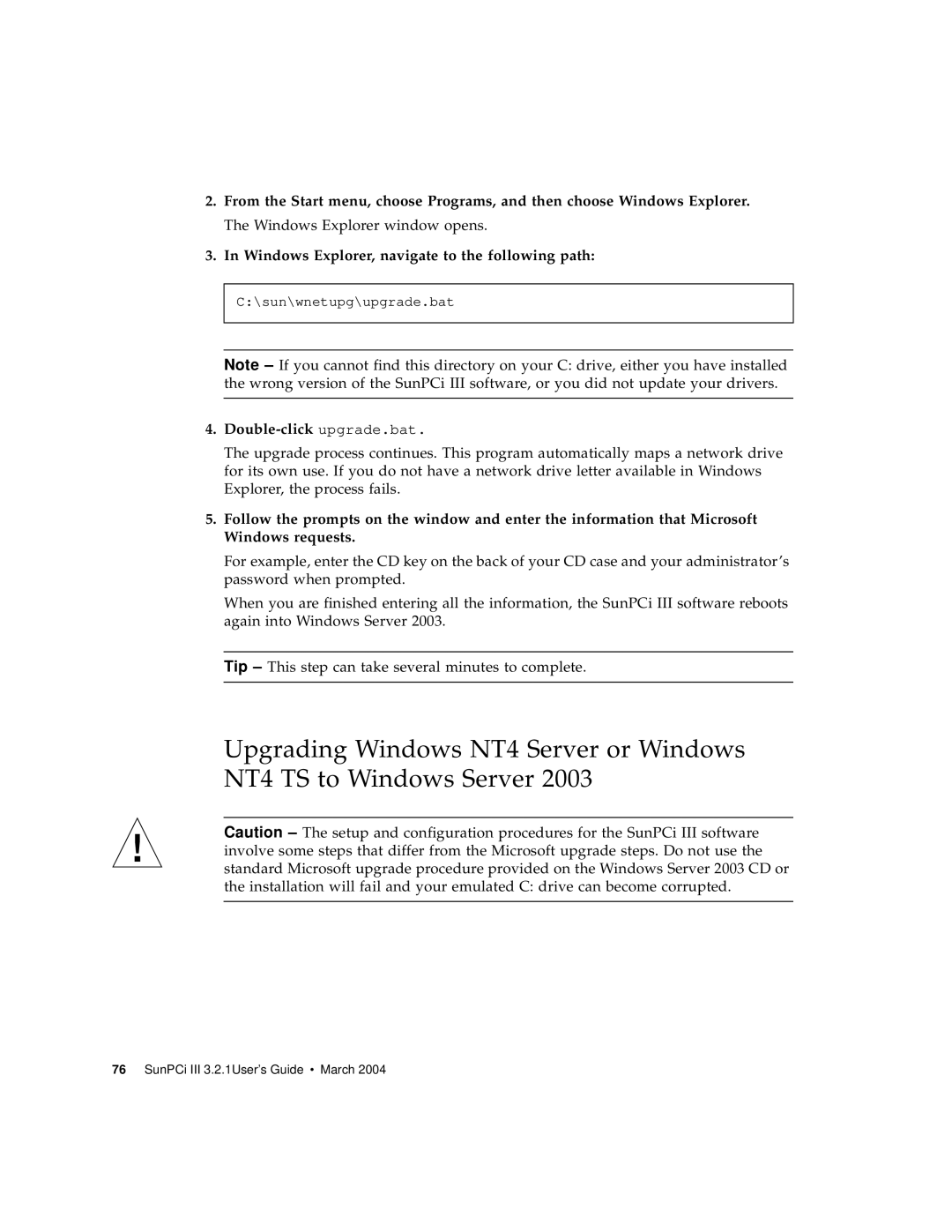2.From the Start menu, choose Programs, and then choose Windows Explorer. The Windows Explorer window opens.
3.In Windows Explorer, navigate to the following path:
C:\sun\wnetupg\upgrade.bat
Note – If you cannot find this directory on your C: drive, either you have installed the wrong version of the SunPCi III software, or you did not update your drivers.
4.Double-click upgrade.bat.
The upgrade process continues. This program automatically maps a network drive for its own use. If you do not have a network drive letter available in Windows Explorer, the process fails.
5.Follow the prompts on the window and enter the information that Microsoft Windows requests.
For example, enter the CD key on the back of your CD case and your administrator’s password when prompted.
When you are finished entering all the information, the SunPCi III software reboots again into Windows Server 2003.
Tip – This step can take several minutes to complete.
Upgrading Windows NT4 Server or Windows NT4 TS to Windows Server 2003
Caution – The setup and configuration procedures for the SunPCi III software involve some steps that differ from the Microsoft upgrade steps. Do not use the standard Microsoft upgrade procedure provided on the Windows Server 2003 CD or the installation will fail and your emulated C: drive can become corrupted.
76 SunPCi III 3.2.1User’s Guide • March 2004