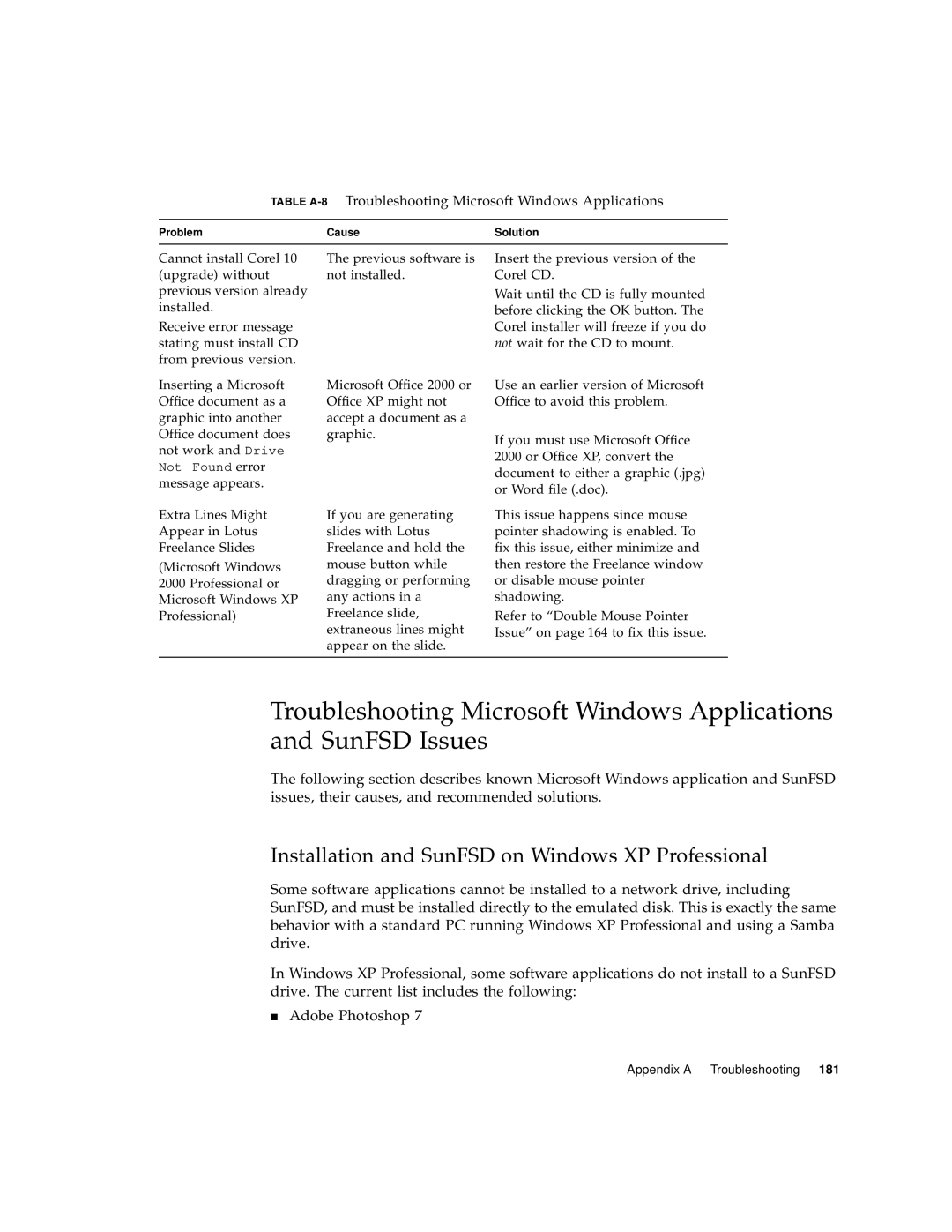TABLE A-8 Troubleshooting Microsoft Windows Applications
Problem | Cause | Solution |
|
|
|
Cannot install Corel 10 (upgrade) without previous version already installed.
Receive error message stating must install CD from previous version.
Inserting a Microsoft Office document as a graphic into another Office document does not work and Drive Not Found error message appears.
Extra Lines Might
Appear in Lotus
Freelance Slides
(Microsoft Windows 2000 Professional or Microsoft Windows XP Professional)
The previous software is not installed.
Microsoft Office 2000 or Office XP might not accept a document as a graphic.
If you are generating slides with Lotus Freelance and hold the mouse button while dragging or performing any actions in a Freelance slide, extraneous lines might appear on the slide.
Insert the previous version of the Corel CD.
Wait until the CD is fully mounted before clicking the OK button. The Corel installer will freeze if you do not wait for the CD to mount.
Use an earlier version of Microsoft Office to avoid this problem.
If you must use Microsoft Office 2000 or Office XP, convert the document to either a graphic (.jpg) or Word file (.doc).
This issue happens since mouse pointer shadowing is enabled. To fix this issue, either minimize and then restore the Freelance window or disable mouse pointer shadowing.
Refer to “Double Mouse Pointer Issue” on page 164 to fix this issue.
Troubleshooting Microsoft Windows Applications and SunFSD Issues
The following section describes known Microsoft Windows application and SunFSD issues, their causes, and recommended solutions.
Installation and SunFSD on Windows XP Professional
Some software applications cannot be installed to a network drive, including SunFSD, and must be installed directly to the emulated disk. This is exactly the same behavior with a standard PC running Windows XP Professional and using a Samba drive.
In Windows XP Professional, some software applications do not install to a SunFSD drive. The current list includes the following:
■Adobe Photoshop 7
Appendix A Troubleshooting 181