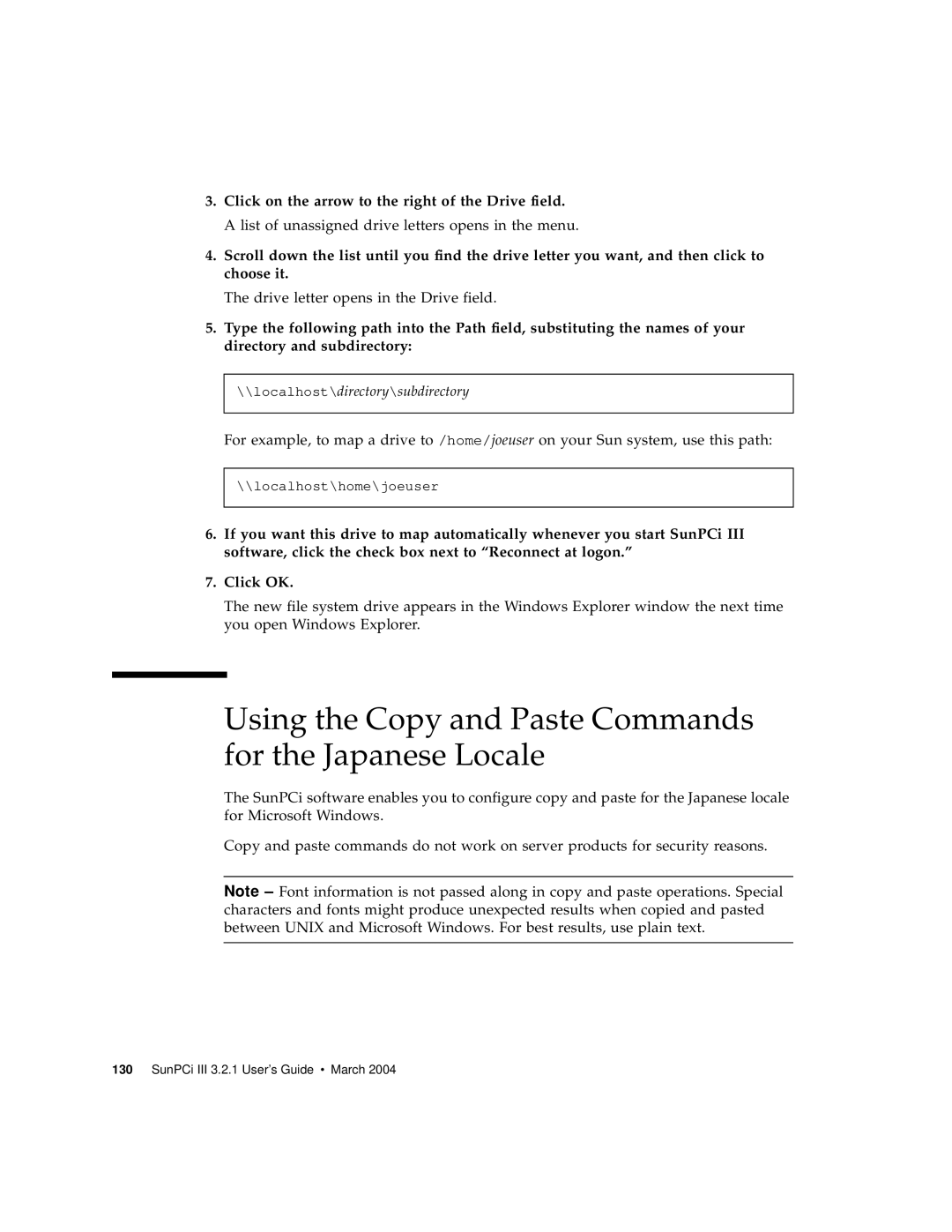3.Click on the arrow to the right of the Drive field. A list of unassigned drive letters opens in the menu.
4.Scroll down the list until you find the drive letter you want, and then click to choose it.
The drive letter opens in the Drive field.
5.Type the following path into the Path field, substituting the names of your directory and subdirectory:
\\localhost\directory\subdirectory
For example, to map a drive to /home/joeuser on your Sun system, use this path:
\\localhost\home\joeuser
6.If you want this drive to map automatically whenever you start SunPCi III software, click the check box next to “Reconnect at logon.”
7.Click OK.
The new file system drive appears in the Windows Explorer window the next time you open Windows Explorer.
Using the Copy and Paste Commands for the Japanese Locale
The SunPCi software enables you to configure copy and paste for the Japanese locale for Microsoft Windows.
Copy and paste commands do not work on server products for security reasons.
Note – Font information is not passed along in copy and paste operations. Special characters and fonts might produce unexpected results when copied and pasted between UNIX and Microsoft Windows. For best results, use plain text.