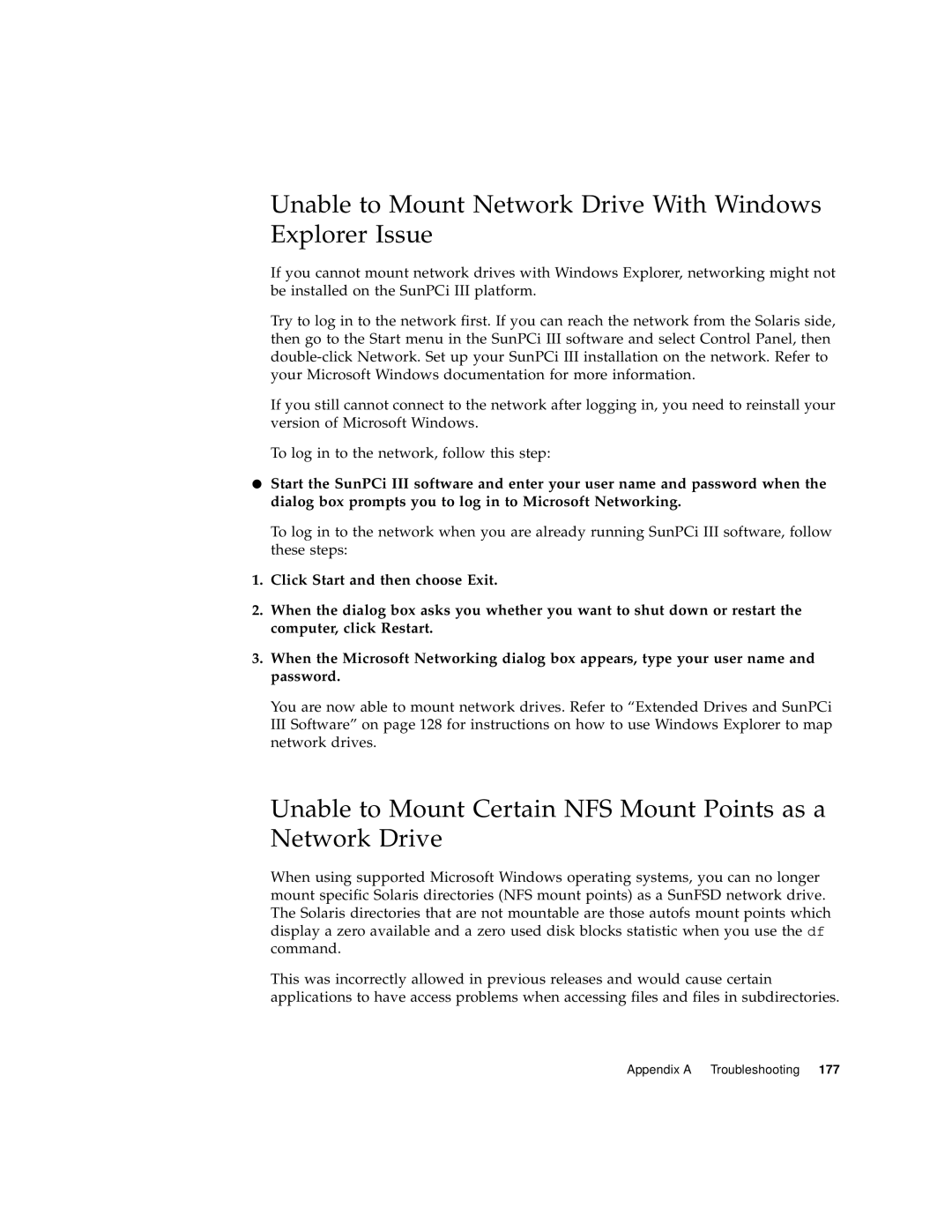Unable to Mount Network Drive With Windows Explorer Issue
If you cannot mount network drives with Windows Explorer, networking might not be installed on the SunPCi III platform.
Try to log in to the network first. If you can reach the network from the Solaris side, then go to the Start menu in the SunPCi III software and select Control Panel, then
If you still cannot connect to the network after logging in, you need to reinstall your version of Microsoft Windows.
To log in to the network, follow this step:
●Start the SunPCi III software and enter your user name and password when the dialog box prompts you to log in to Microsoft Networking.
To log in to the network when you are already running SunPCi III software, follow these steps:
1.Click Start and then choose Exit.
2.When the dialog box asks you whether you want to shut down or restart the computer, click Restart.
3.When the Microsoft Networking dialog box appears, type your user name and password.
You are now able to mount network drives. Refer to “Extended Drives and SunPCi III Software” on page 128 for instructions on how to use Windows Explorer to map network drives.
Unable to Mount Certain NFS Mount Points as a Network Drive
When using supported Microsoft Windows operating systems, you can no longer mount specific Solaris directories (NFS mount points) as a SunFSD network drive. The Solaris directories that are not mountable are those autofs mount points which display a zero available and a zero used disk blocks statistic when you use the df command.
This was incorrectly allowed in previous releases and would cause certain applications to have access problems when accessing files and files in subdirectories.
Appendix A Troubleshooting 177