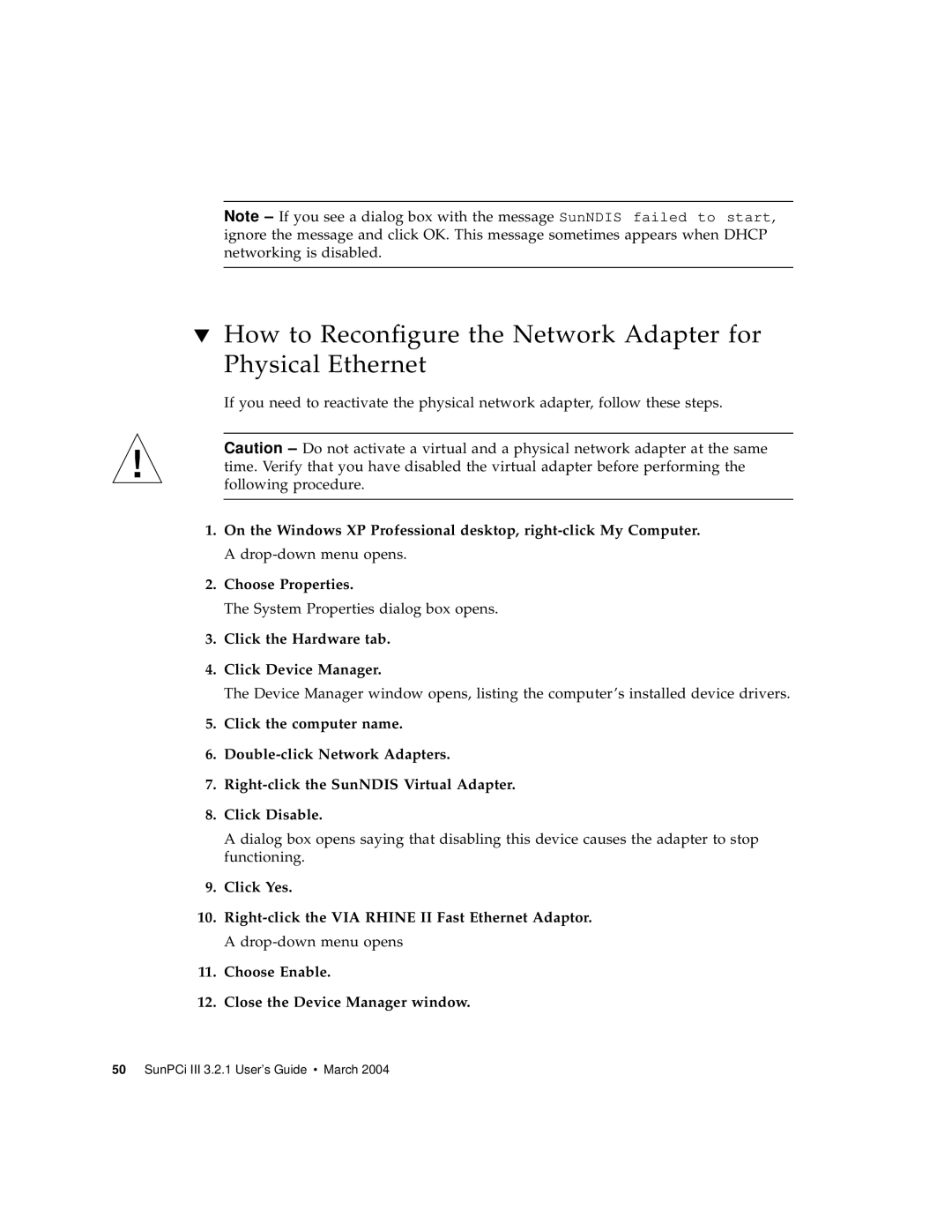Note – If you see a dialog box with the message SunNDIS failed to start, ignore the message and click OK. This message sometimes appears when DHCP networking is disabled.
▼How to Reconfigure the Network Adapter for Physical Ethernet
If you need to reactivate the physical network adapter, follow these steps.
Caution – Do not activate a virtual and a physical network adapter at the same time. Verify that you have disabled the virtual adapter before performing the following procedure.
1.On the Windows XP Professional desktop,
2.Choose Properties.
The System Properties dialog box opens.
3.Click the Hardware tab.
4.Click Device Manager.
The Device Manager window opens, listing the computer’s installed device drivers.
5.Click the computer name.
6.
7.
8.Click Disable.
A dialog box opens saying that disabling this device causes the adapter to stop functioning.
9.Click Yes.
10.
11.Choose Enable.
12.Close the Device Manager window.