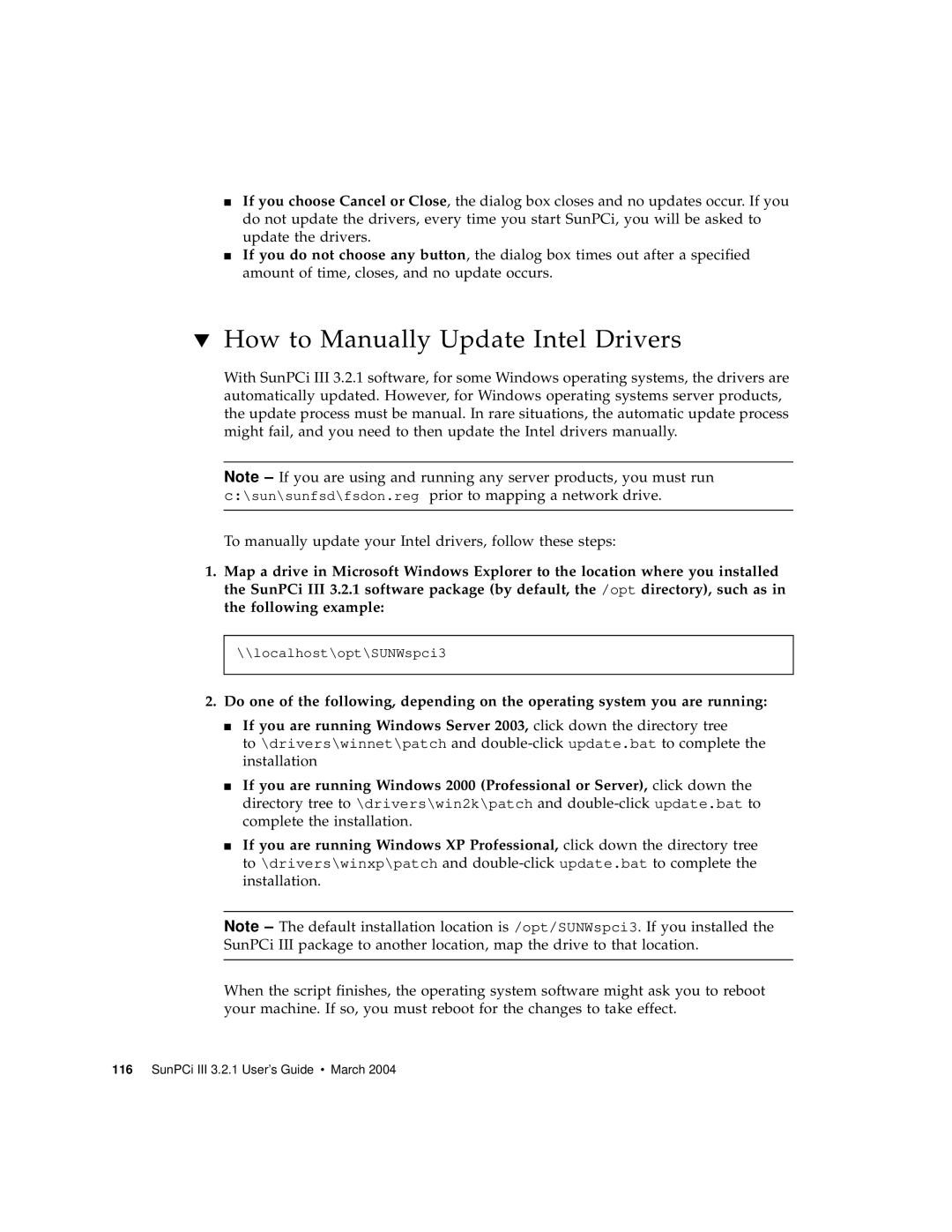■If you choose Cancel or Close, the dialog box closes and no updates occur. If you do not update the drivers, every time you start SunPCi, you will be asked to update the drivers.
■If you do not choose any button, the dialog box times out after a specified amount of time, closes, and no update occurs.
▼How to Manually Update Intel Drivers
With SunPCi III 3.2.1 software, for some Windows operating systems, the drivers are automatically updated. However, for Windows operating systems server products, the update process must be manual. In rare situations, the automatic update process might fail, and you need to then update the Intel drivers manually.
Note – If you are using and running any server products, you must run c:\sun\sunfsd\fsdon.reg prior to mapping a network drive.
To manually update your Intel drivers, follow these steps:
1.Map a drive in Microsoft Windows Explorer to the location where you installed the SunPCi III 3.2.1 software package (by default, the /opt directory), such as in the following example:
\\localhost\opt\SUNWspci3
2.Do one of the following, depending on the operating system you are running:
■If you are running Windows Server 2003, click down the directory tree
to \drivers\winnet\patch and
■If you are running Windows 2000 (Professional or Server), click down the directory tree to \drivers\win2k\patch and
■If you are running Windows XP Professional, click down the directory tree to \drivers\winxp\patch and
Note – The default installation location is /opt/SUNWspci3. If you installed the SunPCi III package to another location, map the drive to that location.
When the script finishes, the operating system software might ask you to reboot your machine. If so, you must reboot for the changes to take effect.