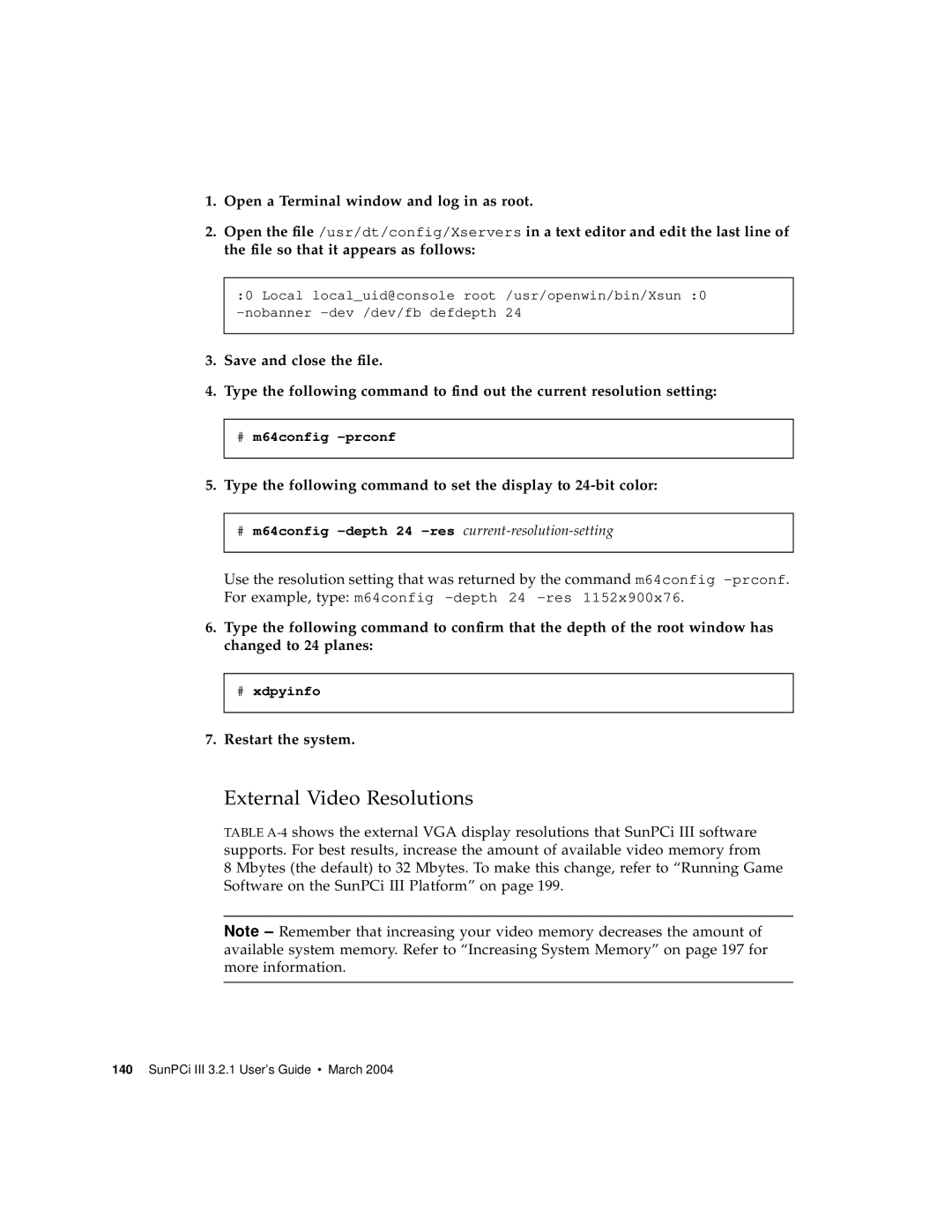1.Open a Terminal window and log in as root.
2.Open the file /usr/dt/config/Xservers in a text editor and edit the last line of the file so that it appears as follows:
:0 Local local_uid@console root /usr/openwin/bin/Xsun :0
3.Save and close the file.
4.Type the following command to find out the current resolution setting:
#m64config
5.Type the following command to set the display to
#m64config
Use the resolution setting that was returned by the command m64config
6.Type the following command to confirm that the depth of the root window has changed to 24 planes:
#xdpyinfo
7.Restart the system.
External Video Resolutions
TABLE
8 Mbytes (the default) to 32 Mbytes. To make this change, refer to “Running Game Software on the SunPCi III Platform” on page 199.
Note – Remember that increasing your video memory decreases the amount of available system memory. Refer to “Increasing System Memory” on page 197 for more information.