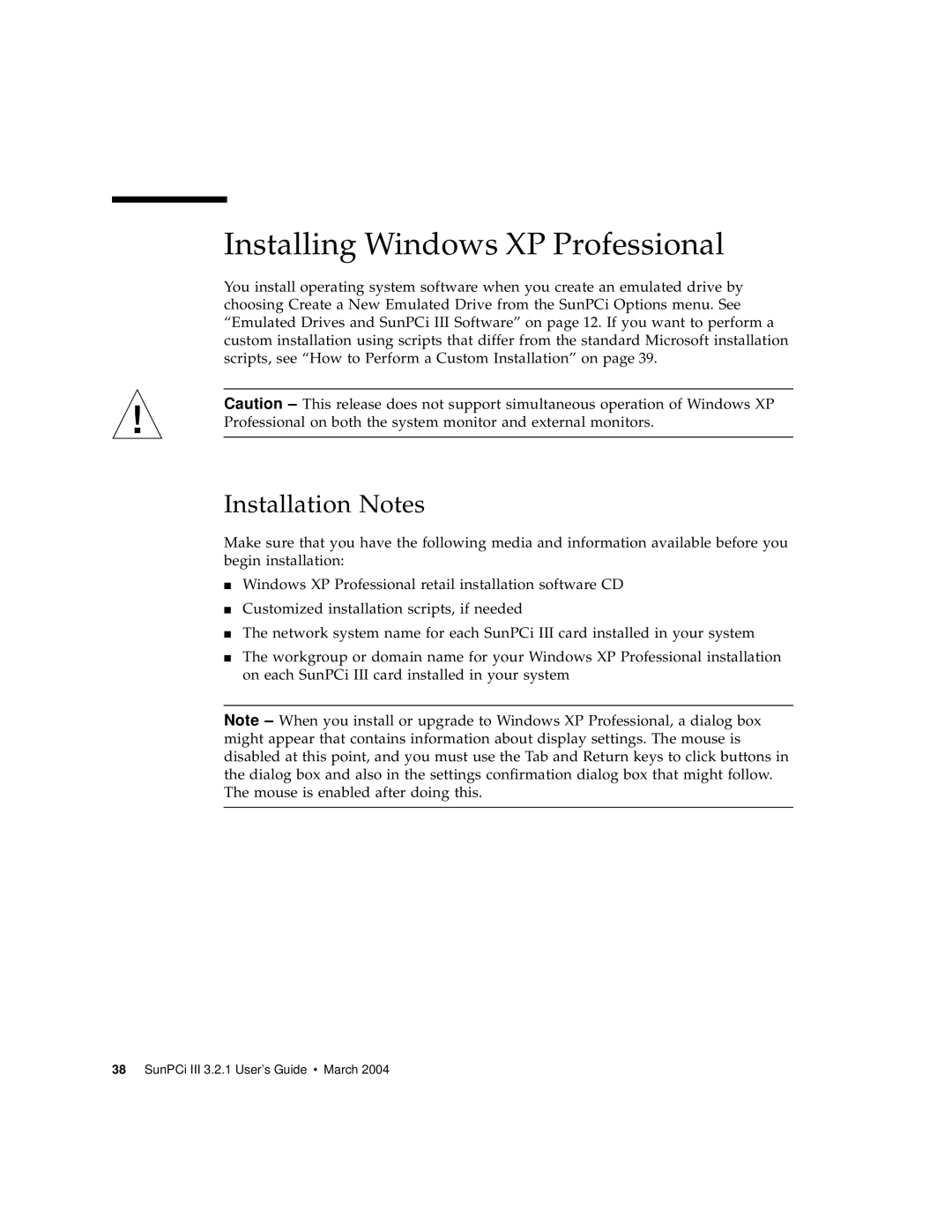Installing Windows XP Professional
You install operating system software when you create an emulated drive by choosing Create a New Emulated Drive from the SunPCi Options menu. See “Emulated Drives and SunPCi III Software” on page 12. If you want to perform a custom installation using scripts that differ from the standard Microsoft installation scripts, see “How to Perform a Custom Installation” on page 39.
Caution – This release does not support simultaneous operation of Windows XP Professional on both the system monitor and external monitors.
Installation Notes
Make sure that you have the following media and information available before you begin installation:
■Windows XP Professional retail installation software CD
■Customized installation scripts, if needed
■The network system name for each SunPCi III card installed in your system
■The workgroup or domain name for your Windows XP Professional installation on each SunPCi III card installed in your system
Note – When you install or upgrade to Windows XP Professional, a dialog box might appear that contains information about display settings. The mouse is disabled at this point, and you must use the Tab and Return keys to click buttons in the dialog box and also in the settings confirmation dialog box that might follow. The mouse is enabled after doing this.