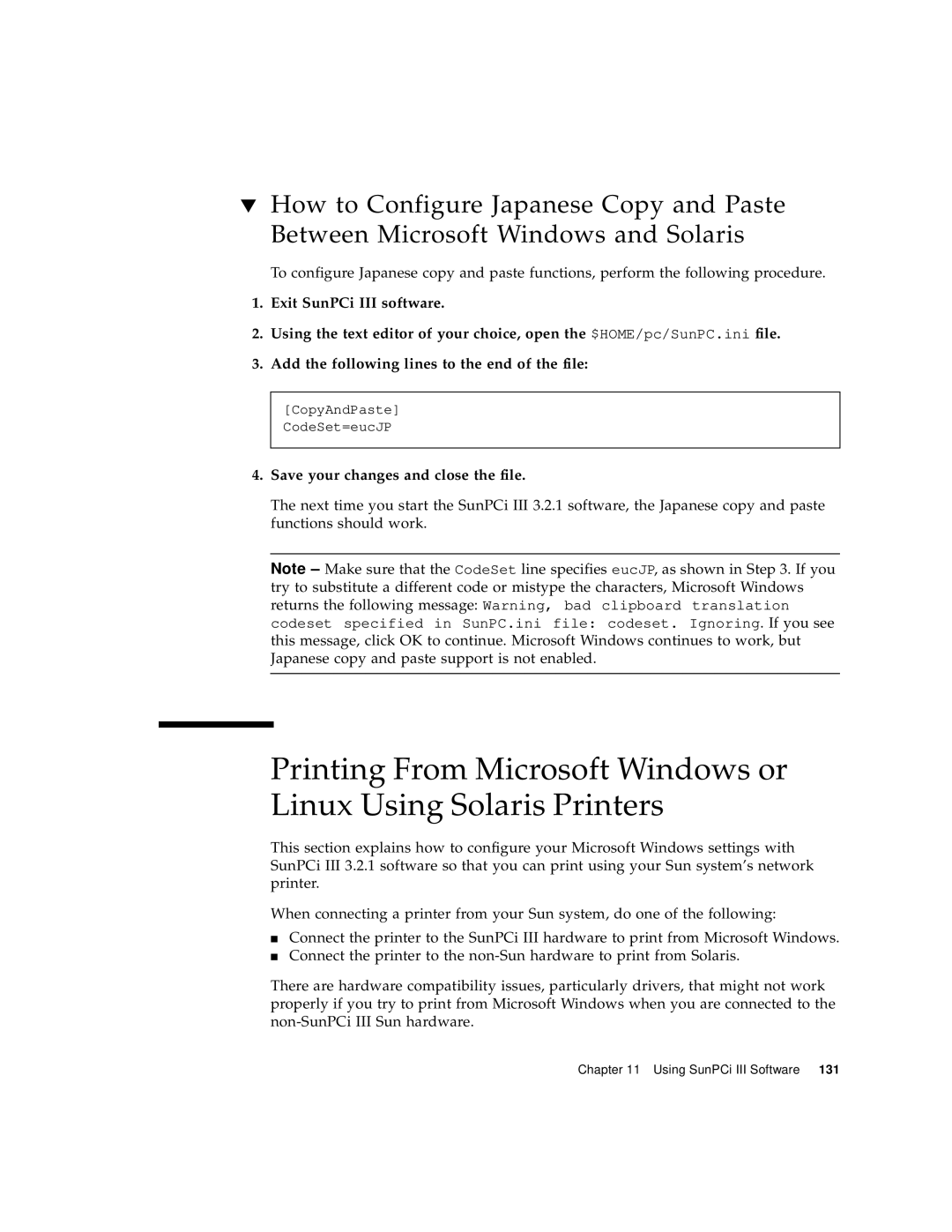▼How to Configure Japanese Copy and Paste Between Microsoft Windows and Solaris
To configure Japanese copy and paste functions, perform the following procedure.
1.Exit SunPCi III software.
2.Using the text editor of your choice, open the $HOME/pc/SunPC.ini file.
3.Add the following lines to the end of the file:
[CopyAndPaste]
CodeSet=eucJP
4.Save your changes and close the file.
The next time you start the SunPCi III 3.2.1 software, the Japanese copy and paste functions should work.
Note – Make sure that the CodeSet line specifies eucJP, as shown in Step 3. If you try to substitute a different code or mistype the characters, Microsoft Windows returns the following message: Warning, bad clipboard translation codeset specified in SunPC.ini file: codeset. Ignoring. If you see this message, click OK to continue. Microsoft Windows continues to work, but Japanese copy and paste support is not enabled.
Printing From Microsoft Windows or Linux Using Solaris Printers
This section explains how to configure your Microsoft Windows settings with SunPCi III 3.2.1 software so that you can print using your Sun system’s network printer.
When connecting a printer from your Sun system, do one of the following:
■Connect the printer to the SunPCi III hardware to print from Microsoft Windows.
■Connect the printer to the
There are hardware compatibility issues, particularly drivers, that might not work properly if you try to print from Microsoft Windows when you are connected to the
Chapter 11 Using SunPCi III Software 131