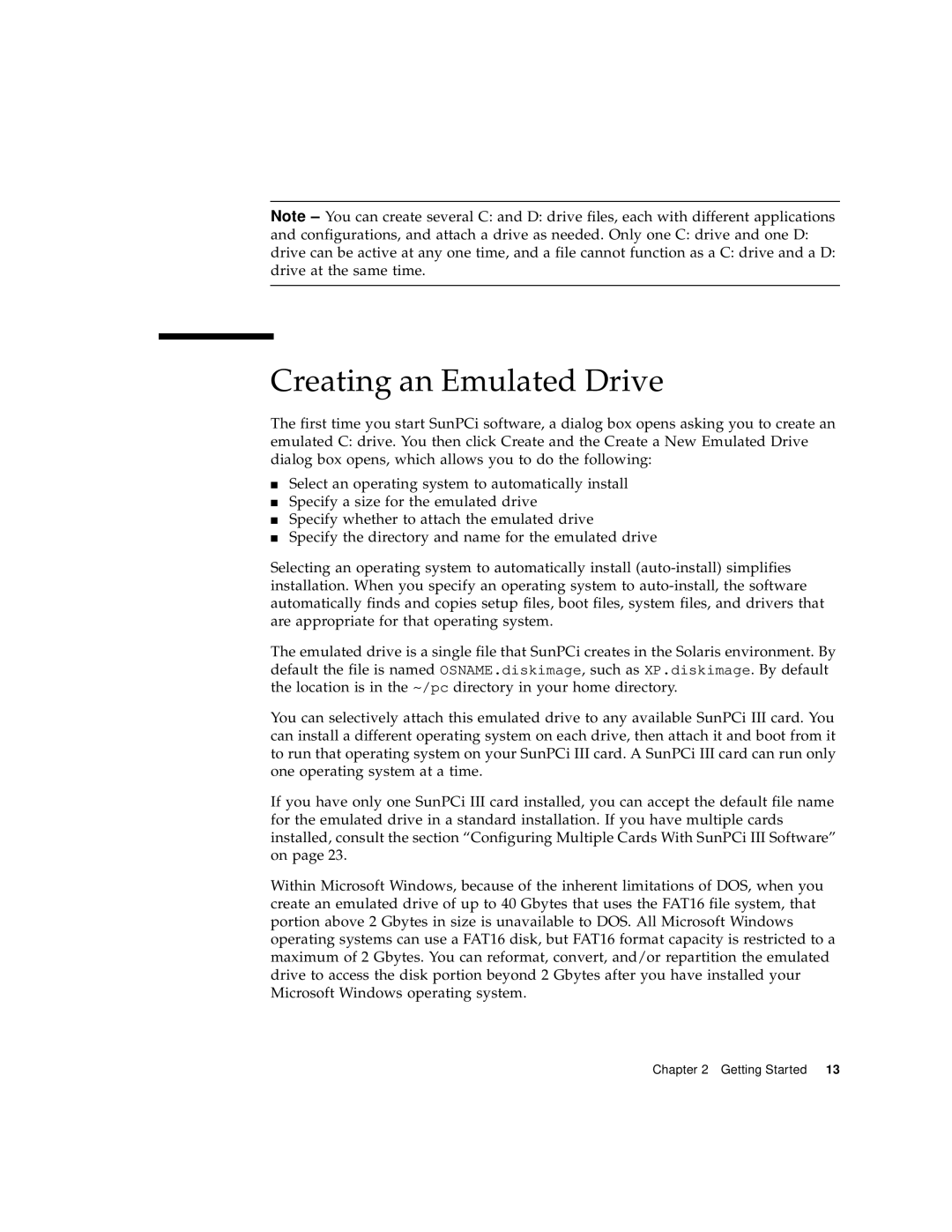Note – You can create several C: and D: drive files, each with different applications
and configurations, and attach a drive as needed. Only one C: drive and one D:
drive can be active at any one time, and a file cannot function as a C: drive and a D: drive at the same time.
Creating an Emulated Drive
The first time you start SunPCi software, a dialog box opens asking you to create an emulated C: drive. You then click Create and the Create a New Emulated Drive dialog box opens, which allows you to do the following:
■Select an operating system to automatically install
■Specify a size for the emulated drive
■Specify whether to attach the emulated drive
■Specify the directory and name for the emulated drive
Selecting an operating system to automatically install
The emulated drive is a single file that SunPCi creates in the Solaris environment. By default the file is named OSNAME.diskimage, such as XP.diskimage. By default the location is in the ~/pc directory in your home directory.
You can selectively attach this emulated drive to any available SunPCi III card. You can install a different operating system on each drive, then attach it and boot from it to run that operating system on your SunPCi III card. A SunPCi III card can run only one operating system at a time.
If you have only one SunPCi III card installed, you can accept the default file name for the emulated drive in a standard installation. If you have multiple cards installed, consult the section “Configuring Multiple Cards With SunPCi III Software” on page 23.
Within Microsoft Windows, because of the inherent limitations of DOS, when you create an emulated drive of up to 40 Gbytes that uses the FAT16 file system, that portion above 2 Gbytes in size is unavailable to DOS. All Microsoft Windows operating systems can use a FAT16 disk, but FAT16 format capacity is restricted to a maximum of 2 Gbytes. You can reformat, convert, and/or repartition the emulated drive to access the disk portion beyond 2 Gbytes after you have installed your Microsoft Windows operating system.
Chapter 2 Getting Started 13