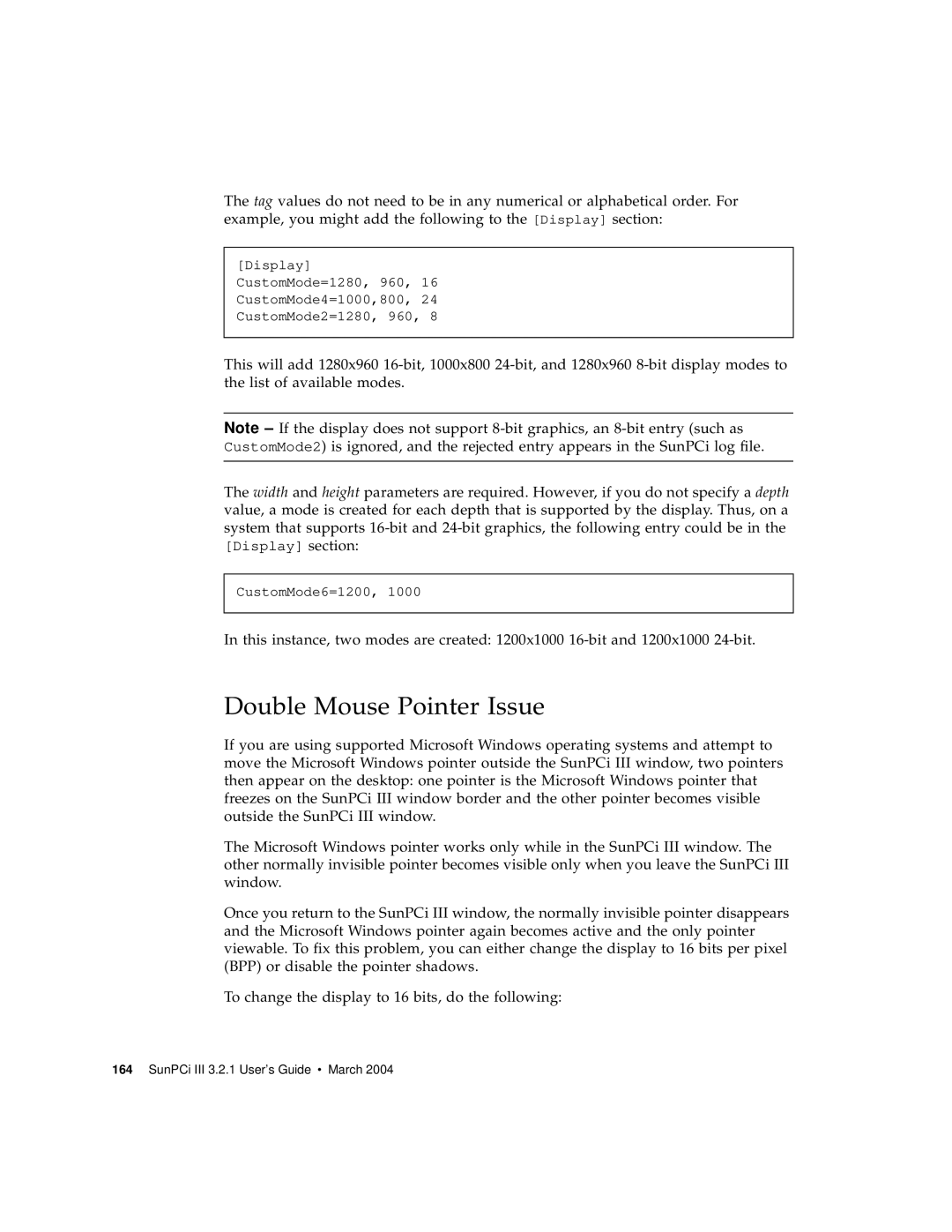The tag values do not need to be in any numerical or alphabetical order. For example, you might add the following to the [Display] section:
[Display] CustomMode=1280, 960, 16 CustomMode4=1000,800, 24 CustomMode2=1280, 960, 8
This will add 1280x960
Note – If the display does not support
The width and height parameters are required. However, if you do not specify a depth value, a mode is created for each depth that is supported by the display. Thus, on a system that supports
CustomMode6=1200, 1000
In this instance, two modes are created: 1200x1000
Double Mouse Pointer Issue
If you are using supported Microsoft Windows operating systems and attempt to move the Microsoft Windows pointer outside the SunPCi III window, two pointers then appear on the desktop: one pointer is the Microsoft Windows pointer that freezes on the SunPCi III window border and the other pointer becomes visible outside the SunPCi III window.
The Microsoft Windows pointer works only while in the SunPCi III window. The other normally invisible pointer becomes visible only when you leave the SunPCi III window.
Once you return to the SunPCi III window, the normally invisible pointer disappears and the Microsoft Windows pointer again becomes active and the only pointer viewable. To fix this problem, you can either change the display to 16 bits per pixel (BPP) or disable the pointer shadows.
To change the display to 16 bits, do the following: