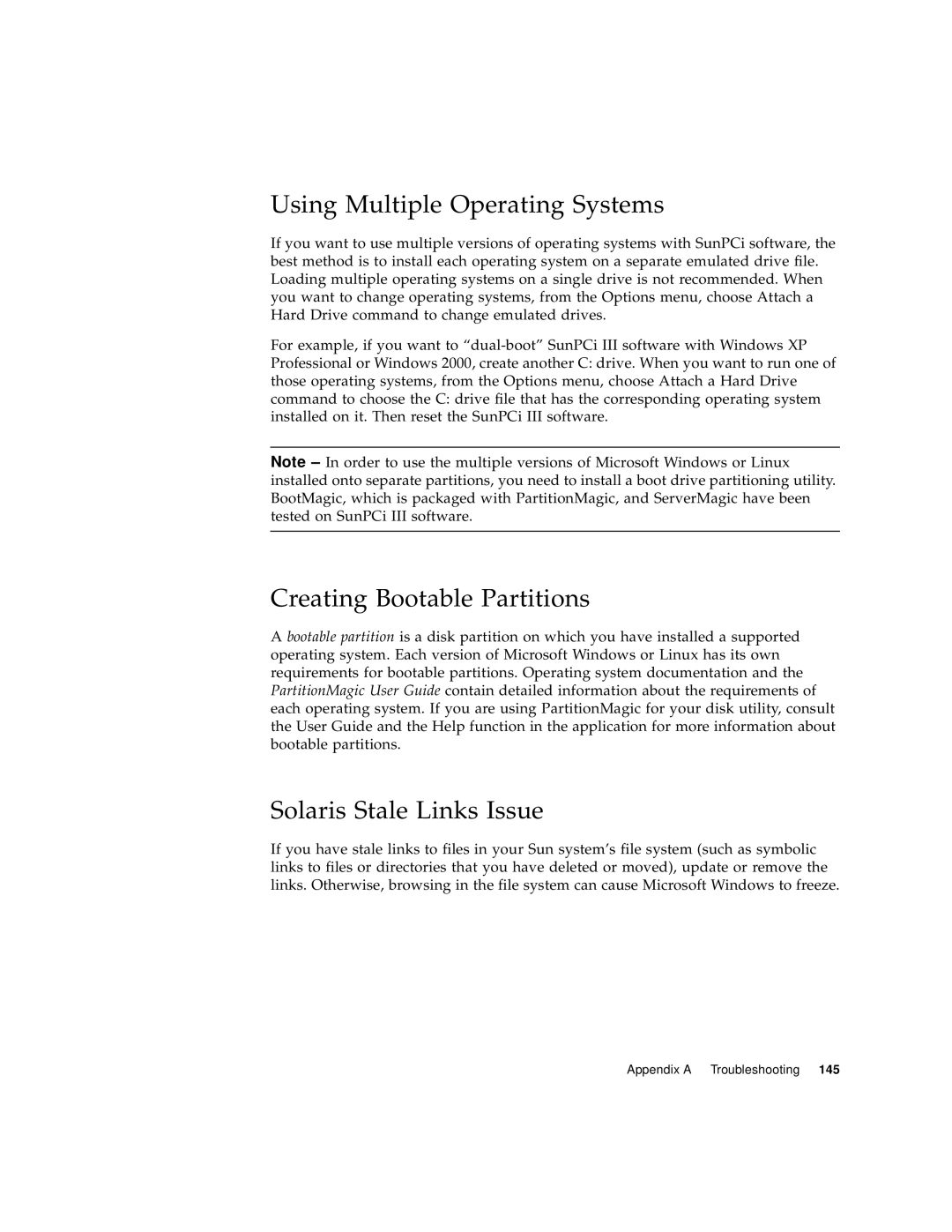Using Multiple Operating Systems
If you want to use multiple versions of operating systems with SunPCi software, the best method is to install each operating system on a separate emulated drive file. Loading multiple operating systems on a single drive is not recommended. When you want to change operating systems, from the Options menu, choose Attach a Hard Drive command to change emulated drives.
For example, if you want to
Note – In order to use the multiple versions of Microsoft Windows or Linux installed onto separate partitions, you need to install a boot drive partitioning utility. BootMagic, which is packaged with PartitionMagic, and ServerMagic have been tested on SunPCi III software.
Creating Bootable Partitions
A bootable partition is a disk partition on which you have installed a supported operating system. Each version of Microsoft Windows or Linux has its own requirements for bootable partitions. Operating system documentation and the PartitionMagic User Guide contain detailed information about the requirements of each operating system. If you are using PartitionMagic for your disk utility, consult the User Guide and the Help function in the application for more information about bootable partitions.
Solaris Stale Links Issue
If you have stale links to files in your Sun system’s file system (such as symbolic links to files or directories that you have deleted or moved), update or remove the links. Otherwise, browsing in the file system can cause Microsoft Windows to freeze.
Appendix A Troubleshooting 145