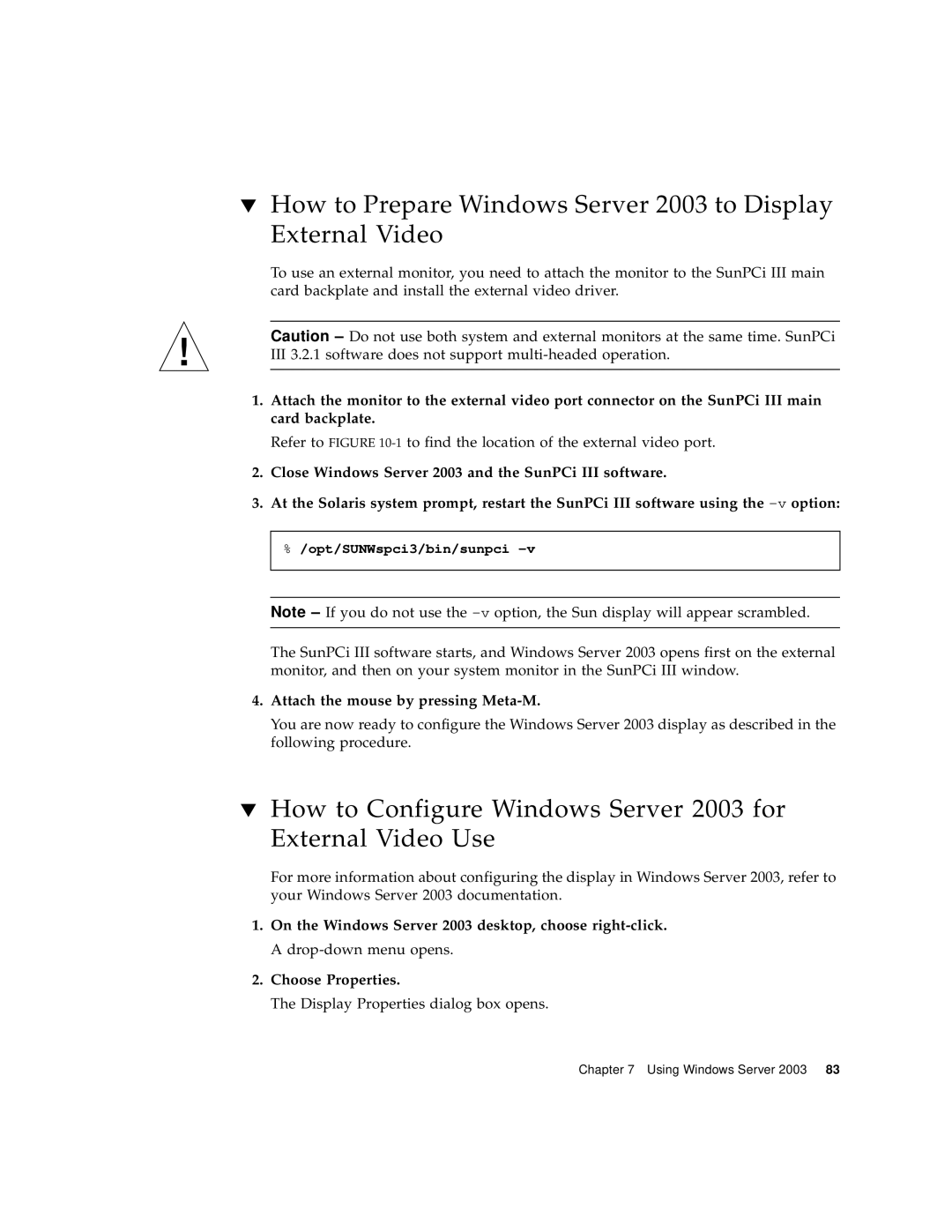▼How to Prepare Windows Server 2003 to Display External Video
To use an external monitor, you need to attach the monitor to the SunPCi III main card backplate and install the external video driver.
Caution – Do not use both system and external monitors at the same time. SunPCi
III3.2.1 software does not support
1.Attach the monitor to the external video port connector on the SunPCi III main card backplate.
Refer to FIGURE
2.Close Windows Server 2003 and the SunPCi III software.
3.At the Solaris system prompt, restart the SunPCi III software using the
%/opt/SUNWspci3/bin/sunpci
Note – If you do not use the
The SunPCi III software starts, and Windows Server 2003 opens first on the external monitor, and then on your system monitor in the SunPCi III window.
4.Attach the mouse by pressing Meta-M.
You are now ready to configure the Windows Server 2003 display as described in the following procedure.
▼How to Configure Windows Server 2003 for External Video Use
For more information about configuring the display in Windows Server 2003, refer to your Windows Server 2003 documentation.
1.On the Windows Server 2003 desktop, choose
2.Choose Properties.
The Display Properties dialog box opens.
Chapter 7 Using Windows Server 2003 83