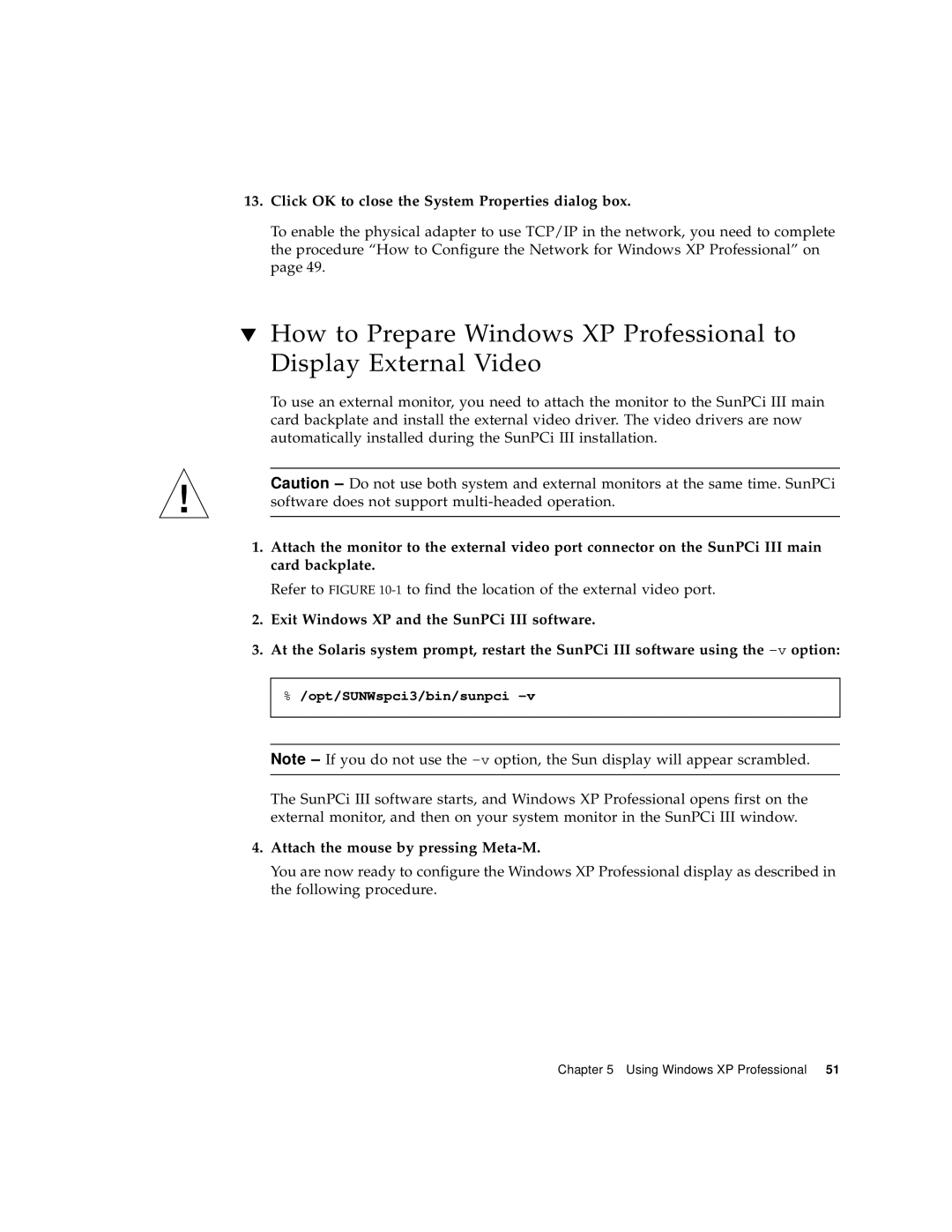13.Click OK to close the System Properties dialog box.
To enable the physical adapter to use TCP/IP in the network, you need to complete the procedure “How to Configure the Network for Windows XP Professional” on page 49.
▼How to Prepare Windows XP Professional to Display External Video
To use an external monitor, you need to attach the monitor to the SunPCi III main card backplate and install the external video driver. The video drivers are now automatically installed during the SunPCi III installation.
Caution – Do not use both system and external monitors at the same time. SunPCi software does not support
1.Attach the monitor to the external video port connector on the SunPCi III main card backplate.
Refer to FIGURE
2.Exit Windows XP and the SunPCi III software.
3.At the Solaris system prompt, restart the SunPCi III software using the
%/opt/SUNWspci3/bin/sunpci
Note – If you do not use the
The SunPCi III software starts, and Windows XP Professional opens first on the external monitor, and then on your system monitor in the SunPCi III window.
4.Attach the mouse by pressing Meta-M.
You are now ready to configure the Windows XP Professional display as described in the following procedure.
Chapter 5 Using Windows XP Professional 51