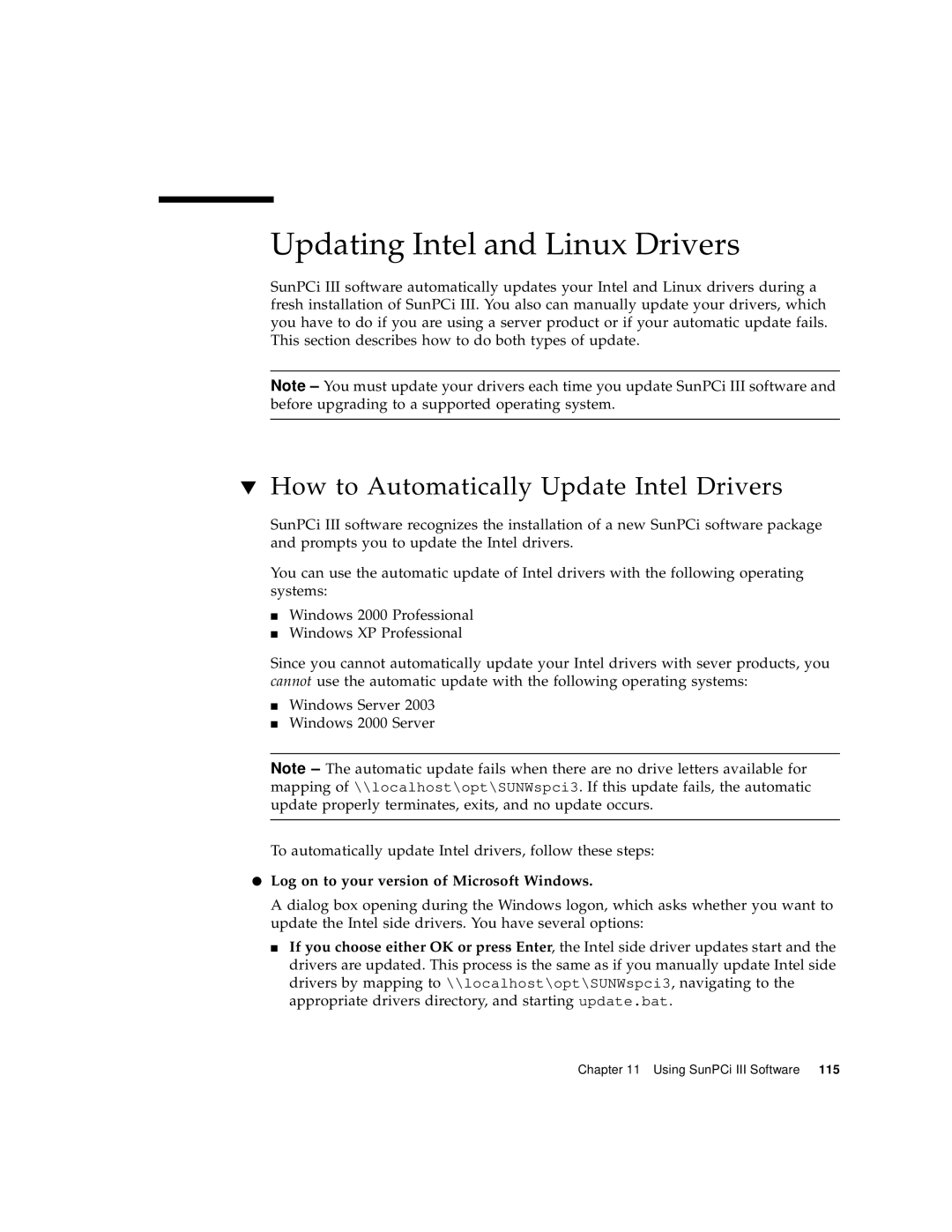Updating Intel and Linux Drivers
SunPCi III software automatically updates your Intel and Linux drivers during a fresh installation of SunPCi III. You also can manually update your drivers, which you have to do if you are using a server product or if your automatic update fails. This section describes how to do both types of update.
Note – You must update your drivers each time you update SunPCi III software and before upgrading to a supported operating system.
▼How to Automatically Update Intel Drivers
SunPCi III software recognizes the installation of a new SunPCi software package and prompts you to update the Intel drivers.
You can use the automatic update of Intel drivers with the following operating systems:
■Windows 2000 Professional
■Windows XP Professional
Since you cannot automatically update your Intel drivers with sever products, you cannot use the automatic update with the following operating systems:
■Windows Server 2003
■Windows 2000 Server
Note – The automatic update fails when there are no drive letters available for mapping of \\localhost\opt\SUNWspci3. If this update fails, the automatic update properly terminates, exits, and no update occurs.
To automatically update Intel drivers, follow these steps:
●Log on to your version of Microsoft Windows.
A dialog box opening during the Windows logon, which asks whether you want to update the Intel side drivers. You have several options:
■If you choose either OK or press Enter, the Intel side driver updates start and the drivers are updated. This process is the same as if you manually update Intel side drivers by mapping to \\localhost\opt\SUNWspci3, navigating to the appropriate drivers directory, and starting update.bat.
Chapter 11 Using SunPCi III Software 115