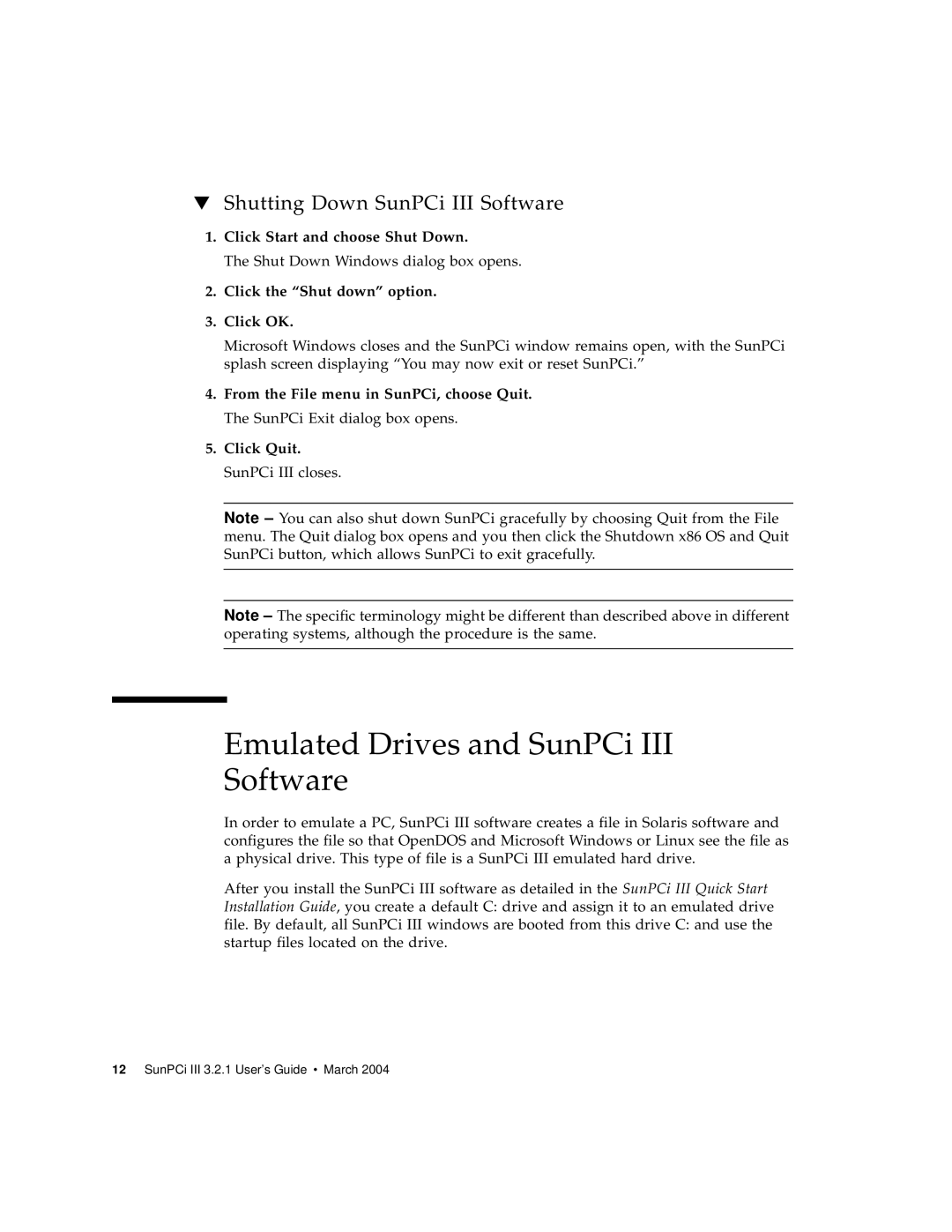▼Shutting Down SunPCi III Software
1.Click Start and choose Shut Down.
The Shut Down Windows dialog box opens.
2.Click the “Shut down” option.
3.Click OK.
Microsoft Windows closes and the SunPCi window remains open, with the SunPCi splash screen displaying “You may now exit or reset SunPCi.”
4.From the File menu in SunPCi, choose Quit. The SunPCi Exit dialog box opens.
5.Click Quit. SunPCi III closes.
Note – You can also shut down SunPCi gracefully by choosing Quit from the File menu. The Quit dialog box opens and you then click the Shutdown x86 OS and Quit SunPCi button, which allows SunPCi to exit gracefully.
Note – The specific terminology might be different than described above in different operating systems, although the procedure is the same.
Emulated Drives and SunPCi III Software
In order to emulate a PC, SunPCi III software creates a file in Solaris software and configures the file so that OpenDOS and Microsoft Windows or Linux see the file as a physical drive. This type of file is a SunPCi III emulated hard drive.
After you install the SunPCi III software as detailed in the SunPCi III Quick Start Installation Guide, you create a default C: drive and assign it to an emulated drive file. By default, all SunPCi III windows are booted from this drive C: and use the startup files located on the drive.