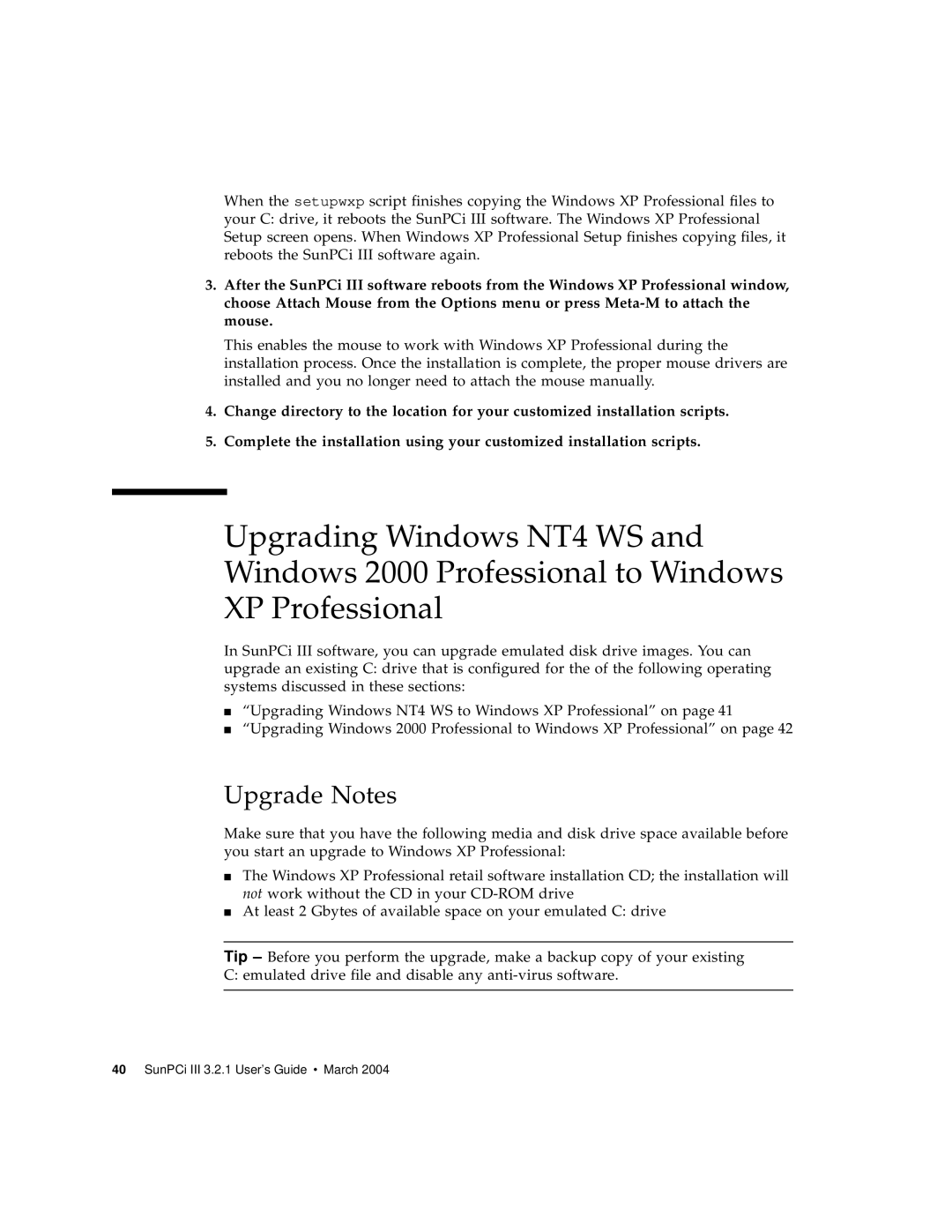When the setupwxp script finishes copying the Windows XP Professional files to your C: drive, it reboots the SunPCi III software. The Windows XP Professional Setup screen opens. When Windows XP Professional Setup finishes copying files, it reboots the SunPCi III software again.
3.After the SunPCi III software reboots from the Windows XP Professional window, choose Attach Mouse from the Options menu or press
This enables the mouse to work with Windows XP Professional during the installation process. Once the installation is complete, the proper mouse drivers are installed and you no longer need to attach the mouse manually.
4.Change directory to the location for your customized installation scripts.
5.Complete the installation using your customized installation scripts.
Upgrading Windows NT4 WS and Windows 2000 Professional to Windows XP Professional
In SunPCi III software, you can upgrade emulated disk drive images. You can upgrade an existing C: drive that is configured for the of the following operating systems discussed in these sections:
■“Upgrading Windows NT4 WS to Windows XP Professional” on page 41
■“Upgrading Windows 2000 Professional to Windows XP Professional” on page 42
Upgrade Notes
Make sure that you have the following media and disk drive space available before you start an upgrade to Windows XP Professional:
■The Windows XP Professional retail software installation CD; the installation will not work without the CD in your
■At least 2 Gbytes of available space on your emulated C: drive
Tip – Before you perform the upgrade, make a backup copy of your existing C: emulated drive file and disable any