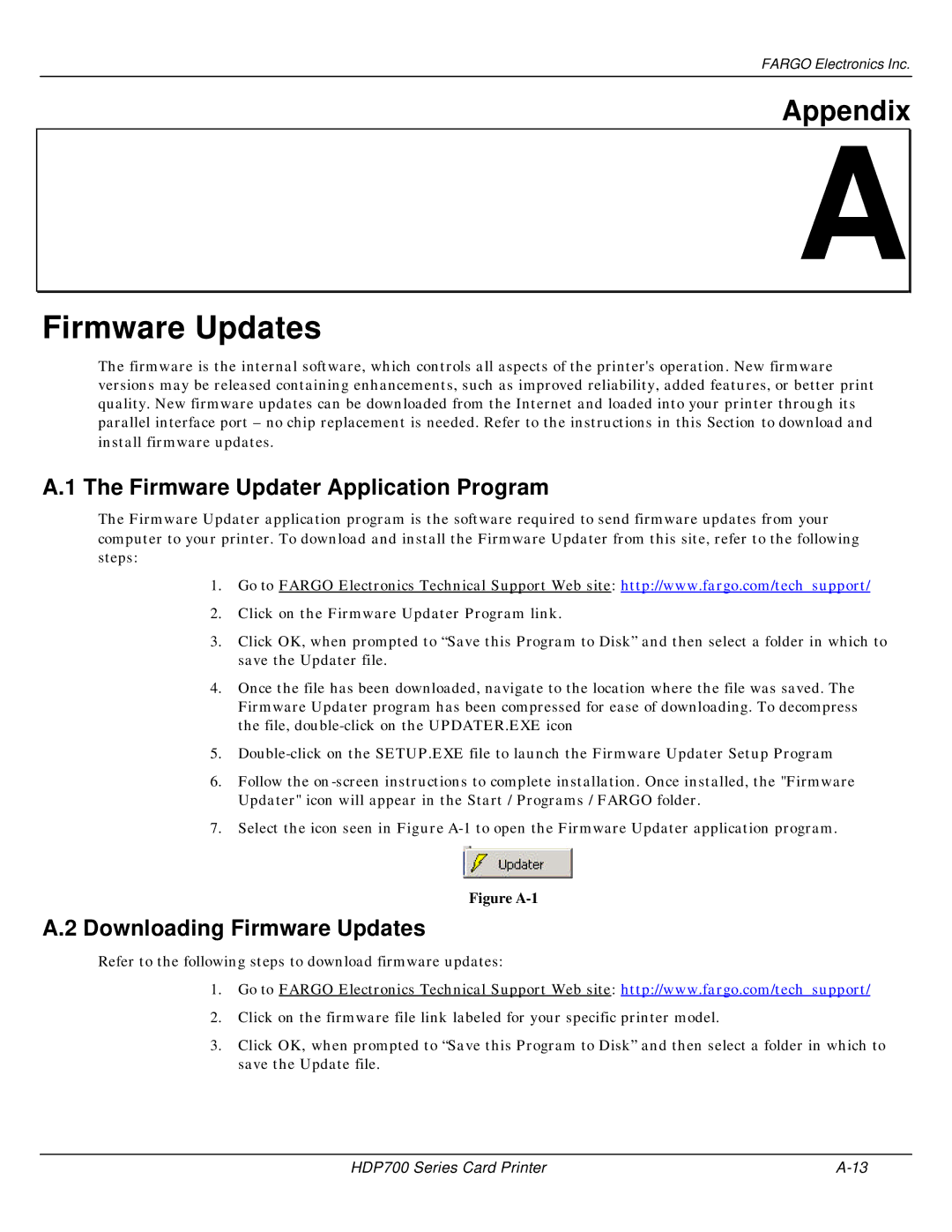FARGO Electronics Inc.
Appendix
A![]()
Firmware Updates
The firmware is the internal software, which controls all aspects of the printer's operation. New firmware versions may be released containing enhancements, such as improved reliability, added features, or better print quality. New firmware updates can be downloaded from the Internet and loaded into your printer through its parallel interface port – no chip replacement is needed. Refer to the instructions in this Section to download and install firmware updates.
A.1 The Firmware Updater Application Program
The Firmware Updater application program is the software required to send firmware updates from your computer to your printer. To download and install the Firmware Updater from this site, refer to the following steps:
1.Go to FARGO Electronics Technical Support Web site: http://www.fargo.com/tech_support/
2.Click on the Firmware Updater Program link.
3.Click OK, when prompted to “Save this Program to Disk” and then select a folder in which to save the Updater file.
4.Once the file has been downloaded, navigate to the location where the file was saved. The Firmware Updater program has been compressed for ease of downloading. To decompress the file,
5.
6.Follow the
7.Select the icon seen in Figure
Figure A-1
A.2 Downloading Firmware Updates
Refer to the following steps to download firmware updates:
1.Go to FARGO Electronics Technical Support Web site: http://www.fargo.com/tech_support/
2.Click on the firmware file link labeled for your specific printer model.
3.Click OK, when prompted to “Save this Program to Disk” and then select a folder in which to save the Update file.
HDP700 Series Card Printer |