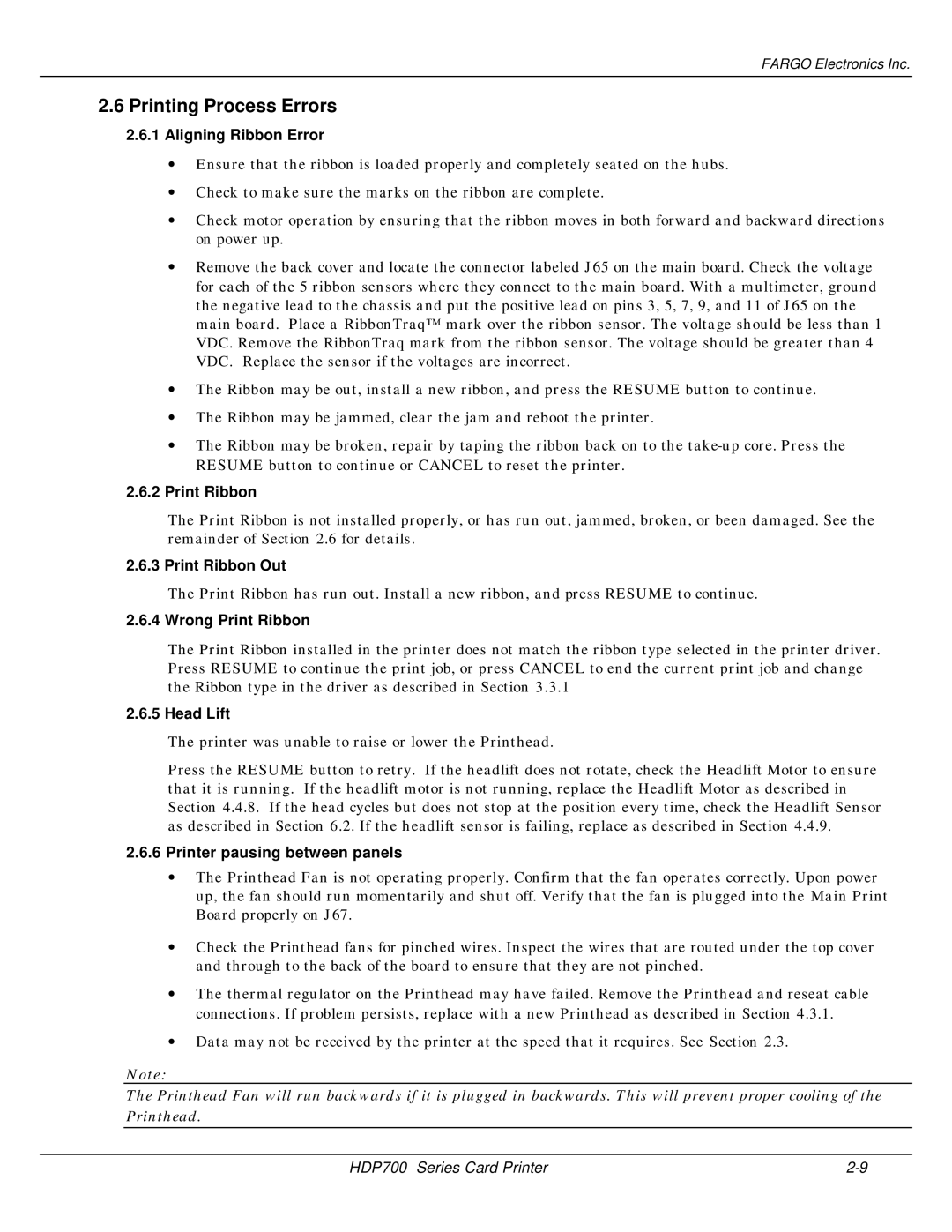FARGO Electronics Inc.
2.6Printing Process Errors
2.6.1Aligning Ribbon Error
∙Ensure that the ribbon is loaded properly and completely seated on the hubs.
∙Check to make sure the marks on the ribbon are complete.
∙Check motor operation by ensuring that the ribbon moves in both forward and backward directions on power up.
∙Remove the back cover and locate the connector labeled J65 on the main board. Check the voltage for each of the 5 ribbon sensors where they connect to the main board. With a multimeter, ground the negative lead to the chassis and put the positive lead on pins 3, 5, 7, 9, and 11 of J65 on the main board. Place a RibbonTraq™ mark over the ribbon sensor. The voltage should be less than 1 VDC. Remove the RibbonTraq mark from the ribbon sensor. The voltage should be greater than 4 VDC. Replace the sensor if the voltages are incorrect.
∙The Ribbon may be out, install a new ribbon, and press the RESUME button to continue.
∙The Ribbon may be jammed, clear the jam and reboot the printer.
∙The Ribbon may be broken, repair by taping the ribbon back on to the
2.6.2Print Ribbon
The Print Ribbon is not installed properly, or has run out, jammed, broken, or been damaged. See the remainder of Section 2.6 for details.
2.6.3 Print Ribbon Out
The Print Ribbon has run out. Install a new ribbon, and press RESUME to continue.
2.6.4 Wrong Print Ribbon
The Print Ribbon installed in the printer does not match the ribbon type selected in the printer driver. Press RESUME to continue the print job, or press CANCEL to end the current print job and change the Ribbon type in the driver as described in Section 3.3.1
2.6.5 Head Lift
The printer was unable to raise or lower the Printhead.
Press the RESUME button to retry. If the headlift does not rotate, check the Headlift Motor to ensure that it is running. If the headlift motor is not running, replace the Headlift Motor as described in Section 4.4.8. If the head cycles but does not stop at the position every time, check the Headlift Sensor as described in Section 6.2. If the headlift sensor is failing, replace as described in Section 4.4.9.
2.6.6Printer pausing between panels
∙The Printhead Fan is not operating properly. Confirm that the fan operates correctly. Upon power up, the fan should run momentarily and shut off. Verify that the fan is plugged into the Main Print Board properly on J67.
∙Check the Printhead fans for pinched wires. Inspect the wires that are routed under the top cover and through to the back of the board to ensure that they are not pinched.
∙The thermal regulator on the Printhead may have failed. Remove the Printhead and reseat cable connections. If problem persists, replace with a new Printhead as described in Section 4.3.1.
∙Data may not be received by the printer at the speed that it requires. See Section 2.3.
Note:
The Printhead Fan will run backwards if it is plugged in backwards. This will prevent proper cooling of the Printhead.
HDP700 Series Card Printer |