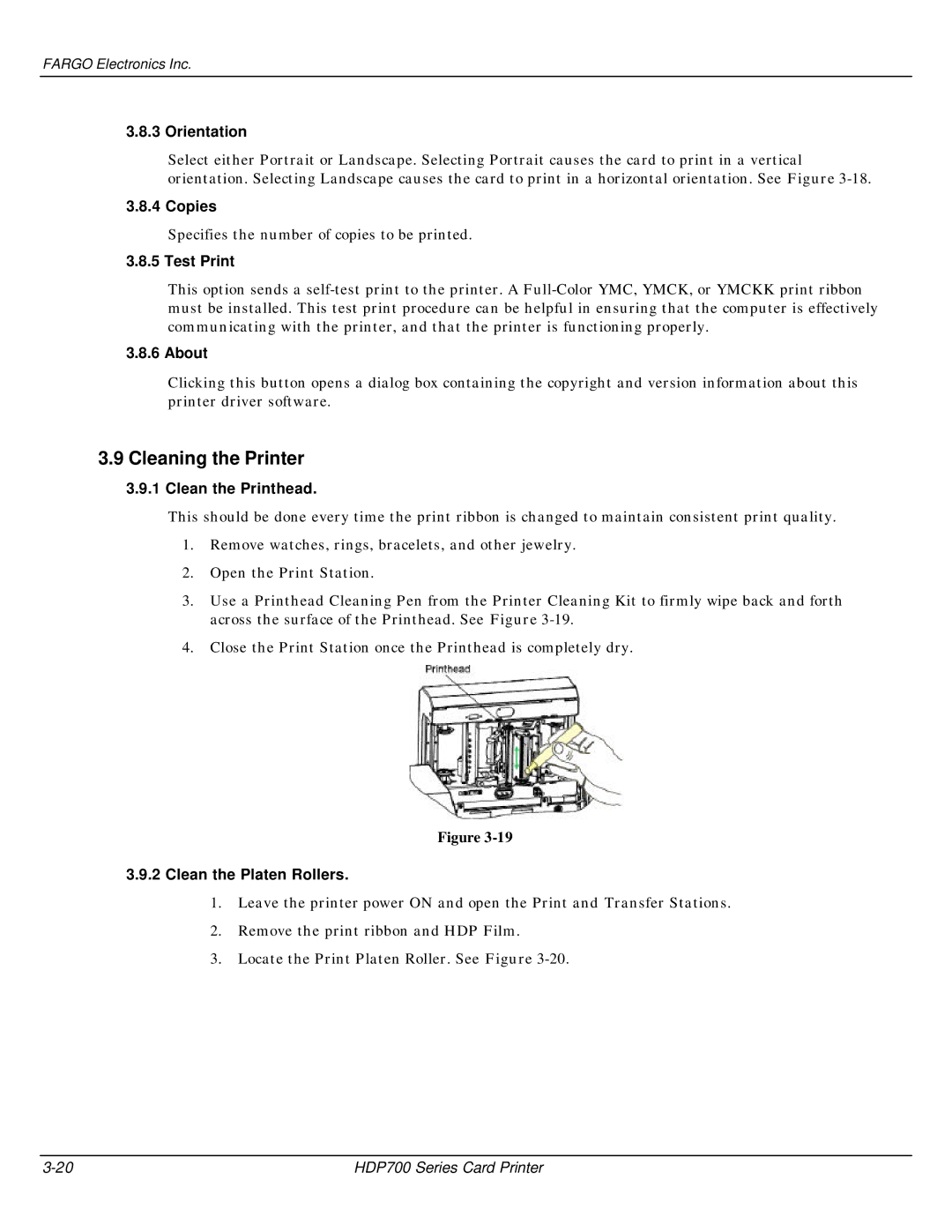FARGO Electronics Inc.
3.8.3 Orientation
Select either Portrait or Landscape. Selecting Portrait causes the card to print in a vertical orientation. Selecting Landscape causes the card to print in a horizontal orientation. See Figure
3.8.4 Copies
Specifies the number of copies to be printed.
3.8.5 Test Print
This option sends a
3.8.6 About
Clicking this button opens a dialog box containing the copyright and version information about this printer driver software.
3.9 Cleaning the Printer
3.9.1 Clean the Printhead.
This should be done every time the print ribbon is changed to maintain consistent print quality.
1.Remove watches, rings, bracelets, and other jewelry.
2.Open the Print Station.
3.Use a Printhead Cleaning Pen from the Printer Cleaning Kit to firmly wipe back and forth across the surface of the Printhead. See Figure
4.Close the Print Station once the Printhead is completely dry.
Figure
3.9.2Clean the Platen Rollers.
1.Leave the printer power ON and open the Print and Transfer Stations.
2.Remove the print ribbon and HDP Film.
3.Locate the Print Platen Roller. See Figure
HDP700 Series Card Printer |