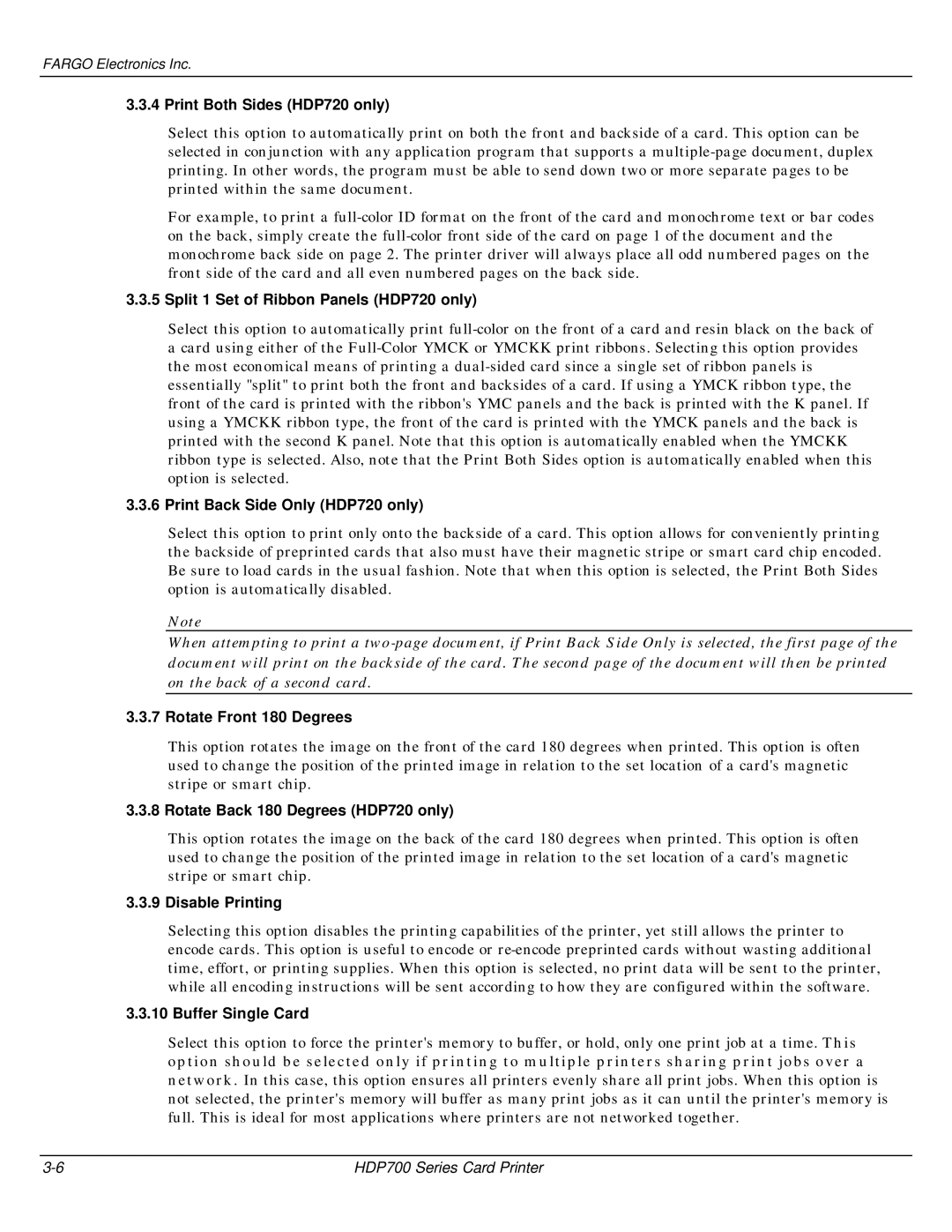FARGO Electronics Inc.
3.3.4 Print Both Sides (HDP720 only)
Select this option to automatically print on both the front and backside of a card. This option can be selected in conjunction with any application program that supports a
For example, to print a
3.3.5 Split 1 Set of Ribbon Panels (HDP720 only)
Select this option to automatically print
3.3.6 Print Back Side Only (HDP720 only)
Select this option to print only onto the backside of a card. This option allows for conveniently printing the backside of preprinted cards that also must have their magnetic stripe or smart card chip encoded. Be sure to load cards in the usual fashion. Note that when this option is selected, the Print Both Sides option is automatically disabled.
Note
When attempting to print a
3.3.7 Rotate Front 180 Degrees
This option rotates the image on the front of the card 180 degrees when printed. This option is often used to change the position of the printed image in relation to the set location of a card's magnetic stripe or smart chip.
3.3.8 Rotate Back 180 Degrees (HDP720 only)
This option rotates the image on the back of the card 180 degrees when printed. This option is often used to change the position of the printed image in relation to the set location of a card's magnetic stripe or smart chip.
3.3.9 Disable Printing
Selecting this option disables the printing capabilities of the printer, yet still allows the printer to encode cards. This option is useful to encode or
3.3.10 Buffer Single Card
Select this option to force the printer's memory to buffer, or hold, only one print job at a time. This option should be selected only if printing to multiple printers sharing print jobs over a network. In this case, this option ensures all printers evenly share all print jobs. When this option is not selected, the printer's memory will buffer as many print jobs as it can until the printer's memory is full. This is ideal for most applications where printers are not networked together.
HDP700 Series Card Printer |