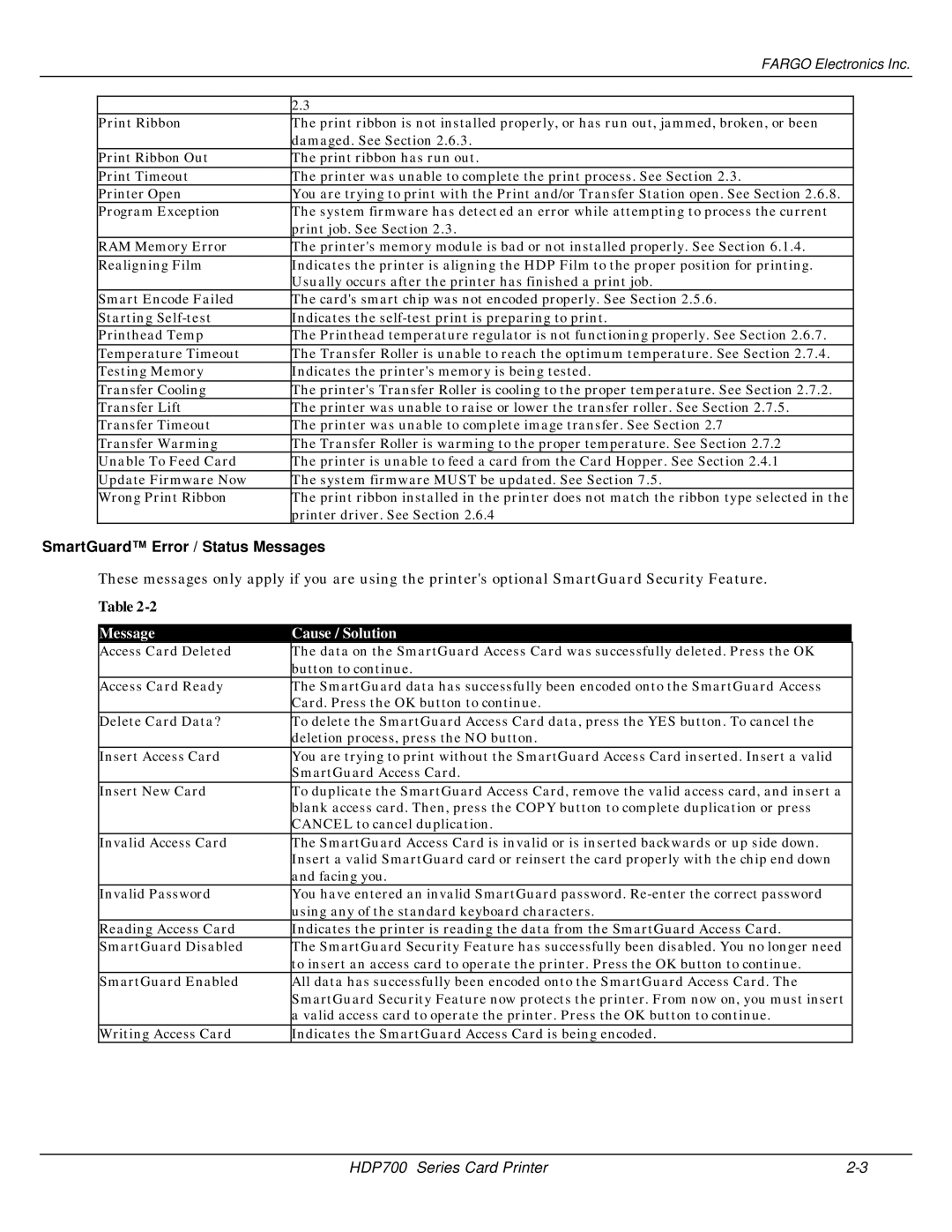|
| FARGO Electronics Inc. | |
|
|
|
|
|
| 2.3 |
|
| Print Ribbon | The print ribbon is not installed properly, or has run out, jammed, broken, or been |
|
|
| damaged. See Section 2.6.3. |
|
| Print Ribbon Out | The print ribbon has run out. |
|
| Print Timeout | The printer was unable to complete the print process. See Section 2.3. |
|
| Printer Open | You are trying to print with the Print and/or Transfer Station open. See Section 2.6.8. |
|
| Program Exception | The system firmware has detected an error while attempting to process the current |
|
|
| print job. See Section 2.3. |
|
| RAM Memory Error | The printer's memory module is bad or not installed properly. See Section 6.1.4. |
|
| Realigning Film | Indicates the printer is aligning the HDP Film to the proper position for printing. |
|
|
| Usually occurs after the printer has finished a print job. |
|
| Smart Encode Failed | The card's smart chip was not encoded properly. See Section 2.5.6. |
|
| Starting | Indicates the |
|
| Printhead Temp | The Printhead temperature regulator is not functioning properly. See Section 2.6.7. |
|
| Temperature Timeout | The Transfer Roller is unable to reach the optimum temperature. See Section 2.7.4. |
|
| Testing Memory | Indicates the printer's memory is being tested. |
|
| Transfer Cooling | The printer's Transfer Roller is cooling to the proper temperature. See Section 2.7.2. |
|
| Transfer Lift | The printer was unable to raise or lower the transfer roller. See Section 2.7.5. |
|
| Transfer Timeout | The printer was unable to complete image transfer. See Section 2.7 |
|
| Transfer Warming | The Transfer Roller is warming to the proper temperature. See Section 2.7.2 |
|
| Unable To Feed Card | The printer is unable to feed a card from the Card Hopper. See Section 2.4.1 |
|
| Update Firmware Now | The system firmware MUST be updated. See Section 7.5. |
|
| Wrong Print Ribbon | The print ribbon installed in the printer does not match the ribbon type selected in the |
|
|
| printer driver. See Section 2.6.4 |
|
SmartGuard™ Error / Status Messages
These messages only apply if you are using the printer's optional SmartGuard Security Feature.
Table |
|
|
|
|
|
Message | Cause / Solution |
|
Access Card Deleted | The data on the SmartGuard Access Card was successfully deleted. Press the OK |
|
| button to continue. |
|
Access Card Ready | The SmartGuard data has successfully been encoded onto the SmartGuard Access |
|
| Card. Press the OK button to continue. |
|
Delete Card Data? | To delete the SmartGuard Access Card data, press the YES button. To cancel the |
|
| deletion process, press the NO button. |
|
Insert Access Card | You are trying to print without the SmartGuard Access Card inserted. Insert a valid |
|
| SmartGuard Access Card. |
|
Insert New Card | To duplicate the SmartGuard Access Card, remove the valid access card, and insert a |
|
| blank access card. Then, press the COPY button to complete duplication or press |
|
| CANCEL to cancel duplication. |
|
Invalid Access Card | The SmartGuard Access Card is invalid or is inserted backwards or up side down. |
|
| Insert a valid SmartGuard card or reinsert the card properly with the chip end down |
|
| and facing you. |
|
Invalid Password | You have entered an invalid SmartGuard password. |
|
| using any of the standard keyboard characters. |
|
Reading Access Card | Indicates the printer is reading the data from the SmartGuard Access Card. |
|
SmartGuard Disabled | The SmartGuard Security Feature has successfully been disabled. You no longer need |
|
| to insert an access card to operate the printer. Press the OK button to continue. |
|
SmartGuard Enabled | All data has successfully been encoded onto the SmartGuard Access Card. The |
|
| SmartGuard Security Feature now protects the printer. From now on, you must insert |
|
| a valid access card to operate the printer. Press the OK button to continue. |
|
Writing Access Card | Indicates the SmartGuard Access Card is being encoded. |
|
HDP700 Series Card Printer |