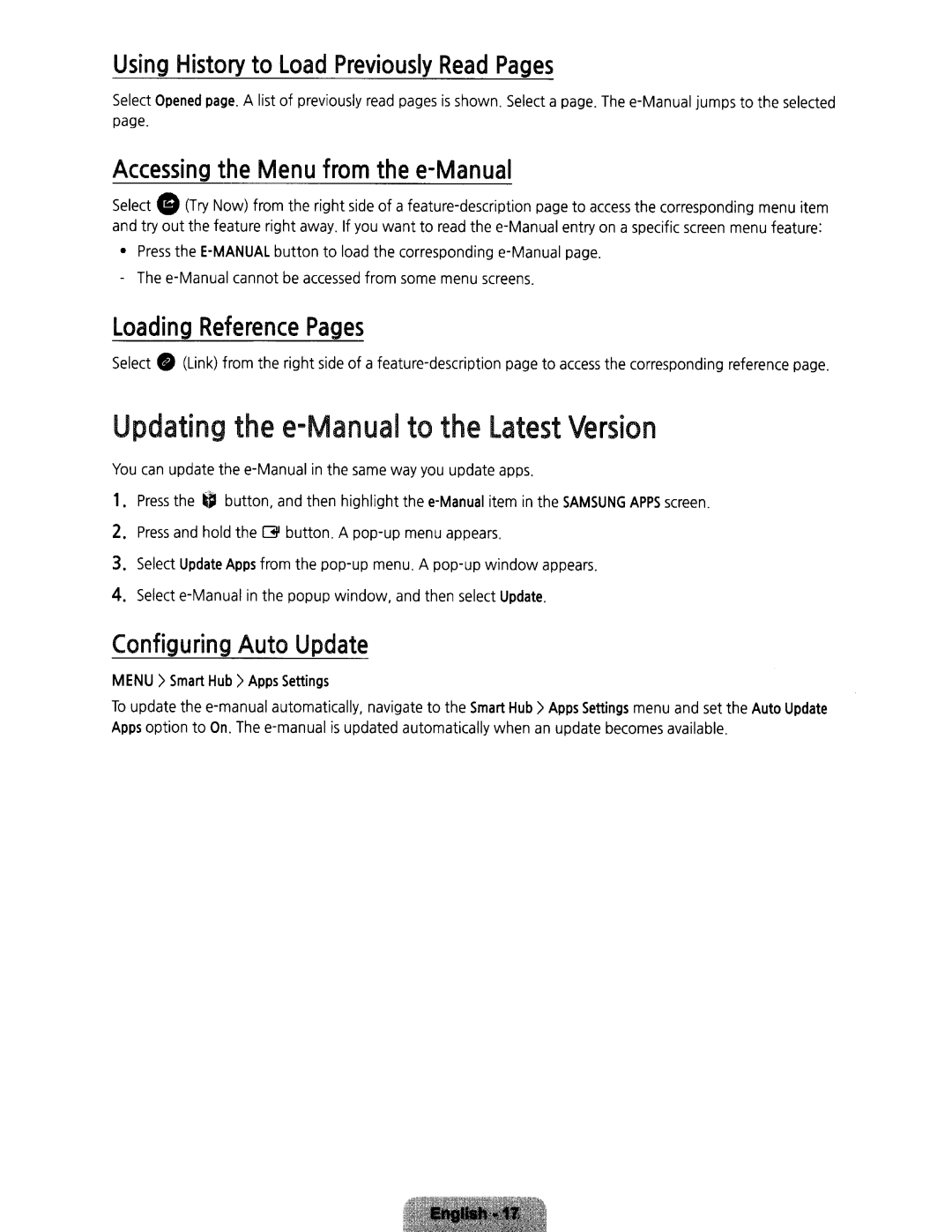Using
History
to
Load
Previously
Read
Pages
Select Opened page. page.
A
list of
previously
read
pages
is
shown
.
Select
a
page.
jumps to
the
selected
Accessing
the
Menu
from
the
e-Manual
Select
G
(Try
Now)
from
the
right
side
of a
page
to
access
the
corresponding
menu
item
and • -
try out the feature right away. If you want to read the
entry page
on .
a
specific
screen
menu
feature
:
Loading
Reference
Pages
Select
•
(Link)
from
the
right
side
of a
page
to
access
the
corresponding
reference
page
.
Updating
to
the
Latest
Version
You
can
update
in
the
same
way
you
update
apps
.
1.
Press
the
U
button,
and
then
highlight
item
in
the
SAMSUNG
APPS
screen.
2.
Press
and
hold
the
~
button.
A
menu
appears
.
3.
Select
Update
Apps
from
the
menu
. A
appears.
4.
Select
in
the popup window,
and
then
select
Update.
Configuring
Auto
Update
MENU
)
Smart
Hub
)
Apps
Settings
To update