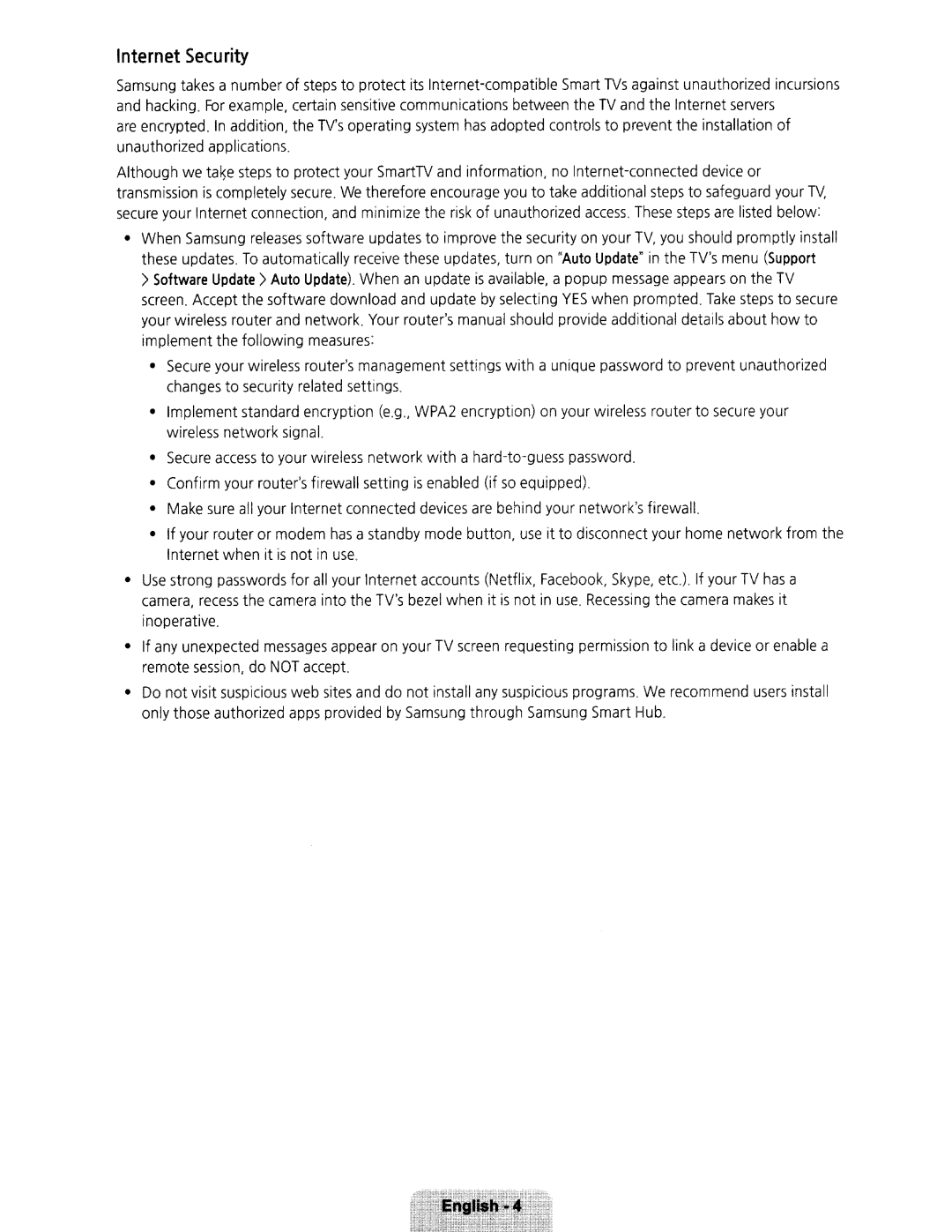Internet
Security
Samsung takes a number of steps to protect its
incursions
of
Although we ta~e steps to protect your SmartTV and information, no
•
When Samsung releases software updates to improve the security on your TV, you should promptly install these updates. To automatically receive these updates, turn on "Auto Update" in the TV'smenu (Support >Software Update> Auto Update). When an update is available, a popup message appears on the TV screen. Accept the software download and update by selecting YES when prompted. Take steps to secure your wireless router and network. Your router's manual should provide additional details about how to implement the following measures:
•
Secure your wireless router'smanagement settings with changes to security related settings.
a
unique
password
to
prevent
unauthor
ized
•
Implement standard encryption wireless network signal.
(e.g
.,
WPA2
encrypti
on
)
on
your
wireless router to secure your
•
Secure
access
to
your
wireless
network with
a
-
guess
password.
•
Confirm
your
router'sfirewall
setti
ng
is
enabled
(if
so
equipped).
•
• | Make sure all your Internet connected devices are behind your network'sfirewall. |
• | If your router or modem has a standby mode button, use it to disconnect your home network from the |
| Internet when it is not in use. |
Use strong passwords for all your Internet accounts (Netflix. Facebook, Skype, etc.). If your TV has a | |
camera, recess the camera into the TV'sbezel when it is not in use. Recessing the camera makes it | |
inoperative. | |
•
•
If any unexpected messages appear on your TV screen requesting permission to link a device or enable a remote session, do NOT accept.
Do not visit suspicious web sites and do not install any suspicious programs. We recommend users install only those authorized apps provided by Samsung through Samsung Smart Hub.