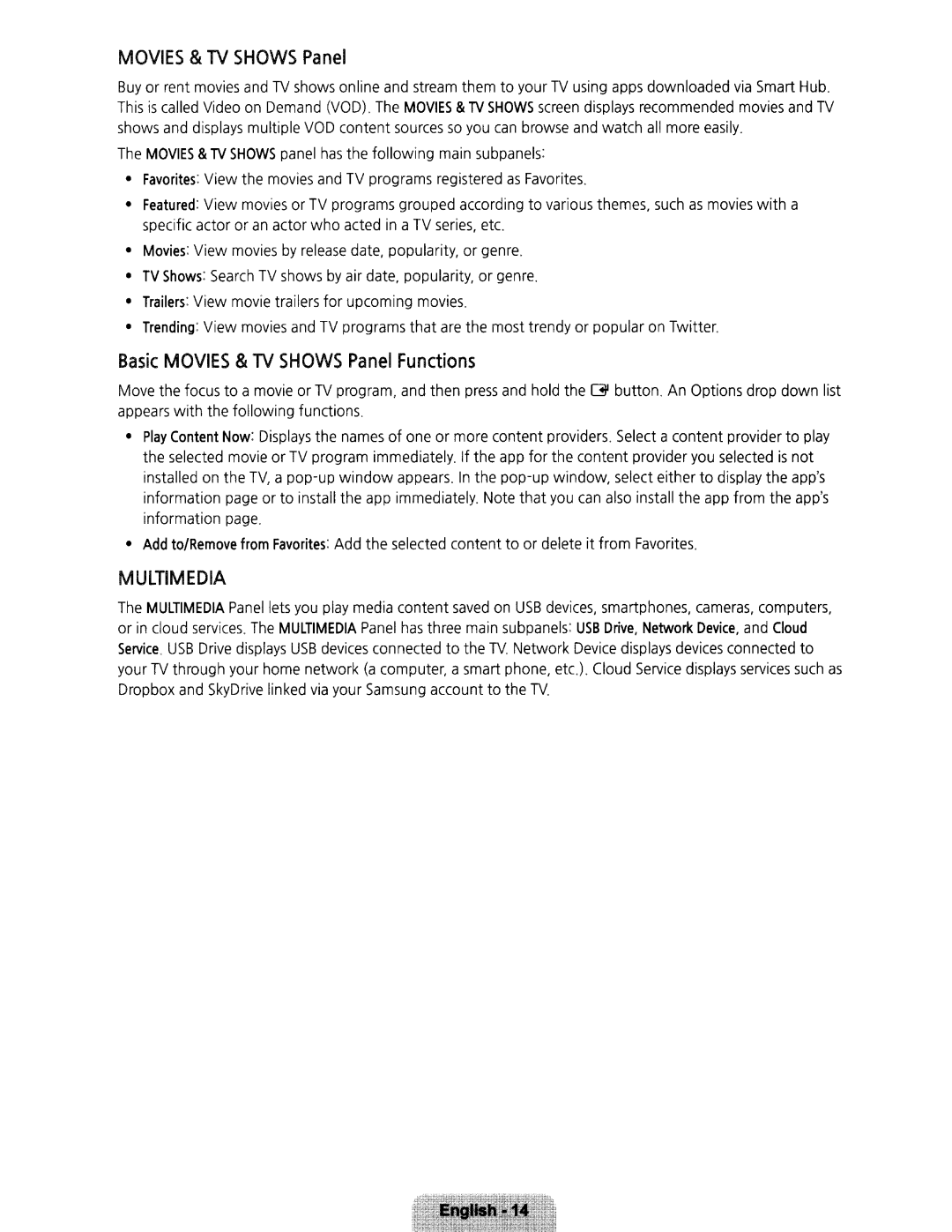MOVIES &TV SHOWS Panel
Buy or rent movies and TV shows online and stream them to your TV using apps downloaded via Smart Hub. This is called Video on Demand (VOD). The MOVIES & TV SHOWS screen displays recommended movies and TV shows and displays multiple VOD content sources so you can browse and watch all more easily.
The MOVIES &TV SHOWS panel has the following main subpanels:
•Favorites: View the movies and TV programs registered as Favorites.
•Featured: View movies or TV programs grouped according to various themes, such as movies with a specific actor or an actor who acted in a TV series, etc.
•Movies: View movies by release date, popularity, or genre.
•TV Shows: Search TV shows by air date, popularity, or genre.
•Trailers: View movie trailers for upcoming movies.
•Trending: View movies and TV programs that are the most trendy or popular on Twitter.
Basic MOVIES &TV SHOWS Panel Functions
Move the focus to a movie or TV program, and then press and hold the []I button. An Options drop down list appears with the following functions.
•Play Content Now: Displays the names of one or more content providers. Select a content provider to play the selected movie or TV program immediately. If the app for the content provider you selected is not installed on the TV, a
•Add to/Remove from Favorites: Add the selected content to or delete it from Favorites.
MULTIMEDIA
The MULTIMEDIA Panel lets you play media content saved on USB devices, smartphones, cameras, computers, or in cloud services. The MULTIMEDIA Panel has three main subpanels: USB Drive, Network Device, and Cloud Service. USB Drive displays USB devices connected to the TV. Network Device displays devices connected to your TV through your home network (a computer, a smart phone, etc.) . Cloud Service displays services such as Dropbox and SkyDrive linked via your Samsung account to the TV.