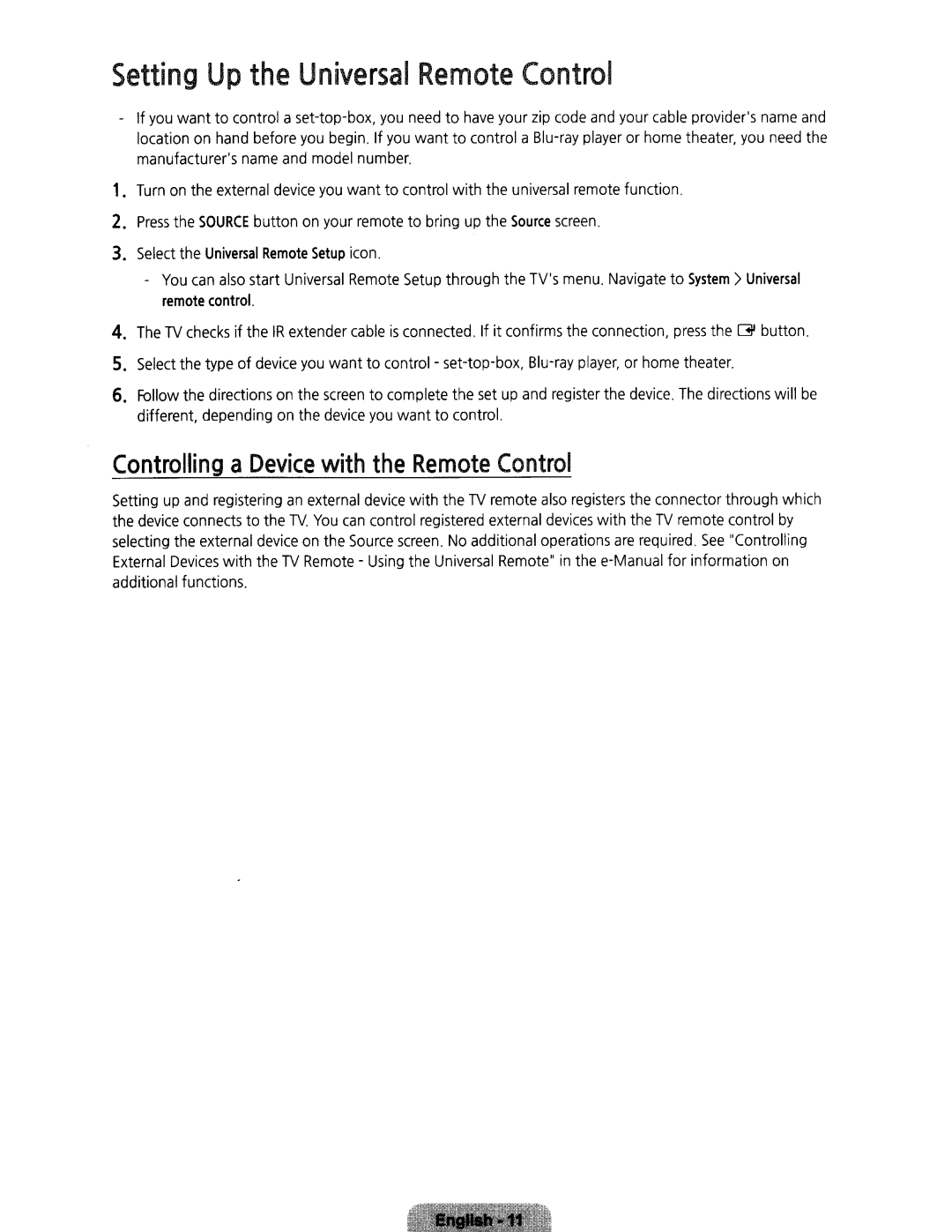Setting
Up
the Universal
Remote
Control
-
If you want to control a
zip code and your cable provider'sname
and the
1.
Turn
on
the
external
device
you
want to control
with
the
universal
remote
function .
2.
Press
the
SOURCE
button
on
your
remote
to bring
up
the
Source
screen.
3.
Select the Universal Remote Setup icon. | |
- | You can also start Universal Remote Setup through the TV'smenu . Navigate to System> Universal |
| remote control. |
4.
The
TV
checks
if
the
IR
extender
cable
is
connected
. If
it
confirms
the
connection,
press
the
~
button.
5.
Select
the
type
of
device
you
want to control
player,
or
home
theater.
6.
Follow the directions different, depending
on on
the the
screen device
to complete the set up you want to control.
and
register
the
device
.
The
directions will
be
Controlling
a Device
with
the
Remote
Control
Setting up and registering an external device with the TV remote also registers the connector through which the device connects to the TV. You can control registered external devices with the TV remote control by selecting the external device on the Source screen . No additional operations are required . See "Controlling External Devices with the TV Remote- Using the Universal Remote" in