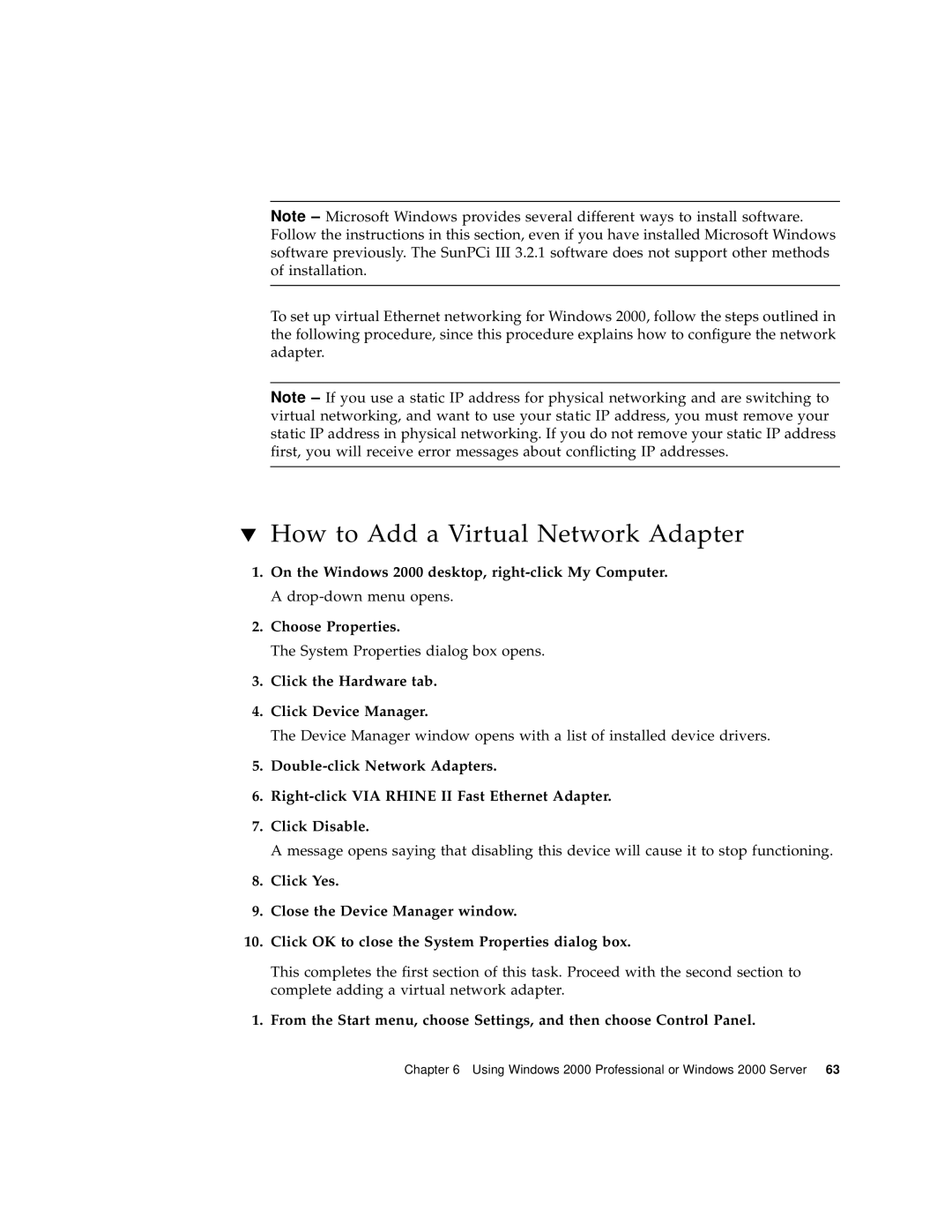Note – Microsoft Windows provides several different ways to install software. Follow the instructions in this section, even if you have installed Microsoft Windows software previously. The SunPCi III 3.2.1 software does not support other methods of installation.
To set up virtual Ethernet networking for Windows 2000, follow the steps outlined in the following procedure, since this procedure explains how to configure the network adapter.
Note – If you use a static IP address for physical networking and are switching to virtual networking, and want to use your static IP address, you must remove your static IP address in physical networking. If you do not remove your static IP address first, you will receive error messages about conflicting IP addresses.
▼How to Add a Virtual Network Adapter
1.On the Windows 2000 desktop,
2.Choose Properties.
The System Properties dialog box opens.
3.Click the Hardware tab.
4.Click Device Manager.
The Device Manager window opens with a list of installed device drivers.
5.
6.
7.Click Disable.
A message opens saying that disabling this device will cause it to stop functioning.
8.Click Yes.
9.Close the Device Manager window.
10.Click OK to close the System Properties dialog box.
This completes the first section of this task. Proceed with the second section to complete adding a virtual network adapter.
1. From the Start menu, choose Settings, and then choose Control Panel.
Chapter 6 Using Windows 2000 Professional or Windows 2000 Server 63